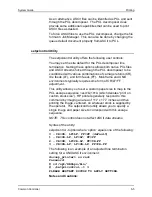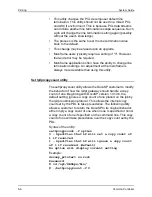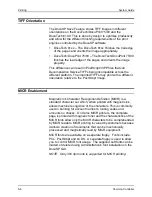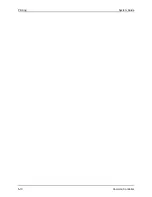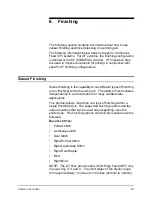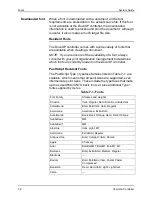System Guide
Printing
Common Controller
5-3
•
Enable FIFO Job Scheduling by typing
y
• for yes, or
n
• for no.
The following messages will appear:
‘Enabling FIFO Job Scheduling’
’You will need to Restart the DocuSP Software
for changes to take effect’
•
If
n
• for no is entered, the following will appear:
‘No Change Made’
•
If FIFO Job Scheduling has previously been enabled, the
following will appear:
‘Currently FIFO Job Scheduling is on’
’Do you wish to disable FIFO Job Scheduling?
(y/n)’
•
Disable FIFO Job Scheduling by typing
y
• for yes.
The following message will appear:
‘Disabling FIFO Job Scheduling’
’You will need to Restart the DocuSP Software
for changes to take effect’
•
If
n
• for no is entered, the following will appear:
‘No Change Made’
8. In the DocuSP Print Services, select [System] and select
[Restart] to complete either enabling or disabling the Limited
FIFO Job Scheduling option.
With FIFO Job Scheduling enabled, the Controller will schedule
jobs for printing in the order that Job ID’s are assigned to
incoming jobs. Therefore, if Job ID 2 completes its “Receiving
Data” status and goes “Pending” before Job ID 1, Job ID 1 will
still be scheduled for print before Job ID 2.
Summary of Contents for DocuPrint 115
Page 8: ...TABLE OF CONTENTS vi SYSTEM GUIDE...
Page 18: ...Gateway Configuration System Guide 2 8 Common Controller...
Page 24: ...Backup and Restore System Guide 3 6 Common Controller...
Page 54: ...Printing System Guide 5 10 Common Controller...
Page 60: ...Finishing System Guide 6 6 Common Controller...
Page 100: ...Hints and Tips System Guide 10 10 Common Controller...