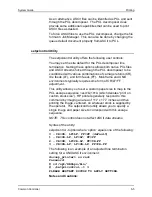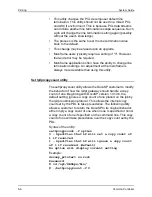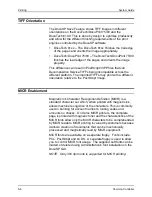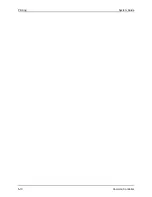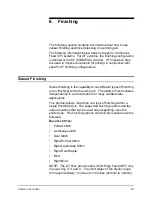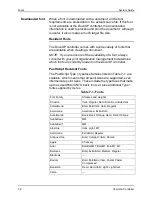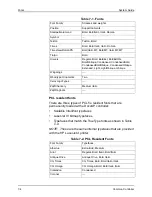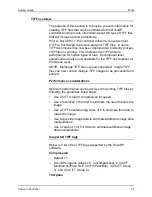System Guide
Printing
Common Controller
5-9
Using VIPP
To specify a job as a VIPP job, a start string is required. The
required start string can be automatically added using DocuSP
functionality. This can be completed using the Command Line
Client, Queue Manager, and Job Properties.
To implement the VIPP Start feature, perform the following:
1. Copy the VIPP startup file into /var/spool/XRXnps/vipp and
then restart DocuSP. The file must exist in this directory and
cannot be changed. However, you can set a symbolic link to
other locations.
NOTE: The startup file must end with a lowercase .ini extension.
2. In Queue Manager, create a print queue named VIPP.
Change the default document format from ASCII to
PostScript. If this is not done, all VIPP jobs will be run as
ASCII unless the data file begins with “%!”.
3. Select the PDF/PostScript tab, and select [Start File].
Browse to the startup file and select this file.
Paper Trays
For the DocuPrint 90 only, when running a job requiring more
than one color, seize, or weight of paper, use the trays in a Tray
1/Tray 3 and then Tray 2/Tray 4 sequence for optimal speed. For
example, Tray 1 would contain 8 1/2 x11 inch white paper, and
Tray 3 would have 8 1/2x11inch yellow paper for a job. Using
Tray 1/Tray 2 or Tray 3/Tray 4 combinations will slow the
process.
Printing hints
If you compress the resolution of embedded bitmap object at the
application level, you can produce smaller pdf files. This will
allow your job to transfer across the net faster, would require less
DFE spool/disk space, and may process faster.
Summary of Contents for DocuPrint 115
Page 8: ...TABLE OF CONTENTS vi SYSTEM GUIDE...
Page 18: ...Gateway Configuration System Guide 2 8 Common Controller...
Page 24: ...Backup and Restore System Guide 3 6 Common Controller...
Page 54: ...Printing System Guide 5 10 Common Controller...
Page 60: ...Finishing System Guide 6 6 Common Controller...
Page 100: ...Hints and Tips System Guide 10 10 Common Controller...