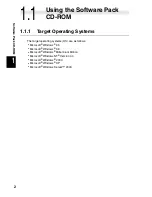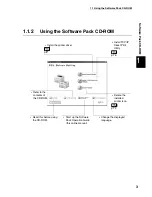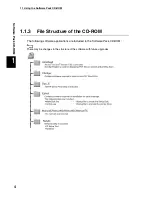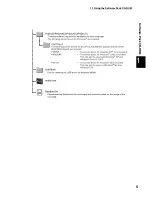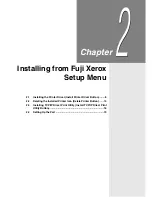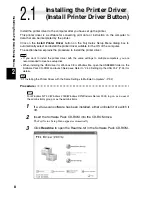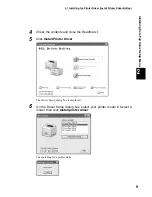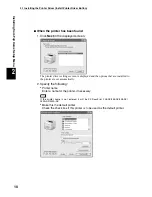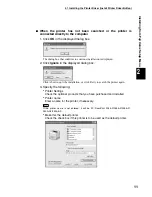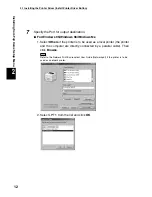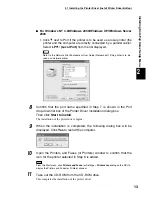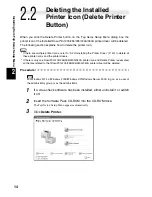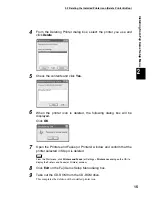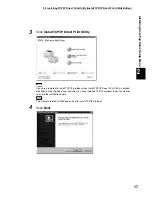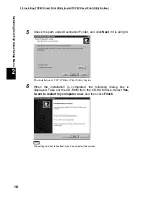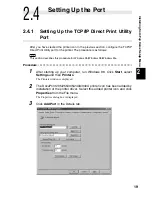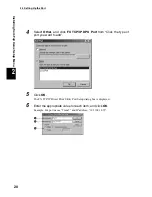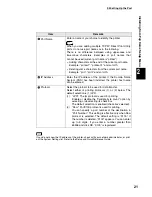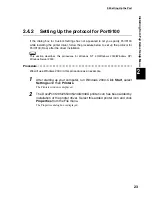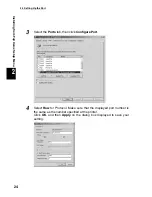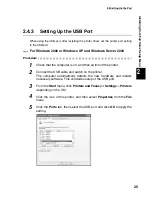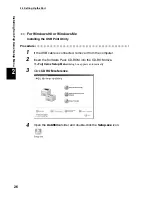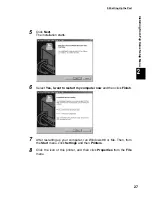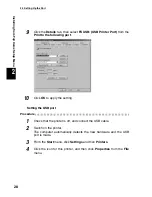2.1 Installing the Printer Driver (Install Printer Driver Button)
13
Installing from Fuji Xerox Setup Menu
2
■
For Windows NT 4.0/Windows 2000/Windows XP/Windows Server
2003
1. Click next to Port if the printer is to be used as a local printer (the
printer and the computer are directly connected by a parallel cable).
Select
LPT1: (Local Port)
from the list displayed.
Refer to the Network Print Environment User Guide (Network.pdf) if the printer is to be
used as a network printer.
8
Confirm that the port name specified in Step 7 is shown in the Port
drop-down list box of the Printer Driver Installation dialog box.
Then click
Start to install
.
The installation of the printer driver begins.
9
When the installation is completed, the following dialog box will be
displayed. Click
Yes
to restart the computer.
10
Open the Printers and Faxes (or Printers) window to confirm that the
icon for the printer selected in Step 6 is added.
From the Start menu, click
Printers and Faxes
(or Settings >
Printers
depending on the OS) to
display the Printers and Faxes (or Printers) window.
11
Take out the CD-ROM from the CD-ROM drive.
This completes the installation of the printer driver.
Summary of Contents for DocuPrint 205
Page 6: ......
Page 7: ...Chapter 1Software Pack CD ROM 1 1 Using the Software Pack CD ROM 2...
Page 11: ...1 1 Using the Software Pack CD ROM 5 Software Pack CD ROM 1...
Page 12: ......
Page 56: ......
Page 58: ......