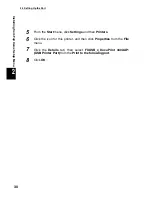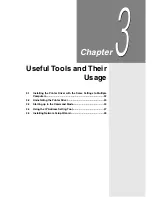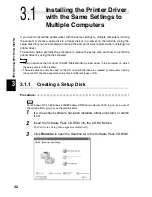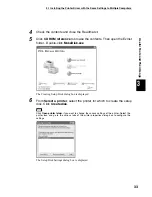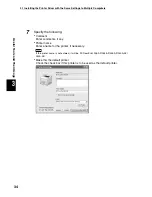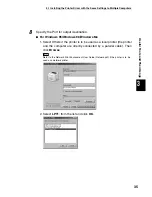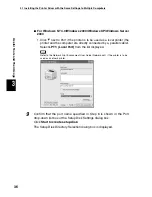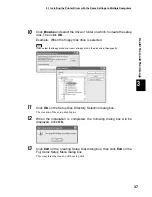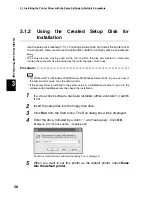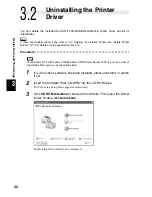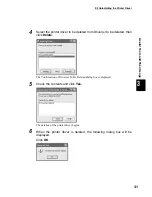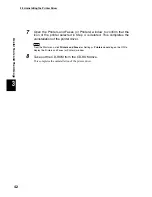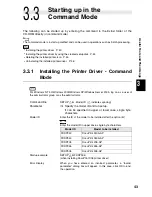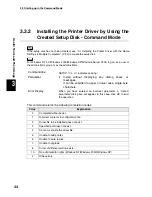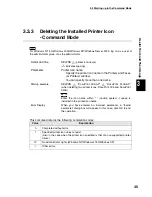3.3 Starting up in the Command Mode
44
Useful Tools and Their Usage
3
3.3.2
Installing the Printer Driver by Using the
Created Setup Disk - Command Mode
If the setup disk has not been created, see “3.1 Installing the Printer Driver with the Same
Settings to Multiple Computers” (P. 32) to create the setup disk.
For Windows NT 4.0/Windows 2000/Windows XP/Windows Server 2003, log on as a user of
the administrator group or as the administrator.
This command returns the following completion codes:
Command line
SETUP
/c (
indicates spacing)
Parameter
/c
Install without displaying any dialog boxes or
messages.
It can be specified in upper or lower case, single byte
characters.
Error Display
When you have entered an incorrect parameter, a “Invalid
parameter” dialog box will appear. In this case, click OK to end
the operation.
Value
Explanation
0
Completed without error.
1
Incorrect contents in configuration file.
2
Driver file to be installed does not exist.
3
Specified port does not exist.
4
Cannot overwrite the driver file.
5
Unable to add printer.
6
Unable to write to disk.
7
Unable to upgrade.
8
Driver of different version exists.
10
No administrator rights (Windows NT/Windows 2000/Windows XP).
-1
Other errors.
Summary of Contents for DocuPrint 205
Page 6: ......
Page 7: ...Chapter 1Software Pack CD ROM 1 1 Using the Software Pack CD ROM 2...
Page 11: ...1 1 Using the Software Pack CD ROM 5 Software Pack CD ROM 1...
Page 12: ......
Page 56: ......
Page 58: ......