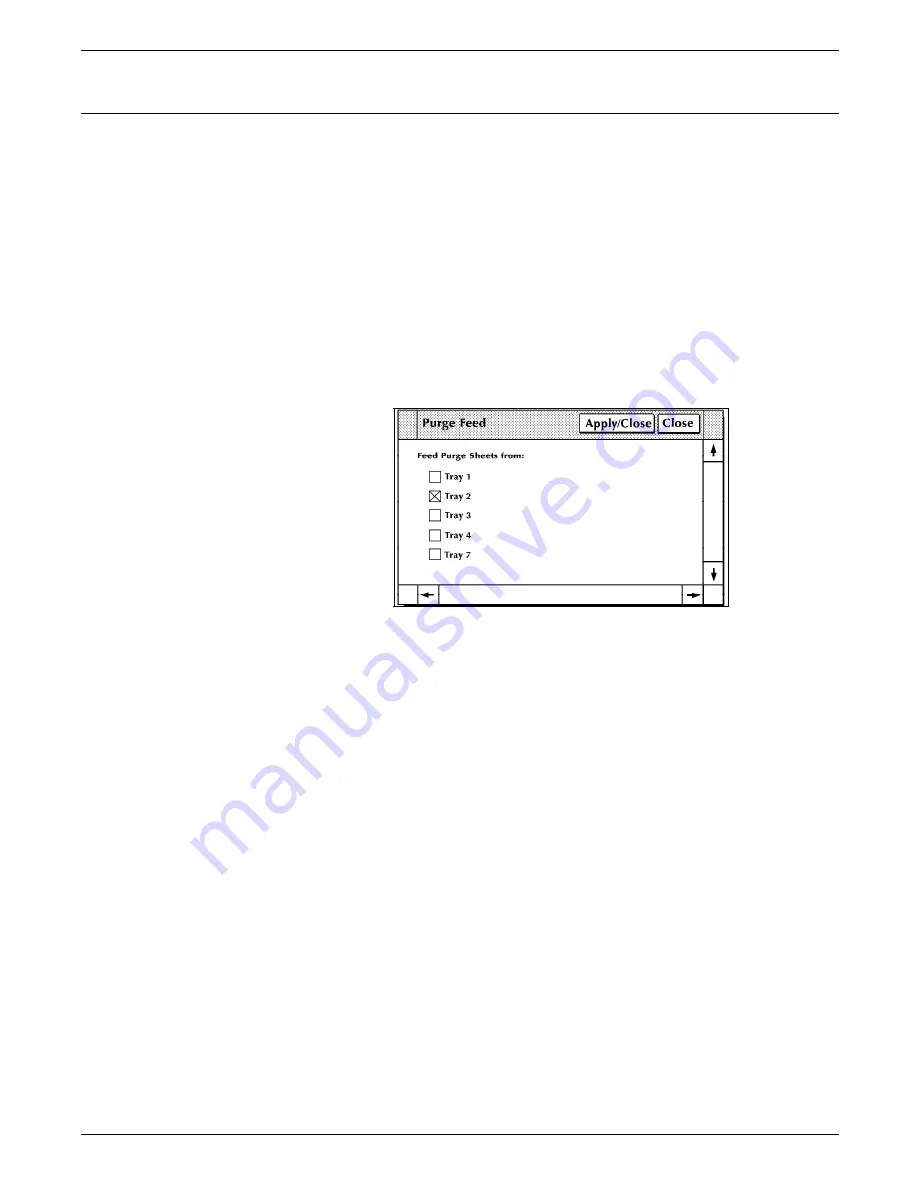
STATUS AND PRINT TASKS
Purge Feed
Use the Purge Feed task to specify which feeder trays you want
to supply the LPS with purge sheets.
Notes:
•
In order to clean the photoreceptor properly following a
fuser area jam, one of the feeder trays you specify must
contain paper at least as long as the paper used in the
current print job.
•
Do not specify a tray containing ordered stock.
Purge Feed task through windows
1. Select the “Purge Feed” option from the Printer Status
window's header auxiliary menu to open the Purge Feed
window.
Figure 9-11.
Purge Feed window
Select the checkbox of any tray you want the LPS to use for
purge sheets.
Note: Tray 2 is the default selection of this window.
2. Select either:
•
Apply/Close. Apply your selection and close the window.
•
Close. Close the window.
Purge Feed task
through command line
•
To specify trays for purge feeding, enter the following
command:
PFEED [tray list]
tray list
The numbers of the trays you want the LPS to use
for purge sheets.
•
To display the currently assigned purge feed trays, enter the
following command:
PFEED
9-20
XEROX 4635 LASER PRINTING SYSTEM OPERATOR GUIDE
















































