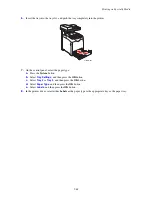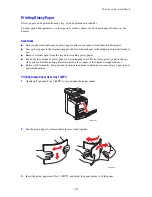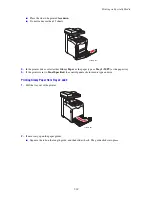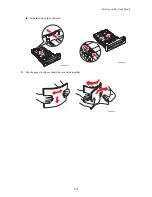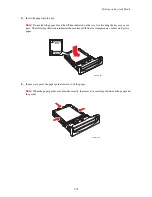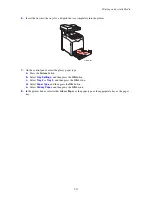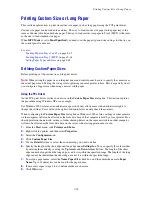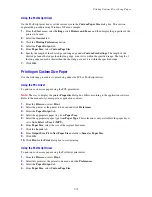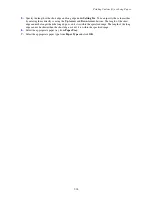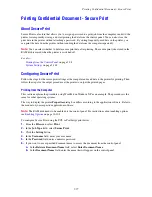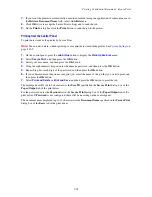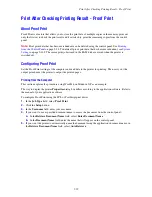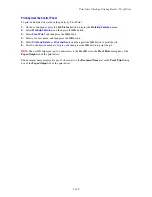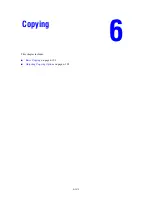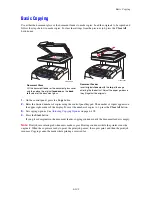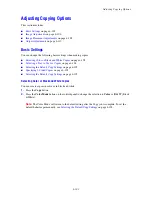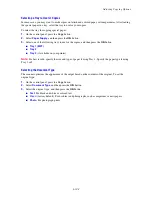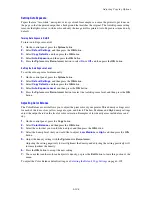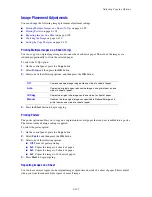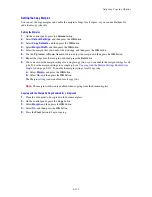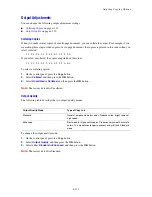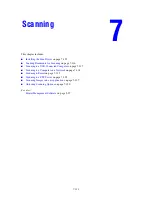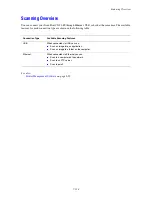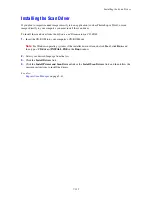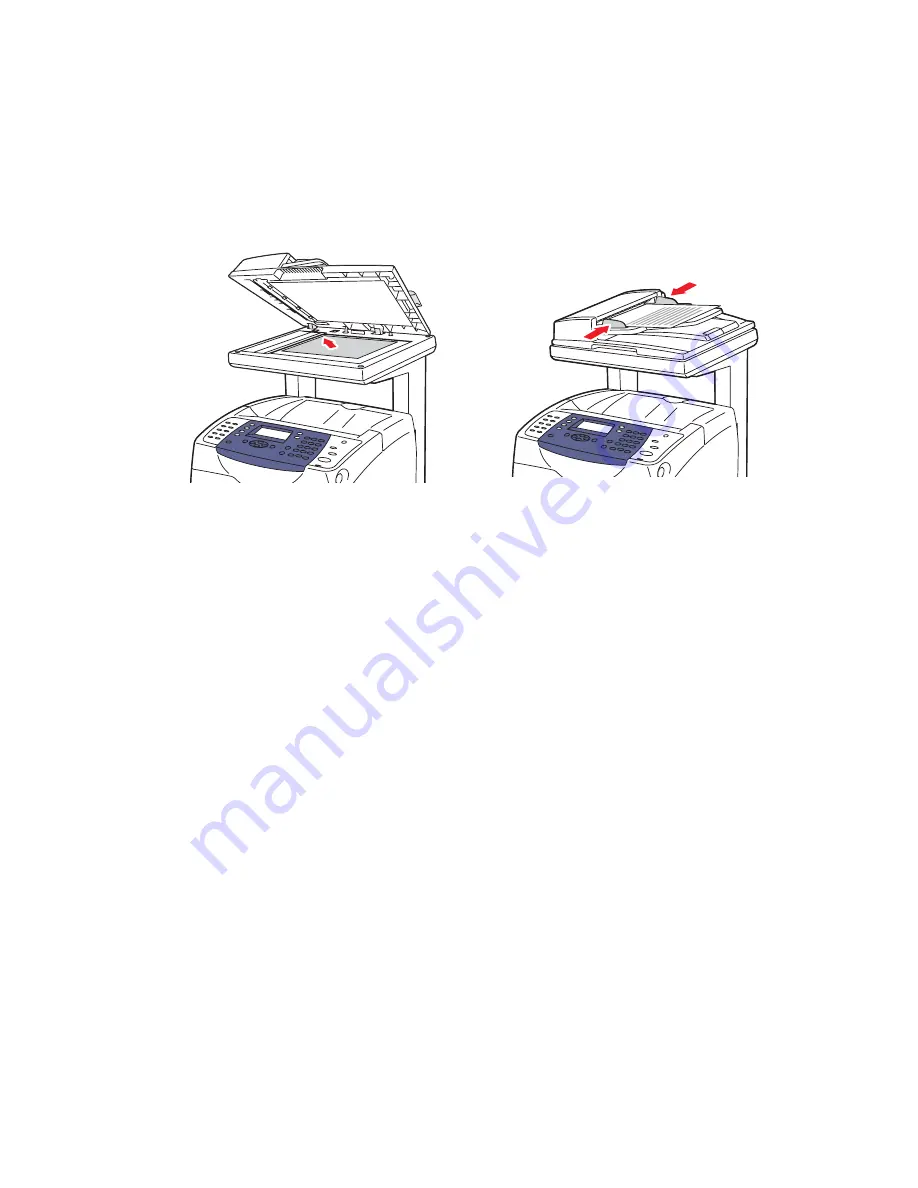
Basic Copying
6-102
Basic Copying
Use either the document glass or the document feeder to make copies. Load the originals to be copied and
follow the steps below to make copies. To clear the settings from the previous job, press the
Clear All
button once.
1.
On the control panel, press the
Copy
button.
2.
Enter the desired number of copies using the control panel keypad. The number of copies appears on
the upper, right corner of the display. To reset the number of copies to 1, press the
Clear All
button.
3.
Set copying options. See
Adjusting Copying Options
on page 6-103.
4.
Press the
Start
button.
If you placed originals in the document feeder, copying continues until the document feeder is empty.
Note:
Print jobs are interrupted when users make copies. Printing continues while the printer scans the
originals. When the copies are ready to print, the print job pauses, the copies print, and then the print job
resumes. Copying cannot be made while printing a received fax.
Document Glass
Lift the document feeder or the document glass cover,
and then place the original
facedown
on the
back
,
left
corner of the document glass.
Document Feeder
Insert originals
faceup
with the
top
of the page
entering the feeder first. Adjust the paper guides so
they fit against the originals.
6180mfp-040
6180mfp-041
XEROX