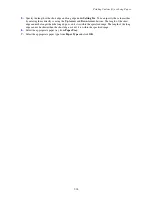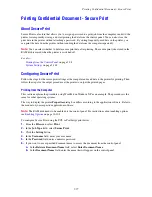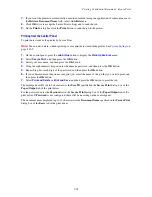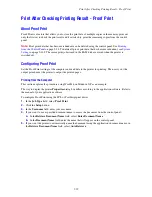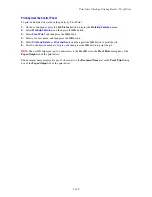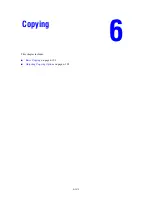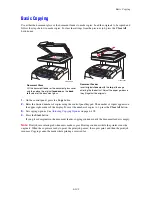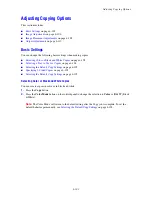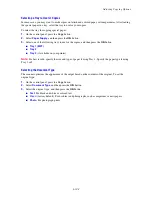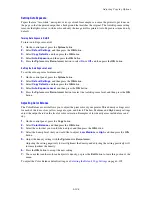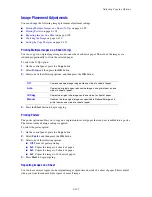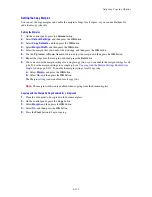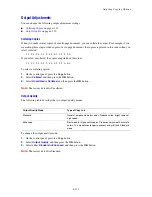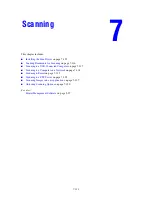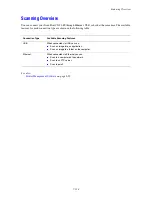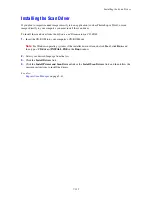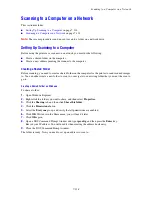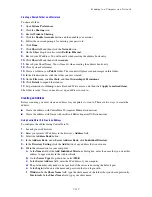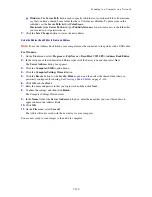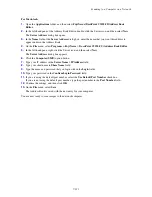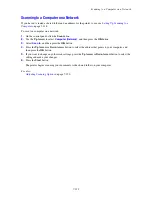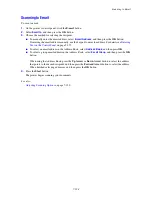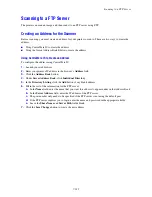Adjusting Copying Options
6-110
To have the image repeated on a sheet:
1.
On the control panel, press the
Copy
button.
2.
Select
Repeat Image
, and then press the
OK
button.
3.
Select
On
, and then press the
OK
button.
The number of repeated images that appear on the copy is automatically determined by the size of the
original. The Reduce/Enlarge setting is disabled when Repeat Image is enabled.
4.
Press the
Start
button to begin copying.
Note:
If the Repeat Image feature does not work properly, clean the Document Glass, and then try
again.
Centering the Image
You can automatically center the copy image on the page. The printer automatically reduces or enlarges the
copied image to fit the currently loaded paper. To center the image, the original image must be placed on
the document glass.
To center the image:
1.
On the control panel, press the
Copy
button.
2.
Select
Auto Fit
, and then press the
OK
button.
3.
Select
On
(to automatically center the image) or
Off
, and then press the
OK
button.
Note:
When Auto Fit is enabled, the Reduce/Enlarge setting is disabled.
4.
Press the
Start
button to begin copying.