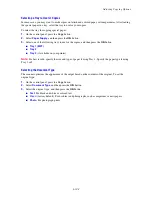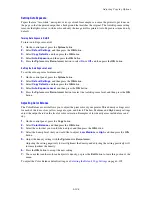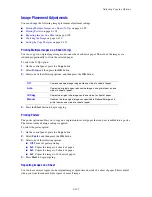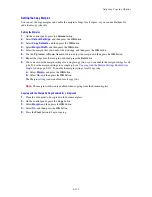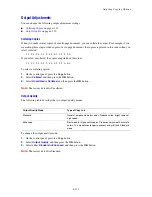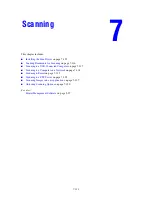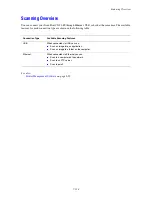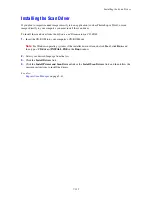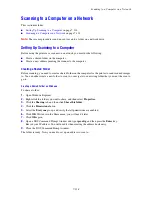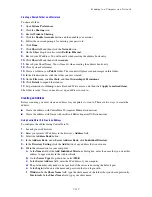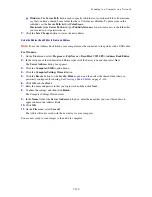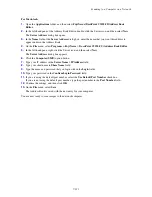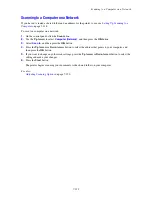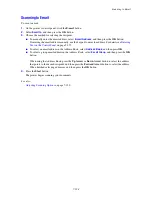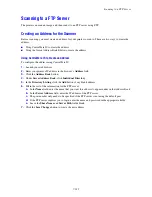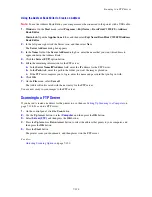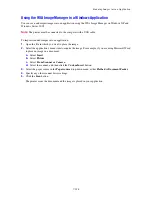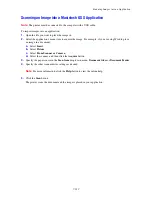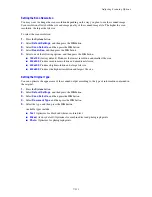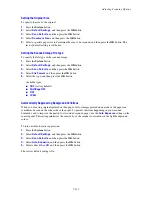Scanning to a Computer on a Network
7-118
Scanning to a Computer on a Network
This section includes:
■
Setting Up Scanning to a Computer
on page 7-118
■
Scanning to a Computer on a Network
on page 7-122
Note:
These same procedures can be used to scan to a folder on a network drive.
Setting Up Scanning to a Computer
Before using the printer as a scanner on a network, you must do the following:
■
Create a shared folder on the computer
■
Create a new address pointing the scanner to the computer
Creating a Shared Folder
Before scanning, you need to create a shared folder on the computer for the printer to send scanned images
to. You can either create a new folder to scan to, or navigate to an existing folder that you want the scan to
go to.
Creating a Shared Folder on Windows
To share a folder:
1.
Open Windows Explorer.
2.
Right-click the folder you want to share, and then select
Properties
.
3.
Click the
Sharing
tab, and then click
Share this folder
.
4.
Click the
Permissions
button.
5.
Select the
Everyone
group, and verify that all permissions are enabled.
6.
Click
OK
. Write down the Share name; you will need it later.
7.
Click
OK
again.
8.
Open a DOS Command Prompt window and type
ipconfig
, and then press the
Enter
key.
Record your IP address. You will need it when creating the address book entry.
9.
Close the DOS Command Prompt window.
The folder is ready. Now you need to set up an address to scan to.