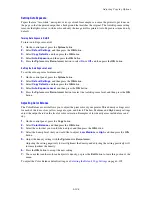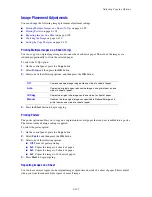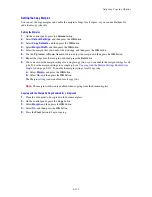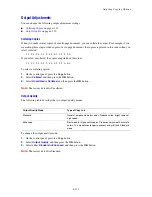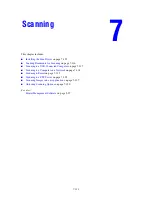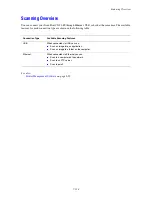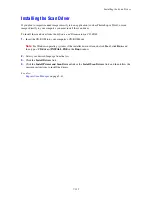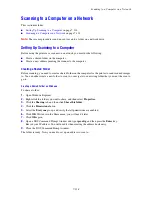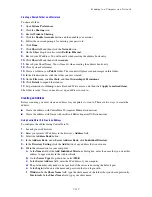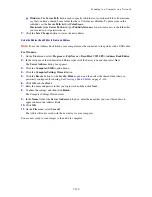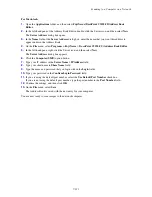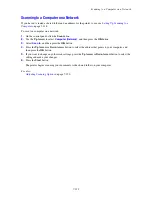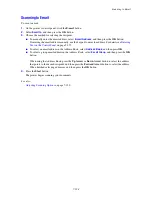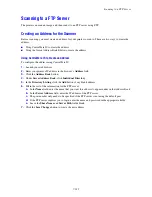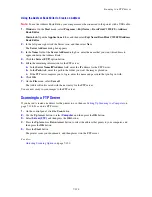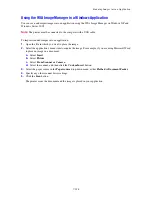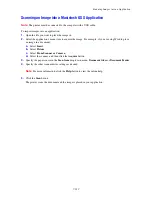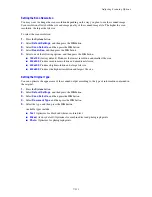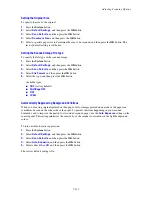Scanning to a Computer on a Network
7-122
Scanning to a Computer on a Network
If you haven’t created a shared folder and an address for the printer to use, see
Setting Up Scanning to a
Computer
on page 7-118.
To scan to a computer on a network:
1.
On the control panel, click the
Scan
button.
2.
Use the
Up Arrow
to select
Computer (Network)
, and then press the
OK
button.
3.
Select
Scan to
, and then press the
OK
button.
4.
Press the
Up Arrow
or
Down Arrow
button to select the address that points to your computer, and
then press the
OK
button.
5.
If you want to change any other scan settings, press the
Up Arrow
or
Down Arrow
button to select the
setting and make your changes.
6.
Press the
Start
button.
The printer begins scanning your documents to the shared folder on your computer.
See also:
Adjusting Scanning Options
on page 7-130