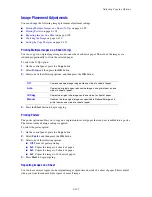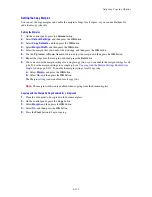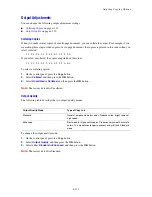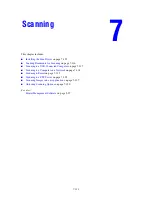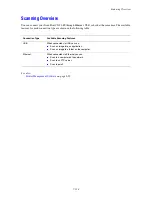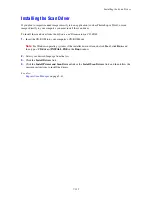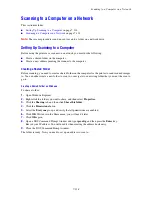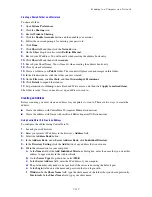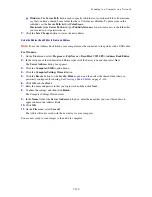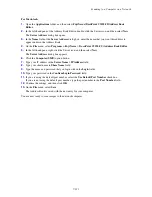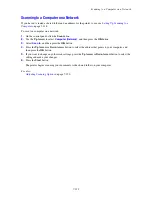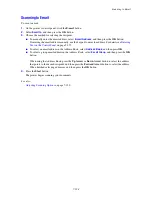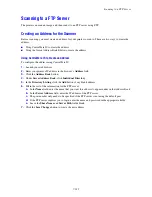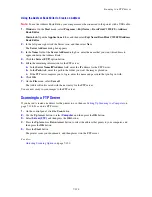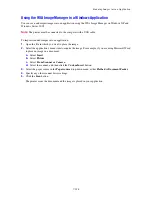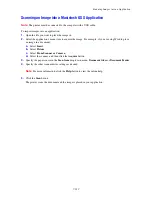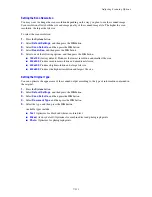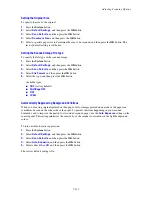Scanning to Email
7-123
Scanning to Email
This section includes:
■
Setting Up the SMTP Server
on page 7-123
■
Using CentreWare IS to Create an Address
on page 7-123
■
Scanning to Email
on page 7-124
Setting Up the SMTP Server
To use the scan to email feature you first need to set up your SMTP server information. SMTP (Simple
Mail Transfer Protocol) is a protocol for sending email.
This protocol was originally used to send email between servers; however, currently client email software
uses it to send email to servers using POP.
To use CentreWare IS to configure the email settings:
1.
Launch your web browser.
2.
Enter the printer’s IP address in the browser’s
Address
field.
3.
Click the
Properties
tab, and select
SNMP
from the
Protocols
list.
4.
Select the
Enable
SNMP
check box, and then click
Save
Changes
.
5.
Select
Email Server
from the
Protocols
list.
6.
Enter your email settings, and then click
Save Changes
.
Note:
For information on the email settings in CentreWare IS, click the
Help
button.
Using CentreWare IS to Create an Address
To configure the address using CentreWare IS:
1.
Launch your web browser.
2.
Enter your printer’s IP address in the browser’s
Address
field.
3.
Click the
Address Book
button.
4.
Under
Email Address Book
, click
Individual Directory
.
5.
In the
Directory Listing
, click the
Add
button of any blank address.
6.
In the
Name
field, enter the name that you want this address to appear under in the Address Book.
7.
In the
Email Address
field, enter the email address of the recipient.
8.
Click the
Save Changes
button to create the new address.