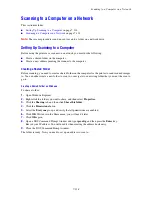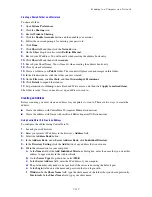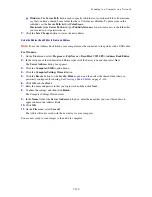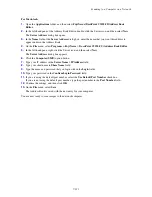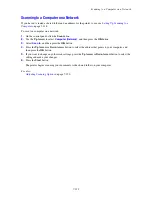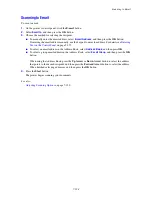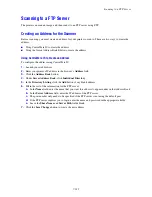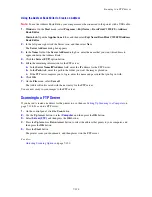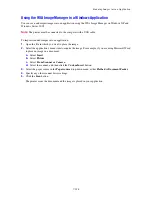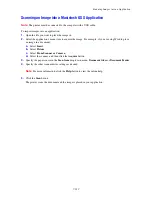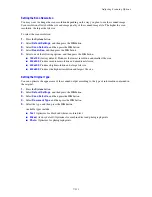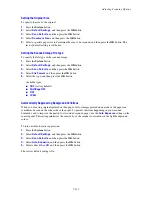Adjusting Scanning Options
7-130
Adjusting Scanning Options
This section includes:
■
Adjusting the Default Scan Settings
on page 7-130
■
Changing the Scan Settings for an Individual Job
on page 7-133
Adjusting the Default Scan Settings
This section includes:
■
Setting the Color Mode
on page 7-130
■
Setting the Scan Resolution
on page 7-131
■
Setting the Original Type
on page 7-131
■
Setting the Scanned Image File Type
on page 7-132
■
Setting the Original Size
on page 7-132
■
Automatically Suppressing Background Variations
on page 7-132
For a complete list of all of the default settings, see
Default Settings
on page 9-158.
Setting the Color Mode
You can scan an image in color or in black and white. Selecting black and white significantly reduces the
file size of the scanned images. An image scanned in color will have a larger file size than the same image
scanned in black and white.
1.
Press the
System
button.
2.
Select
Default Settings
, and then press the
OK
button.
3.
Select
Scan Defaults
, and then press the
OK
button.
4.
Select
Color
, and then press the
OK
button.
5.
Change the color setting to either
Color
or
Black & White
, and then press the
OK
button.
To change the color mode temporarily, press the
Color Mode
button on the control panel.
Copy
Fax
Scan
Color Mode
B&W
Color
OK
Job in Memory
Job Status
ABC
GHI
PQRS
Redial/
Pause
Speed Dial
-_~
TUV
WXYZ
JKL
MNO
@:./
1
2
3
4
5
6
7
8
0
C
#
9
DEF
System
Manual Dial
6180mfp-048