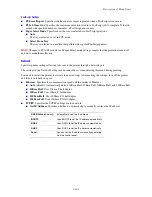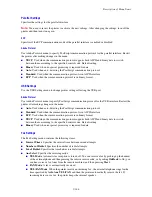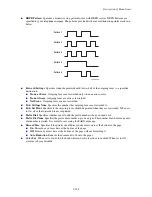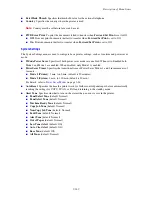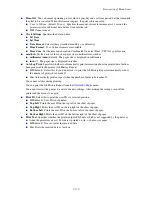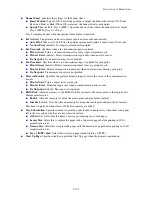Control Panel Menus
9-156
Control Panel Menus
This section includes:
■
Menu Configuration
on page 9-156
■
Changing Menu Settings
on page 9-157
Menu Configuration
The menus that can be accessed by pressing the
System
button on the control panel are as follows:
■
Default Settings
: Use this Default Settings menu to define the default Copy, Fax, and Scan settings.
■
Tray Settings
: Use the Tray Settings menu to define the print media loaded in each tray.
■
Information Pages
: Use the Information Pages menu to print various types of reports and lists.
■
Billing Meters
: Use the Billing Meters menu to display the printed paper counts on the control panel.
■
Admin Menu
■
Phone Book
: Use this menu to create/delete address book entries.
■
Print Language
: Use this menu to set the print language to either PCL or PostScript.
■
Network
: Use this menu to configure the network settings for the printer.
■
Parallel Settings
: Use this menu to configure the parallel interface.
■
USB Settings
: Use this menu to configure the USB interface.
■
Fax Settings
: Use this menu to configure default fax settings.
■
System Settings
: Use this menu to configure the printer operation settings, such as for alarm tones
and Power Saver mode.
■
Maintenance
: Use this menu to perform maintenance tasks.
■
Secure Settings
: Use this menu to set printer security settings such as locking the control panel.
■
Admin Reports
: Use this menu to print various types of reports and lists regarding printer usage.
■
Scan To Email
: Use this menu to disable/enable Scan to Email functionality.
■
Panel Language
: Use the Panel Language menu to set the language displayed on the control panel.
See also:
Description of Menu Items
on page 9-158