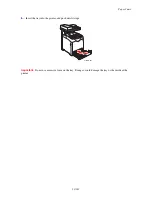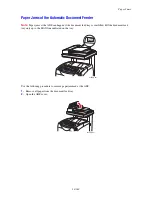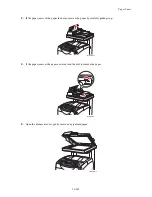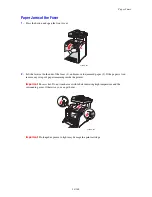Print Quality
10-197
Copy-Quality Problems
When the copy quality is poor, select the closest symptom from the following table to correct the problem.
If the copy quality does not improve after carrying out the appropriate action, contact
our Customer Support
Center or your dealers.
Symptom
Reason/Action
Lines or streaks only
present in copies made
from the ADF
There is debris on the document glass. When scanning, the paper from the ADF
passes over the debris creating lines or streaks.
Clean the glass with a lint free cloth.
Spots present in copies
taken from the document
glass
There is debris on the document glass. When scanning, the debris creates a spot on
the image.
Clean the glass with a lint free cloth.
The reverse side of the
original is showing on the
copy
On the
Copy
menu, enable
Auto Exposure
.
For information on turning Auto Exposure on and off, see
Setting Auto Exposure
on
page 6-108.
Light colors are washed out
or white on the copy
Auto Exposure is enabled.
On the
Copy
menu, enable
Auto Exposure
.
For information on turning Auto Exposure on and off, see
Setting Auto Exposure
on
page 6-108.
Image is too light or dark
If the copied image is too light or dark, use the
Lighten/Darken
option on the
Copy
menu.
For information on making the image lighter or darker, see
Making the Image Lighter
or Darker
on page 6-106
Moiré pattern (undesirable
pattern in the halftone) in
Standard mode copies
The Output Quality mode is set to Standard.
Change the Output Quality mode to Enhanced.
Note:
Enhanced mode copies may take a couple of seconds longer to make.
For information on changing the Output Quality mode for a single job, see
Output
Quality
on page 6-112. For instructions on changing the default Output Quality mode
setting, see
Selecting the Default Copy Settings
on page 6-105.