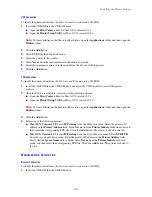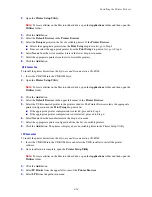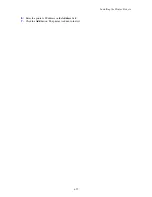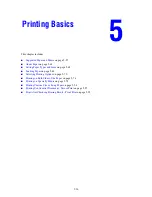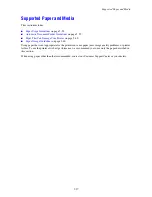Configuring the Network Address
4-48
You can turn on/off both protocols using the control panel, or use CentreWare IS to turn on/off DHCP.
Note:
You can print a report that includes the printer’s IP address. On the control panel, press the
System
button, select
Information Pages
, press the
OK
button, select
Configuration
, and then press the
OK
button. The IP address is listed on the Configuration report.
Using the Control Panel
To turn on/off either the DHCP or AutoIP protocol:
1.
On the control panel, press the
System
button.
2.
Select the
Admin
menu, and then press the
OK
button.
3.
Select the
Network Settings
menu, and then press the
OK
button.
4.
Select the
TCP/IP
menu, and then press the
OK
button.
5.
Select
Get IP Address
, and then press the
OK
button.
Using CentreWare IS
To turn on/off the DHCP protocol:
1.
Launch your web browser.
2.
Enter the printer’s IP address in the browser’s
Address
field.
3.
Select
Properties
.
4.
Select the
Protocols
folder on the left navigation panel.
5.
Select
TCP/IP
.
6.
In the
Get IP Address
field, select the
DHCP/Autonet
option.
7.
Click the
Save Changes
button.