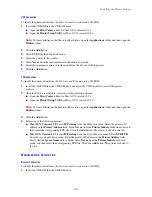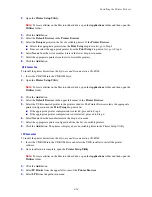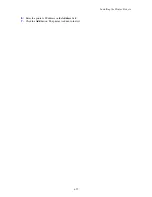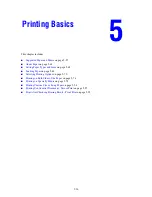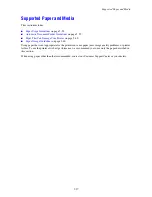Installing the Printer Drivers
4-54
2.
Open the
Printer Setup Utility
.
Note:
To locate utilities on the Macintosh hard drive, open the
Applications
folder, and then open the
Utilities
folder.
3.
Click the
Add
button.
4.
Select the
Default Browser
in the
Printer Browser
.
5.
Select the
Bonjour
printer in the list of available printers. If the
Printer Browser
:
■
Selects the appropriate printer from the
Print Using
drop-down list, go to Step 8.
■
Does not select the appropriate printer from the
Print Using
drop-down list, go to Step 6.
6.
Select
Xerox
from the list of manufacturers in the lower drop-down menu.
7.
Select the appropriate printer from the list of available printers.
8.
Click the
Add
button.
USB Connection
To install the printer driver from the
Software and Documentation CD-ROM
:
1.
Insert the CD-ROM into the CD-ROM drive.
2.
Open the
Printer Setup Utility
.
Note:
To locate utilities on the Macintosh hard drive, open the
Applications
folder, and then open the
Utilities
folder.
3.
Click the
Add
button.
4.
Select the
Default Browser
in the upper left corner of the
Printer Browser
.
5.
Select the USB-connected printer in the printers window. The Printer Browser selects the appropriate
printer configuration in the
Print Using
drop-down list.
■
If the appropriate printer configuration is selected, proceed to Step 8.
■
If the appropriate printer configuration is not selected, proceed to Step 6.
6.
Select
Xerox
from the manufacturers in the drop-down menu.
7.
Select the appropriate printer configuration from the list of available printers.
8.
Click the
Add
button. The printer is displayed as an available printer in the Printer Setup Utility.
LPD Connection
To install the printer driver from the
Software and Documentation CD-ROM
:
1.
Insert the CD-ROM into the CD-ROM drive and select the VISE installer to install the printer
software.
2.
Once installation is complete, open the
Printer Setup Utility
.
Note:
To locate utilities on the Macintosh hard drive, open the
Applications
folder, and then open the
Utilities
folder.
3.
Click the
Add
button.
4.
Select
IP Printer
from the upper left corner of the
Printer Browser
.
5.
Select
LPD
from the pull-down menu.