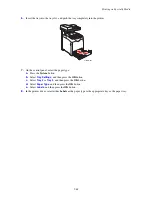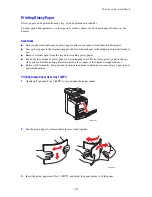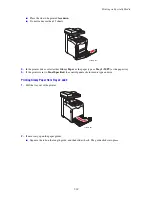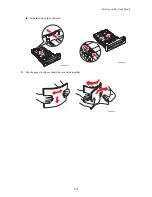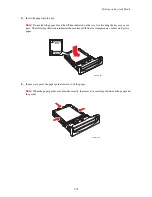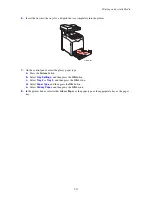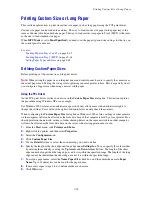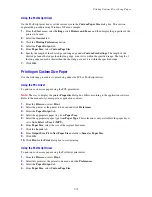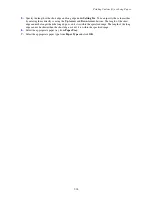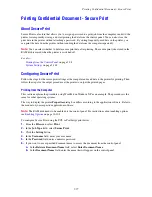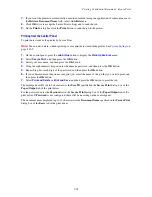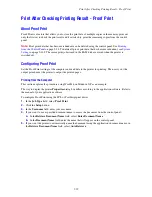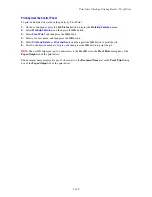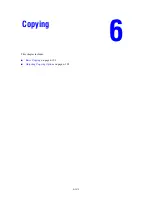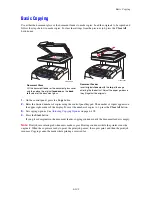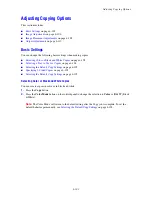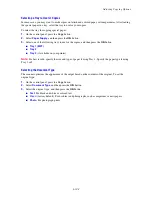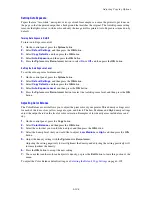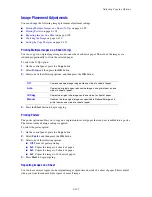Printing Custom Size or Long Paper
5-94
Printing Custom Size or Long Paper
This section explains how to print on custom size paper, such as long paper using the PCL print driver.
Custom size paper can be loaded in each tray. The way to load custom size paper in the paper tray is the
same as the one to load standard size paper. The way to load custom size paper in Tray 1 (MPT) is the same
as the one to load standard size paper.
When
MPT Mode
is set to
Panel Specified
, you need to set the paper type and size settings for the tray on
the control panel in advance.
See also:
Loading Paper in Trays 2 and 3
on page 5-67
Loading Paper in Tray 1 (MPT)
on page 5-64
Setting Paper Types and Sizes
on page 5-63
Defining Custom Paper Sizes
Before printing, set the custom size on the print driver.
Note:
When setting the paper size on the print driver and control panel, be sure to specify the same size as
the actual paper used. Setting the wrong size for printing can cause printer failure. This is especially true if
you configure a bigger size when using a narrow width paper.
Using the PCL Driver
On the PCL print driver, set the custom size in the
Custom Paper Size
dialog box. This section explains
the procedure using Windows XP as an example.
For Windows 2000 or later, an administrator’s password only allows users with administrator rights to
change the settings. Users without the rights of administrator can only check the contents.
When configuring the
Custom Paper Size
dialog box in Windows 2000 or later, settings of other printers
on the computer will also be affected as the form data base of the computer is used by a local printer. For a
shared printer on the network, settings of other shared printers on the same network in another computer
will also be affected as the form data base on the server with existing print queue is used.
1.
From the
Start
menu, click
Printers and Faxes
.
2.
Right-click the printer, and then select
Properties
.
3.
Select the
Configuration
tab.
4.
Click
Custom Paper Size
.
5.
Use the
Details
list box to select the custom setup you want to define.
6.
Specify the length of the short edge and long edge under
Settings for
. You can specify the values either
by entering them directly or using the
Up Arrow
and
Down Arrow
buttons. The length of the short
edge cannot be longer than the long edge, even if it is within the specified range. The length of the long
edge cannot be shorter than the short edge, even if it is within the specified range.
7.
To assign a paper name, select the
Name Paper Size
check box, and then enter the name in
Paper
Name
. Up to 14 characters can be used for the paper name.
8.
If necessary, repeat steps 4 to 6 to define another custom size.
9.
Click
OK
twice.