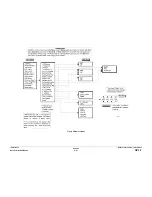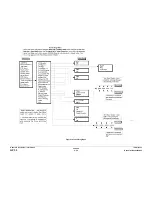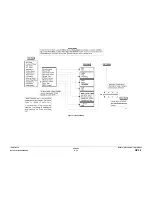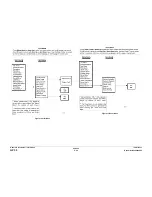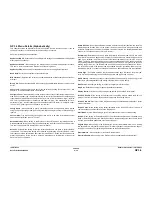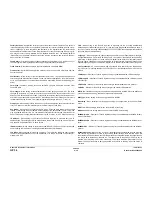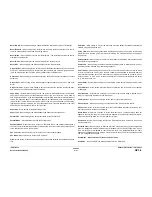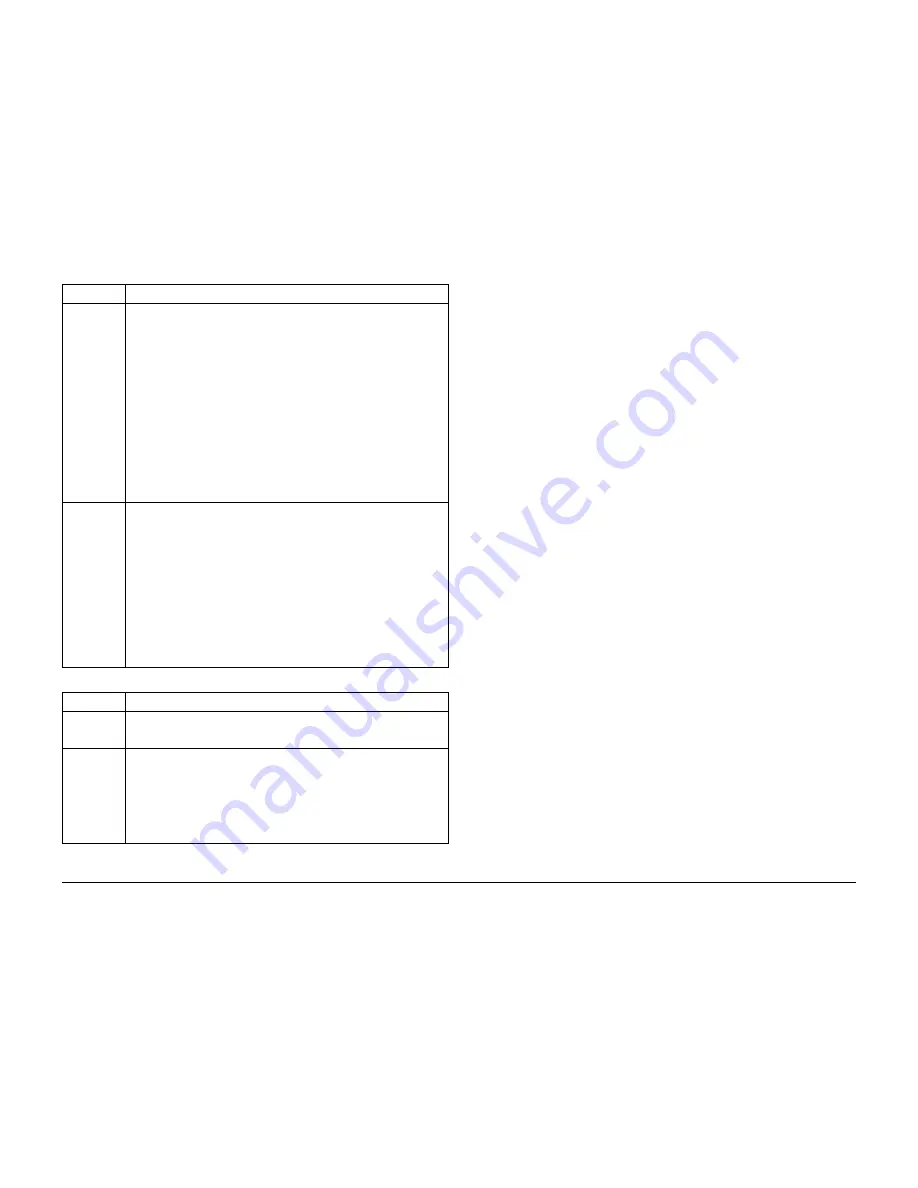
02/2000
6-22
DocuPrint N2025/N2825
GP 3.2
Initial Issue
General Procedures / Information
3.2 LED Indicators
The four LED’s convey the following information to the User:
"On-line" (Green)
When the printer is On-line this LED is On. When the printer is Off-line, this LED is OFF. When
transitioning from On-line to Off-line, this LED flashes at a rate of 2 times/sec.
"Form Feed" (Green)
In PCL, when a partial page has been formatted, and the printer is waiting for new data to con-
tinue processing the job, and a 15-second time-out period has expired without any new data
arriving in the input buffer, this LED will be On. Note that the time-out is constant and applies to
all ports. The formfeed time-out is different from the port time-out, which appears in the Paral-
lel, Ethernet and Token Ring menus. If an individual port time-out is set smaller value than 15
seconds, the port time-out will cause the partial page to be ejected and this LED will not be
turned on for this purpose. When in the Menu system, a partial page may be printed by enter-
ing the Job menu, scrolling to the Form Feed item and pushing the Enter key. When not in the
Menu system, a partial page may be printed by pressing the "Enter" key. Postscript does not
have the concept of partial page and consequently this LED will not be On to indicate a partial
page. The Form Feed LED is turned off when either an actual Form Feed character is received
or a Form Feed function is invoked from the "Enter" key from the Job menu.
"Fault" (Amber)
The "Fault" LED is ON whenever operator intervention is required to allow printing to continue.
"Data" (Green)
When On-line, this LED flashes (1 sec On/1 sec Off) to indicate that data is being processed by
Postscript, PCL or PJL, or is being spooled to the disk (e.g., secure or proof job). If no data is
being processed, or either Postscript or PCL is processing a job but waiting for data (input
buffer empty), this LED is Off.
When flashing, this LED informs the user that data is being received by one of the emulations
(i.e., PJL, PCL or PostScript). For example, when a secure or proof job is sent to the printer,
this LED will flash while the job is being received, even though no data is actually processed by
one of the emulation’s or printing. At a later time, the user may enter a password to request
printing the job. This LED will also flash during processing of the spooled job, with the input
buffer being loaded from the disk rather than from one of the host interfaces.
Control Panel Messages
The 2 line x 16 character display is used to convey information to navigate through the menu
system, report on system errors and indicate action and/or options when operator intervention
is required. The detailed list of the Control Panel Display Messages is described in ref. 10.
3.3 Menu Navigation
With the exception of the Password menu, navigating through all other menus have the follow-
ing display format and key press sequence. This sequence assumes starting from an On-line
Ready state.
Value Down
- If in the menu system and an item is displayed, this key causes the Control
Panel to scroll through the values for the current item in order top to bottom,
unless a higher priority message is displayed preempting menu navigation.
Scrolling wraps, such that if the displayed value is the bottom value, pressing
this key scrolls to the top value. If no value for the current item is displayed
(Item key was pressed but Value key not yet pressed for this item), pressing
this key displays the default value for the current item. When setting a numeric
value, passing this key decreases the value by the step amount. It is subject to
auto-repeat if held down by more than 1 second, after which the value scrolls
repeatedly until the key is released. The decrement for each step may be
greater than that for a single key press.
- If not in the menu system, and a paper mismatch condition does not exist,
this key is ignored.
- If a Paper Mismatch condition exists, pressing this key scrolls through the
alternate paper that may be used instead of the requested paper.
- If in the Password menu, and the display indicates "Enter Password," press-
ing this key causes a password digit "7" to be entered.
Enter
- If the current display is a value for an item, pressing this key causes the value
to be entered as the default value for this item. The currently displayed value is
immediately loaded in NVM. The display then returns to indicate the current
menu on the top line and the current item on the bottom line.
- If the current display is an action to be invoked (e.g., PCL Font List), pressing
this key causes the action to take place. Following the action, the display
returns to indicate "Ready" on the top line.
- If not in the Menu system, and the Form Feed LED indicates that a partial
page exists, pressing this key causes an implied PCL reset and the partial
page is printed.
- If a paper mismatch condition exists, and a request to use an alternate paper
is displayed, pressing this key causes printing on the alternate paper.
- If in the Password menu, and the display indicates "Enter Password," press-
ing this key causes a password digit "4" to be entered.
Table 2 Menu System Helper Symbols
Symbol
Helper Function
=
When at a point where a value may be changed, the item name is displayed
on the top line with the "=" symbol in the last character position, and the
selected value is displayed on the bottom line.
*
When first arriving at a point where a setting may be changed, the current
value is displayed on the bottom line and a “*” symbol appears next to it in the
right most column. Pressing Up Value or Down Value scrolls through the pos-
sible values. Whenever the current value is displayed, the “*” is displayed in
the right most column. Pressing Enter causes the “*” to display in the right
most column for the new value. Since pressing Enter causes the display to
indicate the current menu and current item, the asterisk may not be seen until
the item and current value is displayed again by pressing a Value key.
Table 1 Control Panel Key Usage
Key
Action
Summary of Contents for DocuPrint N2025
Page 12: ...02 2000 1 2 DocuPrint N2025 N2825 Initial Issue Service Call Procedures...
Page 20: ...02 2000 2 2 DocuPrint N2025 N2825 Initial Issue Status Indicator Repair Analysis Procedures...
Page 86: ...02 2000 3 2 DocuPrint N2025 N2825 Initial Issue Image Quality Repair Analysis Procedures...
Page 114: ...02 2000 4 4 DocuPrint N2025 N2825 Introduction Initial Issue Repair Adjustment...
Page 120: ...02 2000 4 10 DocuPrint N2025 N2825 REP 1 8 REP 1 9 Initial Issue Repair Adjustment...
Page 128: ...02 2000 4 18 DocuPrint N2025 N2825 REP 2 10 REP 2 11 Initial Issue Repair Adjustment...
Page 134: ...02 2000 4 24 DocuPrint N2025 N2825 REP 3 7 Initial Issue Repair Adjustment...
Page 144: ...02 2000 4 34 DocuPrint N2025 N2825 REP 5 5 Initial Issue Repair Adjustment...
Page 152: ...02 2000 4 42 DocuPrint N2025 N2825 REP 7 6 REP 7 7 Initial Issue Repair Adjustment...
Page 160: ...02 2000 4 50 DocuPrint N2025 N2825 REP 8 9 Initial Issue Repair Adjustment...
Page 186: ...02 2000 4 76 DocuPrint N2025 N2825 REP 11 21 REP 11 22 Initial Issue Repair Adjustment...
Page 204: ...02 2000 4 94 DocuPrint N2025 N2825 REP 12 29 Initial Issue Repair Adjustment...
Page 206: ...02 2000 4 96 DocuPrint N2025 N2825 ADJ 1 1 Initial Issue Repair Adjustment...
Page 208: ...02 2000 5 2 DocuPrint N2025 N2825 Initial Issue Parts list...
Page 234: ...02 2000 6 2 DocuPrint N2025 N2825 Initial Issue General Procedures Information...
Page 236: ...02 2000 6 4 DocuPrint N2025 N2825 GP 1 1 Initial Issue General Procedures Information...
Page 274: ...02 2000 6 42 DocuPrint N2025 N2825 GP 3 5 Initial Issue General Procedures Information...
Page 282: ...02 2000 6 50 DocuPrint N2025 N2825 GP 4 8 Initial Issue General Procedures Information...
Page 324: ...02 2000 6 92 DocuPrint N2025 N2825 GP 5 23 Initial Issue General Procedures Information...
Page 326: ...02 2000 6 94 DocuPrint N2025 N2825 GP 6 1 GP 6 2 Initial Issue General Procedures Information...
Page 328: ...02 2000 6 96 DocuPrint N2025 N2825 GP 7 1 Initial Issue General Procedures Information...
Page 330: ...02 2000 6 98 DocuPrint N2025 N2825 GP 8 1 Initial Issue General Procedures Information...
Page 332: ...02 2000 7 2 DocuPrint N2025 N2825 Initial Issue Wiring Data...
Page 361: ...02 2000 7 31 DocuPrint N2025 N2825 Base Engine Wiring Data Initial Issue Figure 16 Figure 17...