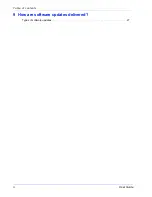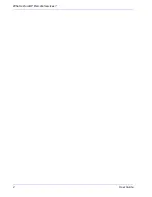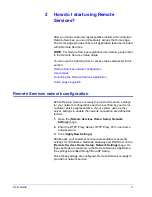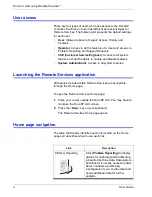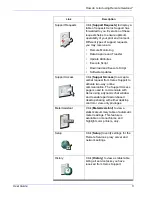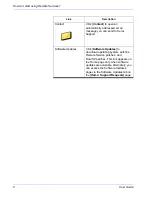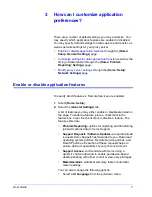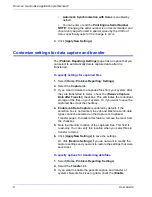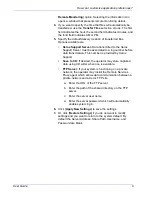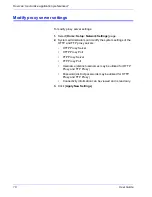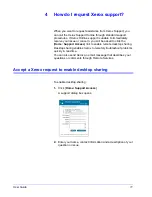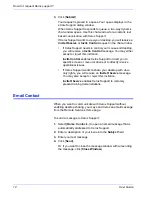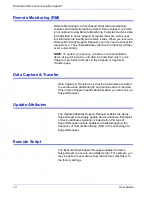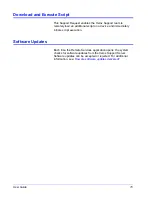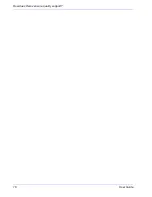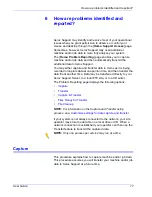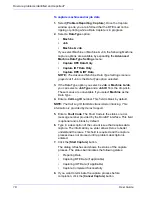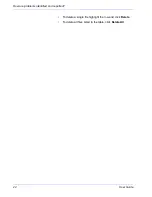User Guide
7
3
How can I customize application
preferences?
There are a number of default settings you may customize. You
may specify which application features are enabled or disabled.
You may specify default settings for data capture and transfer, as
well as network settings for your proxy server.
•
Enable or disable application features
through the [Home:
Setup: General Settings] page.
•
Customize settings for data capture and transfer
as well as the
timing of data transfer through the [Home: Problem
Reporting: Settings] page.
•
Modify proxy server settings
through the [Home: Setup:
Network Settings] page.
Enable or disable application features
To specify which features in Remote Services are enabled:
1. Select [Home: Setup].
2. Select the [General Settings] tab.
A list of features you may either enable or disable are listed on
the page. To enable a feature, place a checkmark in the
feature box. Clear the check mark to disable a feature. The
features listed are:
•
Problem Reporting–options for capturing and transferring
job and machine data to Xerox Support.
•
Support Requests / Software Updates–accept download
requests Xerox Support has forwarded to you. Download
operating system patches, Remote Service patches, and
DocuSP patches. Execution of these requests helps to
ensure optimum operability of your print environment.
•
Support Access–communicate with Xerox using a
dynamic chat window and to enable permission-based
desktop sharing with either control or view-only privileges.
•
MeterAssistant–statistical summary table of automatic
meter readings.
You can also manage the following options:
•
Select a UI Language from the pull-down menu.
Summary of Contents for DOCUSP 50.XX
Page 6: ...2 User Guide What is DocuSP Remote Services...
Page 20: ...16 User Guide How does Xerox ensure quality support...
Page 28: ...24 User Guide Can I automatically submit meter readings...
Page 30: ...26 User Guide Is an activity history available...
Page 32: ...28 User Guide How are software updates delivered...