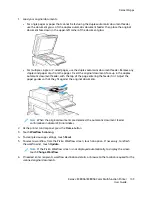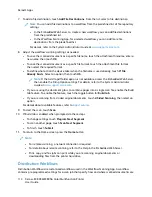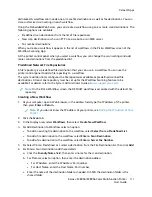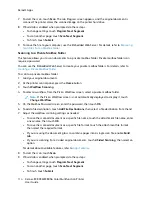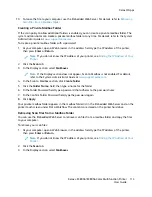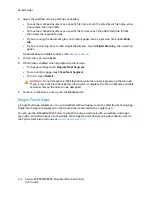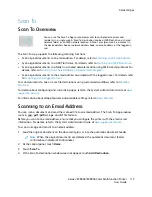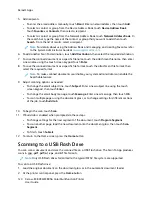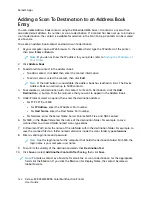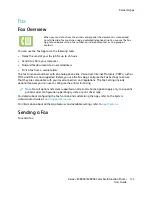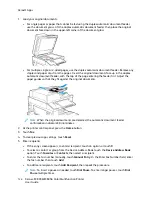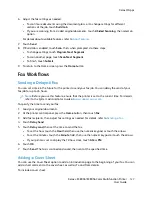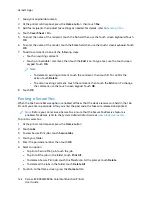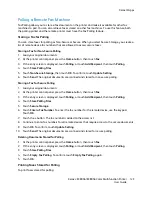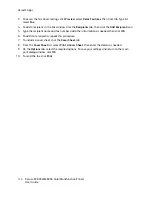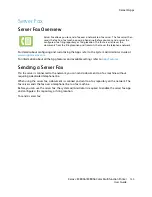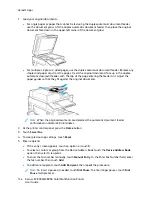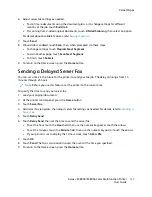SSccaannnniinngg ttoo tthhee LLooggggeedd--IInn U
Usseerr
You can use the Add Me function to scan a document and send the scanned file to the email address
associated with a logged-in user.
Note:
Only users authenticated through an LDAP server can have an associated email address.
Before scanning to a logged in user, ensure that LDAP user authentication is configured. For details,
refer to the
System Administrator Guide
at
.
The Scan To App produces scans in
.jpg
,
,
.pdf (a)
,
.xps
, and
.tif
file formats.
To scan an image and send it to the email address of the logged-in user:
1. Load the original document on the document glass or into the automatic document feeder.
2. At the control panel, touch
Home
.
3. Touch
Scan To
.
4. If the Scan To destination window does not appear, touch
Add Destination
.
5. Touch
Add Me
.
6. If you are not logged in, a login screen appears. Enter your LDAP network user name and
password, then touch
Done
.
7. To add another Scan To destination, touch
Add Destination
, then select the required destination.
8. To save the scanned document as a specific file name, touch the attachment file name, then
enter a new name using the touch screen keypad. Touch
Enter
.
9. To save the scanned document as a specific file format, touch the attachment file format, then
select the required format.
Note:
To make scanned documents searchable, your system administrator can enable the
Searchable feature.
10. Adjust scanning options as needed.
11. To scan multiple pages using the document glass, or to change settings for different sections of
the job, touch
Build Job
.
12. To begin the scan, touch
Scan
.
13. If Build Jobis enabled, when prompted, do these steps.
• To change settings for the next segment of the document, touch
Program Segment
.
• To scan another page, load the new document onto the document glass, then touch
Scan
Segment
.
• To finish, touch
Submit
.
14. To return to the Home screen, press the
Home
button.
Xerox
®
EC8036/EC8056 Color Multifunction Printer
User Guide
123
Summary of Contents for EC8036
Page 1: ...Version 1 0 July 2021 702P08641 Xerox EC8036 EC8056 Color Multifunction Printer User Guide...
Page 10: ...10 Xerox EC8036 EC8056 Color Multifunction Printer User Guide Table of Contents...
Page 64: ...64 Xerox EC8036 EC8056 Color Multifunction Printer User Guide Getting Started...
Page 74: ...74 Xerox EC8036 EC8056 Color Multifunction Printer User Guide Customize and Personalize...
Page 248: ...248 Xerox EC8036 EC8056 Color Multifunction Printer User Guide Maintenance...
Page 332: ...332 Xerox EC8036 EC8056 Color Multifunction Printer User Guide Specifications...
Page 344: ...344 Xerox EC8036 EC8056 Color Multifunction Printer User Guide Regulatory Information...
Page 350: ...350 Xerox EC8036 EC8056 Color Multifunction Printer User Guide Recycling and Disposal...
Page 368: ...368 Xerox EC8036 EC8056 Color Multifunction Printer User Guide Apps Features...
Page 369: ......
Page 370: ......