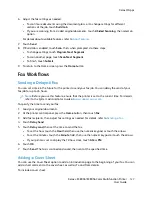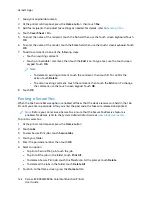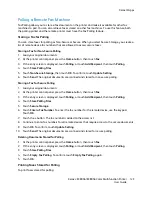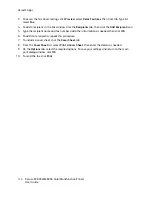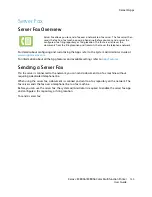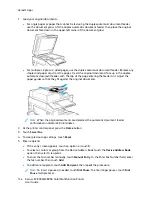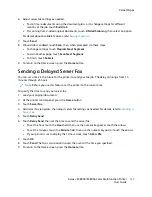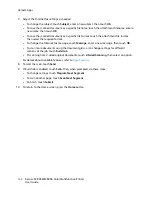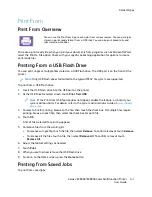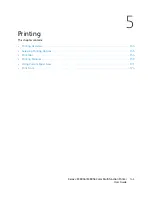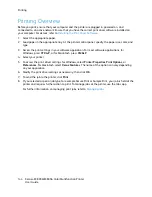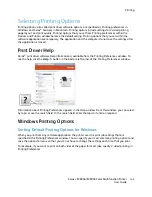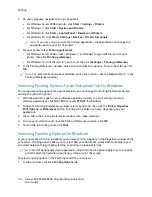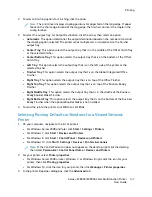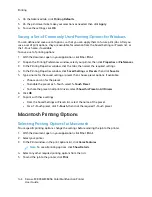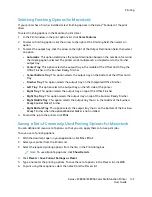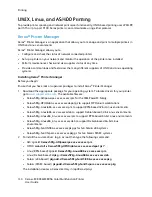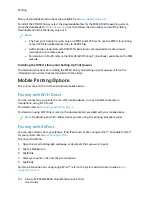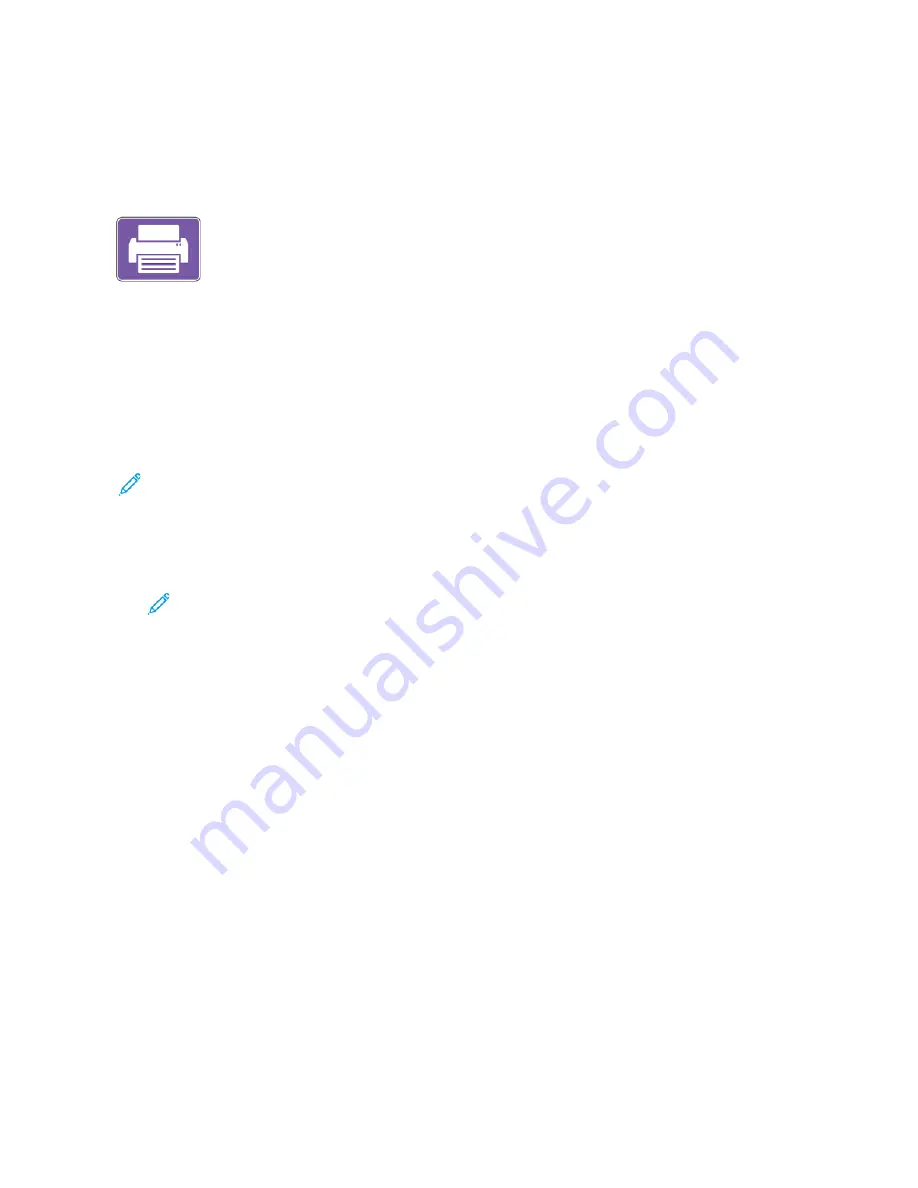
Print From
PPrriinntt FFrroom
m O
Ovveerrvviieew
w
You can use the Print From App to print jobs from various sources. You can print jobs
stored in a print-ready format from a USB stick. You can also print Saved Jobs and
jobs stored in a Mailbox.
To create a print-ready file, when you print your documents from programs such as Microsoft Word,
select the Print to File option. Check with your specific publishing application for options to create
print-ready files.
PPrriinnttiinngg FFrroom
m aa U
USSB
B FFllaasshh D
Drriivvee
You can print single or multiple files stored on a USB Flash drive. The USB port is on the front of the
printer.
Note:
Only USB Flash drives formatted to the typical FAT32 file system are supported.
To print from a USB Flash drive:
1. Insert the USB Flash drive into the USB port on the printer.
2. At the USB Drive Detected screen, touch
Print from USB
.
Note:
If the Print from USB feature does not appear, enable the feature, or contact your
system administrator. For details, refer to the
System Administrator Guide
at
.
3. To select a file for printing, browse to the file, then touch the check box. If multiple files require
printing, browse to each file, then select the check box for each file.
4. Touch
OK
.
A list of files selected for printing appears.
5. To remove files from the printing list:
• To remove a single file, touch the file, then select
Remove
. To confirm removal, touch
Remove
.
• To remove all the files, touch a file, then select
Remove All
. To confirm removal, touch
Remove All
.
6. Adjust the feature settings as needed.
7. Touch
.
8. When you are finished, remove the USB Flash drive.
9. To return to the Home screen, press the
Home
button.
PPrriinnttiinngg ffrroom
m SSaavveedd JJoobbss
To print from saved jobs:
Xerox
®
EC8036/EC8056 Color Multifunction Printer
User Guide
141
Summary of Contents for EC8036
Page 1: ...Version 1 0 July 2021 702P08641 Xerox EC8036 EC8056 Color Multifunction Printer User Guide...
Page 10: ...10 Xerox EC8036 EC8056 Color Multifunction Printer User Guide Table of Contents...
Page 64: ...64 Xerox EC8036 EC8056 Color Multifunction Printer User Guide Getting Started...
Page 74: ...74 Xerox EC8036 EC8056 Color Multifunction Printer User Guide Customize and Personalize...
Page 248: ...248 Xerox EC8036 EC8056 Color Multifunction Printer User Guide Maintenance...
Page 332: ...332 Xerox EC8036 EC8056 Color Multifunction Printer User Guide Specifications...
Page 344: ...344 Xerox EC8036 EC8056 Color Multifunction Printer User Guide Regulatory Information...
Page 350: ...350 Xerox EC8036 EC8056 Color Multifunction Printer User Guide Recycling and Disposal...
Page 368: ...368 Xerox EC8036 EC8056 Color Multifunction Printer User Guide Apps Features...
Page 369: ......
Page 370: ......