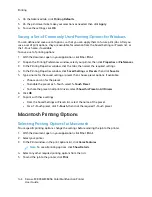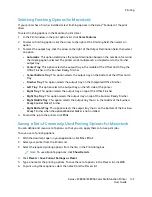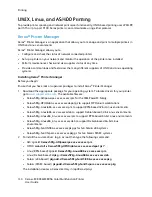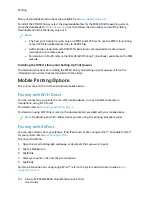C
Coolloorr A
Addjjuussttm
meennttss
Use Color Adjustments to adjust particular characteristics of the printed color. Characteristics include
lightness, contrast, saturation, and color cast.
Note:
Not all options listed are supported on all printers. Some options apply only to a specific
printer model, configuration, operating system, or driver type.
The following options are available:
•
Lightness
: The Lightness feature allows you to adjust the overall lightness or darkness of the text
and images in your printed job.
•
Contrast
: You can use the Contrast feature to adjust the variation between light and dark areas of
the print job.
•
Saturation
: The Saturation feature allows you to adjust the color strength and the amount of
gray in the color.
•
Color Cast
: Use the Color Cast settings to adjust the amount of a selected color in the print job
and preserve lightness. The following settings are available:
–
The Cyan to Red slider allows you to adjust the color balance between cyan and red. For
example, when you increase the cyan levels, the red levels decrease.
–
The Magenta to Green slider allows you to adjust the color balance between magenta and
green. For example, when you increase the magenta levels, the green levels decrease.
–
The Yellow to Blue slider allows you to adjust the color balance between yellow and blue. For
example, when you increase the yellow levels, the blue levels decrease.
PPrriinnttiinngg M
Muullttiippllee PPaaggeess ttoo aa SSiinnggllee SShheeeett
When printing a multiple-page document, you can print more than one page on a single sheet of
paper.
To print 1, 2, 4, 6, 9, or 16 pages per side, on the Page Layout tab, select
Pages Per Sheet
.
• To locate Pages Per Sheet in Windows, on the Document Options tab, click
Page Layout
.
• To locate Pages Per Sheet on Macintosh, in the Print window, in the print options list, click
Layout
.
To print a border around each page, select
Page Borders
.
PPrriinnttiinngg B
Booookklleettss
With 2-sided printing, you can print a document in the form of a small booklet. You can create
booklets from any paper size that is supported for 2-sided printing.
162
Xerox
®
EC8036/EC8056 Color Multifunction Printer
User Guide
Summary of Contents for EC8036
Page 1: ...Version 1 0 July 2021 702P08641 Xerox EC8036 EC8056 Color Multifunction Printer User Guide...
Page 10: ...10 Xerox EC8036 EC8056 Color Multifunction Printer User Guide Table of Contents...
Page 64: ...64 Xerox EC8036 EC8056 Color Multifunction Printer User Guide Getting Started...
Page 74: ...74 Xerox EC8036 EC8056 Color Multifunction Printer User Guide Customize and Personalize...
Page 248: ...248 Xerox EC8036 EC8056 Color Multifunction Printer User Guide Maintenance...
Page 332: ...332 Xerox EC8036 EC8056 Color Multifunction Printer User Guide Specifications...
Page 344: ...344 Xerox EC8036 EC8056 Color Multifunction Printer User Guide Regulatory Information...
Page 350: ...350 Xerox EC8036 EC8056 Color Multifunction Printer User Guide Recycling and Disposal...
Page 368: ...368 Xerox EC8036 EC8056 Color Multifunction Printer User Guide Apps Features...
Page 369: ......
Page 370: ......