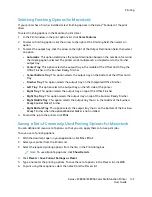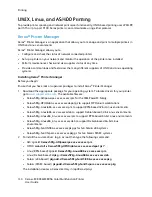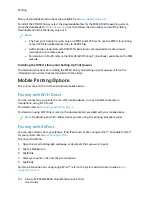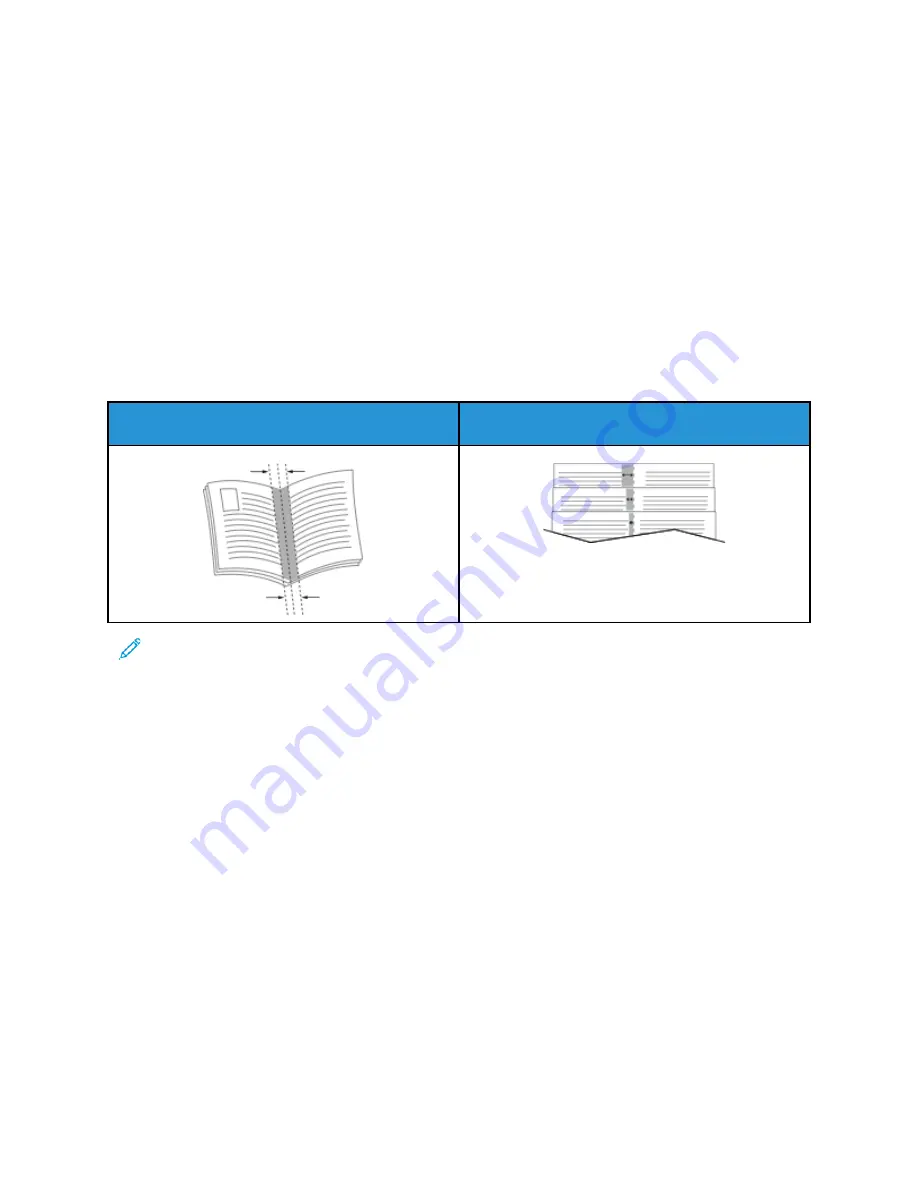
The print driver automatically reduces each page image and prints four page images per sheet of
paper, two page images on each side. The pages are printed in the correct order so that you can fold
and staple the pages to create the booklet.
• To locate booklet creation in Windows, on the Document Options tab, click
Page Layout
.
• To locate booklet creation on Macintosh, in the Print window, in the print options list, click
Xerox
Features
. Within Xerox Features, in the options list, click
Booklet Layout
.
When you print booklets using the Windows PostScript or Macintosh driver, you can specify the gutter
and creep.
•
Gutter
: Specifies the horizontal distance in points between the page images. A point is 0.35 mm
(1/72 in.).
•
Creep
: Specifies how much the page images shift outward in tenths of a point. Shifting
compensates for the thickness of the folded paper, which can cause the page images to shift
outward slightly when folded. You can select a value from zero to 1 point.
Gutter
Creep
Note:
To print a border around each page, select
Page Borders
.
U
Ussiinngg SSppeecciiaall PPaaggeess
The Special Pages options control how covers, inserts, and exception pages are added to your printed
document.
• To locate Special Pages in Windows, on the Document Options tab, click
Special Pages
.
• To locate Special Pages on Macintosh, in the Print window, in the print options list, click
Xerox
Features
. Within Xerox Features, in the options list, click
Special Pages
.
PPrriinnttiinngg C
Coovveerr PPaaggeess
A cover page is the first or last page of a document. You can select paper sources for the cover pages
that are different from the source used for the body of a document. For example, you can use your
company letterhead for the first page of a document. You can use heavyweight paper for the first and
last pages of a report. You can use any applicable paper tray as the source for printing cover pages.
In the Covers window, the following options are available:
Xerox
®
EC8036/EC8056 Color Multifunction Printer
User Guide
163
Summary of Contents for EC8036
Page 1: ...Version 1 0 July 2021 702P08641 Xerox EC8036 EC8056 Color Multifunction Printer User Guide...
Page 10: ...10 Xerox EC8036 EC8056 Color Multifunction Printer User Guide Table of Contents...
Page 64: ...64 Xerox EC8036 EC8056 Color Multifunction Printer User Guide Getting Started...
Page 74: ...74 Xerox EC8036 EC8056 Color Multifunction Printer User Guide Customize and Personalize...
Page 248: ...248 Xerox EC8036 EC8056 Color Multifunction Printer User Guide Maintenance...
Page 332: ...332 Xerox EC8036 EC8056 Color Multifunction Printer User Guide Specifications...
Page 344: ...344 Xerox EC8036 EC8056 Color Multifunction Printer User Guide Regulatory Information...
Page 350: ...350 Xerox EC8036 EC8056 Color Multifunction Printer User Guide Recycling and Disposal...
Page 368: ...368 Xerox EC8036 EC8056 Color Multifunction Printer User Guide Apps Features...
Page 369: ......
Page 370: ......