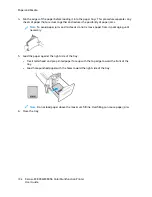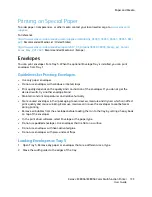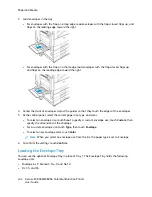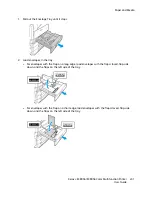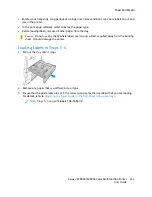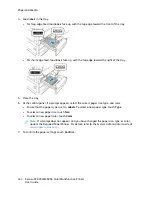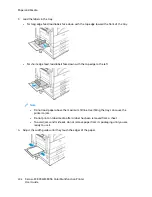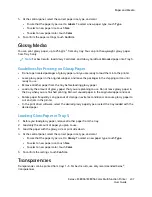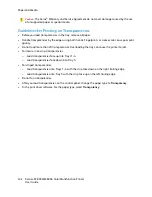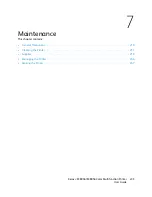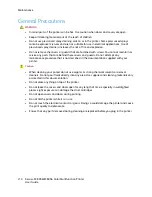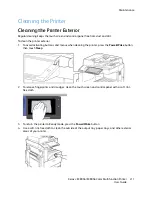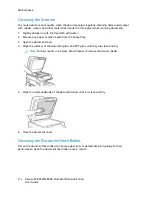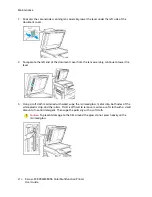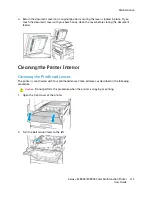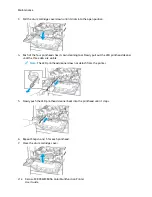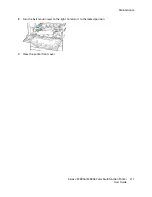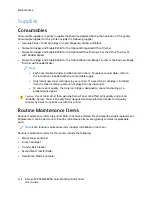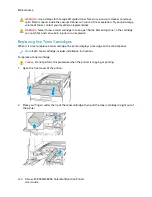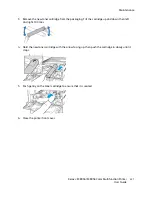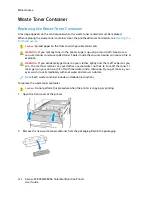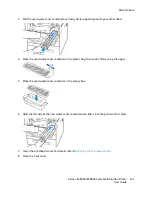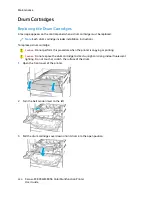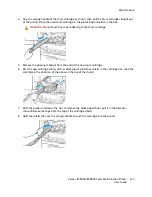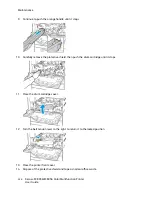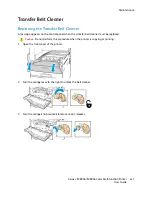C
Clleeaanniinngg tthhee SSccaannnneerr
To ensure optimum print quality, clean the document glass regularly. Cleaning helps avoid output
with streaks, smears, and other marks that transfer from the glass while scanning documents.
1. Slightly dampen a soft, lint-free cloth with water.
2. Remove any paper or other media from the output tray.
3. Open the document cover.
4. Wipe the surfaces of the document glass and CVT glass until they are clean and dry.
Note:
For best results, use Xerox
®
Glass Cleaner to remove marks and streaks.
5. Wipe the white underside of the document cover until it is clean and dry.
6. Close the document cover.
C
Clleeaanniinngg tthhee D
Dooccuum
meenntt FFeeeedd RRoolllleerrss
Dirt on the document feed rollers can cause paper jams or deteriorate print quality. For best
performance, clean the document feed rollers once a month.
212
Xerox
®
EC8036/EC8056 Color Multifunction Printer
User Guide
Summary of Contents for EC8036
Page 1: ...Version 1 0 July 2021 702P08641 Xerox EC8036 EC8056 Color Multifunction Printer User Guide...
Page 10: ...10 Xerox EC8036 EC8056 Color Multifunction Printer User Guide Table of Contents...
Page 64: ...64 Xerox EC8036 EC8056 Color Multifunction Printer User Guide Getting Started...
Page 74: ...74 Xerox EC8036 EC8056 Color Multifunction Printer User Guide Customize and Personalize...
Page 248: ...248 Xerox EC8036 EC8056 Color Multifunction Printer User Guide Maintenance...
Page 332: ...332 Xerox EC8036 EC8056 Color Multifunction Printer User Guide Specifications...
Page 344: ...344 Xerox EC8036 EC8056 Color Multifunction Printer User Guide Regulatory Information...
Page 350: ...350 Xerox EC8036 EC8056 Color Multifunction Printer User Guide Recycling and Disposal...
Page 368: ...368 Xerox EC8036 EC8056 Color Multifunction Printer User Guide Apps Features...
Page 369: ......
Page 370: ......