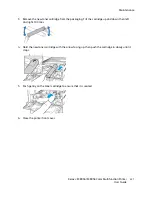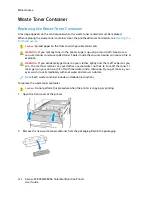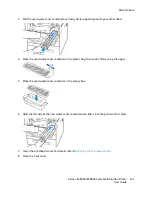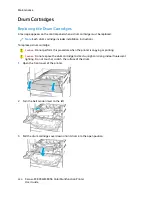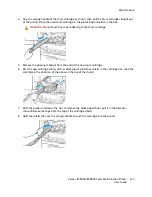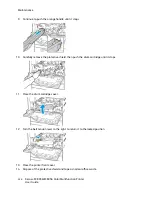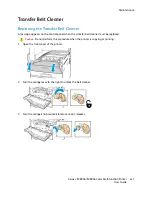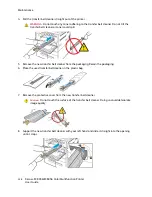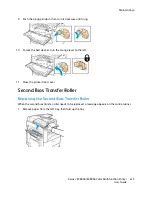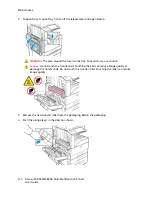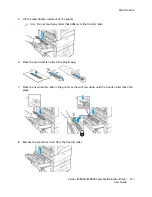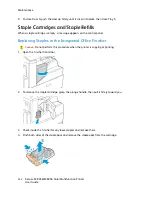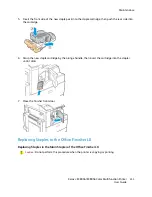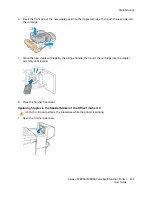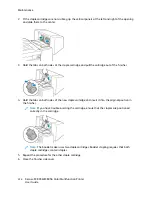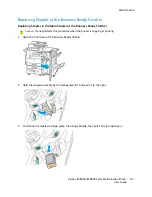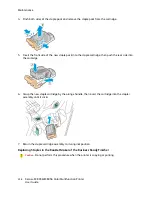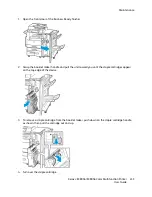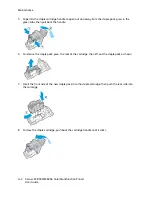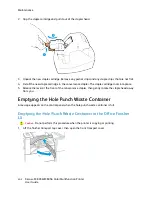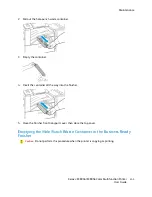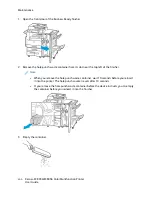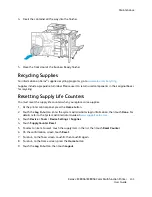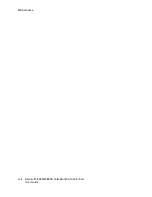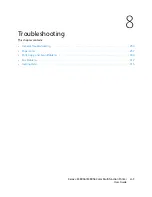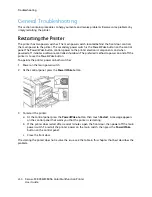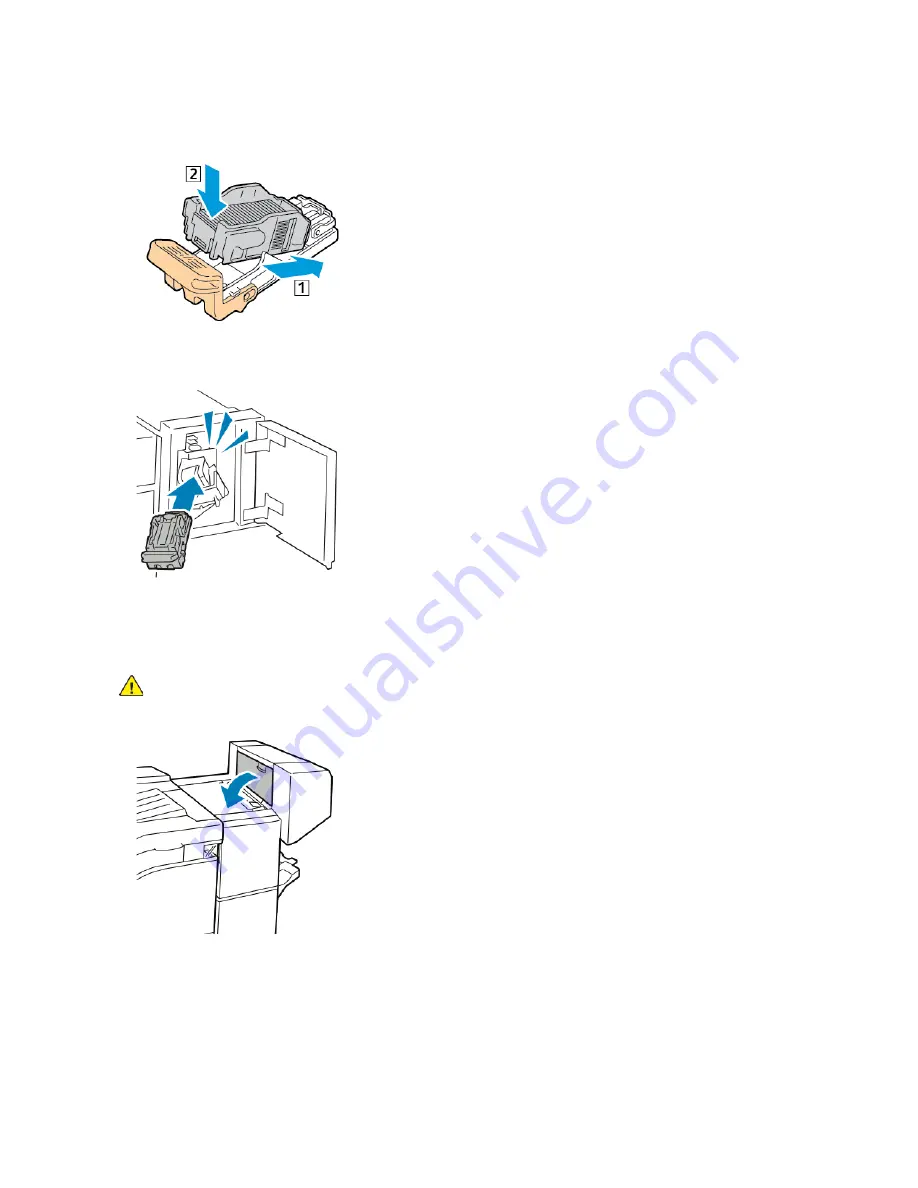
6. Insert the front side of the new staple pack into the staple cartridge, then push the rear side into
the cartridge.
7. Grasp the new staple cartridge by the orange handle, then insert the cartridge into the stapler
assembly until it clicks.
8. Close the finisher front door.
Replacing Staples in the Booklet Maker of the Office Finisher LX
WARNING:
Do not perform this procedure while the printer is printing.
1. Open the finisher side cover.
Xerox
®
EC8036/EC8056 Color Multifunction Printer
User Guide
235
Summary of Contents for EC8036
Page 1: ...Version 1 0 July 2021 702P08641 Xerox EC8036 EC8056 Color Multifunction Printer User Guide...
Page 10: ...10 Xerox EC8036 EC8056 Color Multifunction Printer User Guide Table of Contents...
Page 64: ...64 Xerox EC8036 EC8056 Color Multifunction Printer User Guide Getting Started...
Page 74: ...74 Xerox EC8036 EC8056 Color Multifunction Printer User Guide Customize and Personalize...
Page 248: ...248 Xerox EC8036 EC8056 Color Multifunction Printer User Guide Maintenance...
Page 332: ...332 Xerox EC8036 EC8056 Color Multifunction Printer User Guide Specifications...
Page 344: ...344 Xerox EC8036 EC8056 Color Multifunction Printer User Guide Regulatory Information...
Page 350: ...350 Xerox EC8036 EC8056 Color Multifunction Printer User Guide Recycling and Disposal...
Page 368: ...368 Xerox EC8036 EC8056 Color Multifunction Printer User Guide Apps Features...
Page 369: ......
Page 370: ......