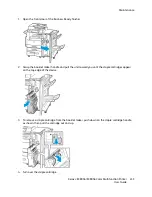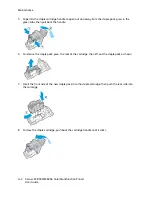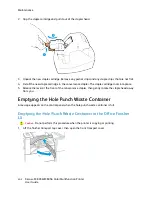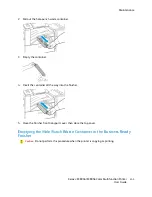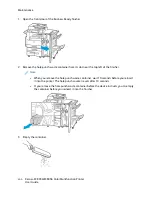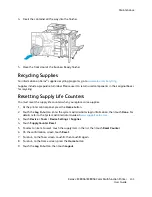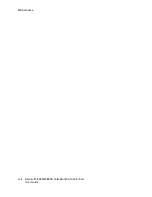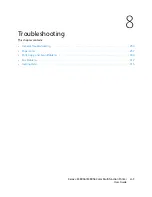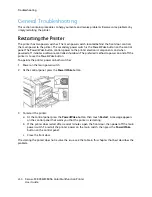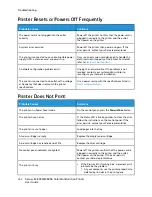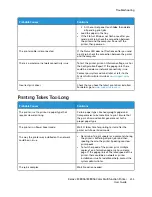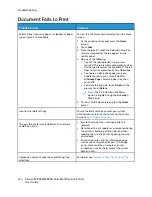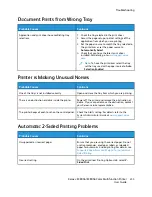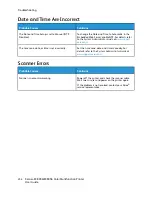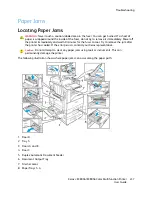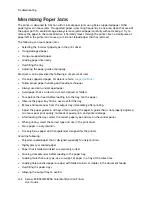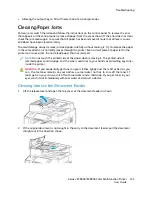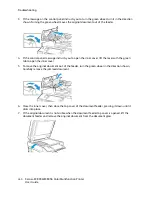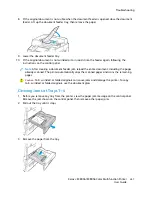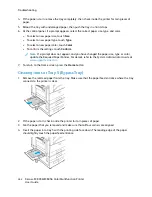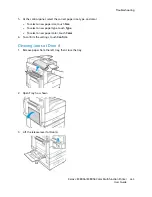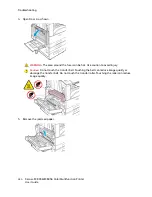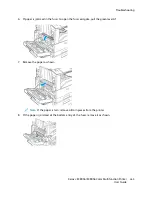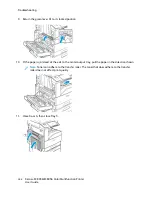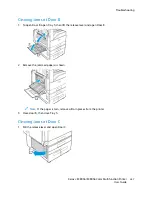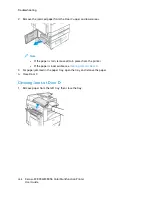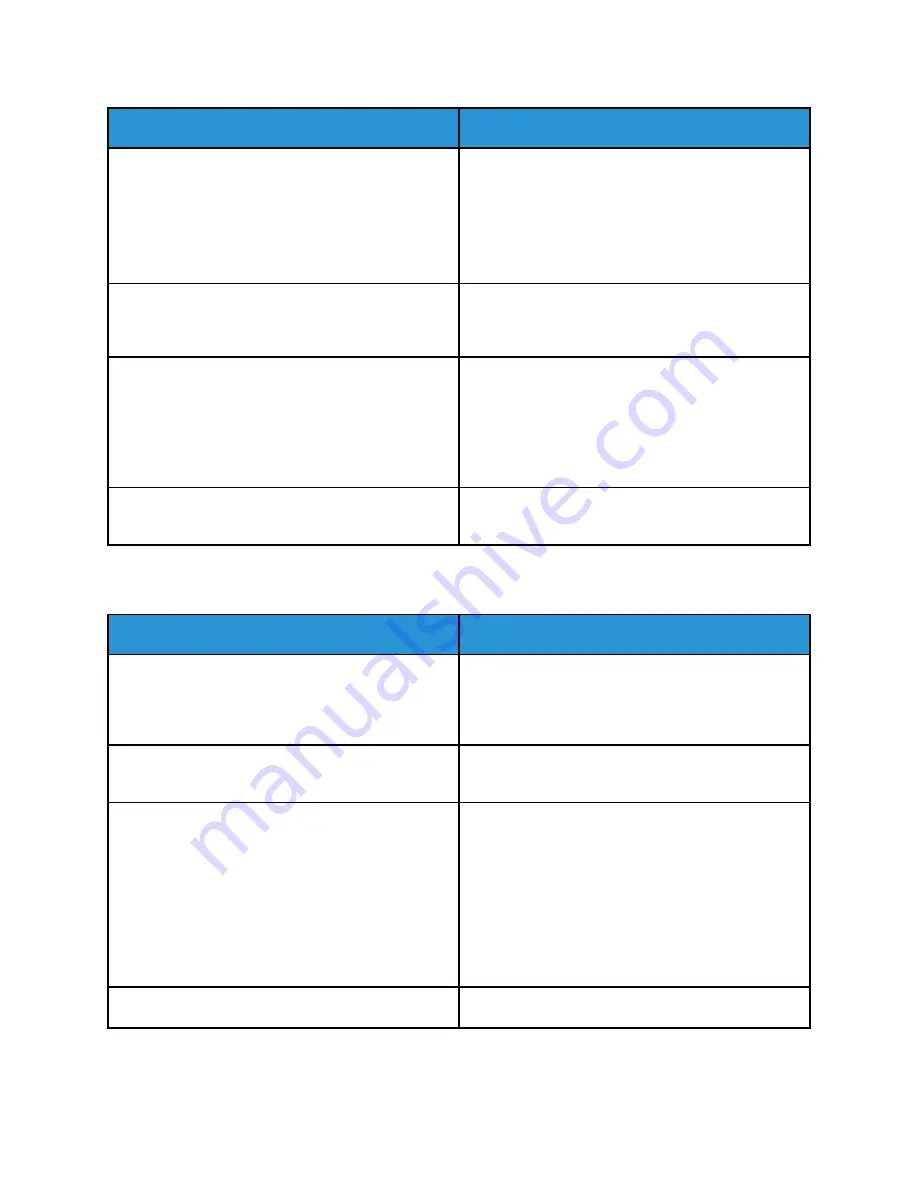
Probable Causes
Solutions
2 At the control panel, touch
Jobs
, then delete
all pending print jobs.
• Load the paper in the tray.
• If the Status LED does not flash once after you
send a print job, check the connection between
the printer and the computer. Power off the
printer, then power on.
The printer cable is disconnected.
If the Status LED does not flash once after you send
a print job, check the connection between the printer
and the computer.
There is a wireless or network connectivity issue.
To test the printer, print an Information Page, such as
the Configuration Report. If the page prints, there
could be a wireless or network connectivity issue.
Contact your system administrator or refer to the
System Administrator Guide
at
.
Incorrect print driver.
Check that you have the latest print driver installed.
For details, go to
PPrriinnttiinngg TTaakkeess TToooo LLoonngg
Probable Causes
Solutions
The printer is set to print on a paper type that
requires slower printing.
Certain paper types, like heavyweight paper and
transparencies, take more time to print. Ensure that
the print driver and control panel are set to the
proper paper type.
The printer is in Power Saver mode.
Wait. It takes time for printing to start after the
printer exits Power Saver mode.
The way the printer was installed on the network
could be an issue.
• Determine if a print spooler or a computer sharing
the printer is buffering all print jobs and then
spooling them to the printer. Spooling can slow
print speeds.
• To test the speed of the printer, print multiple
copies of an information page, such as a demo
page. If the page prints at the rated speed of the
printer, there could be a network or printer
installation issue. For additional help, contact the
system administrator.
The job is complex.
Wait. No action needed.
Xerox
®
EC8036/EC8056 Color Multifunction Printer
User Guide
253
Summary of Contents for EC8036
Page 1: ...Version 1 0 July 2021 702P08641 Xerox EC8036 EC8056 Color Multifunction Printer User Guide...
Page 10: ...10 Xerox EC8036 EC8056 Color Multifunction Printer User Guide Table of Contents...
Page 64: ...64 Xerox EC8036 EC8056 Color Multifunction Printer User Guide Getting Started...
Page 74: ...74 Xerox EC8036 EC8056 Color Multifunction Printer User Guide Customize and Personalize...
Page 248: ...248 Xerox EC8036 EC8056 Color Multifunction Printer User Guide Maintenance...
Page 332: ...332 Xerox EC8036 EC8056 Color Multifunction Printer User Guide Specifications...
Page 344: ...344 Xerox EC8036 EC8056 Color Multifunction Printer User Guide Regulatory Information...
Page 350: ...350 Xerox EC8036 EC8056 Color Multifunction Printer User Guide Recycling and Disposal...
Page 368: ...368 Xerox EC8036 EC8056 Color Multifunction Printer User Guide Apps Features...
Page 369: ......
Page 370: ......