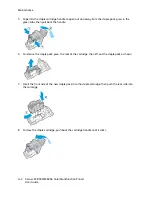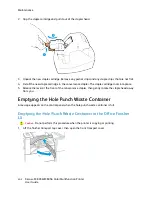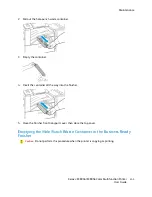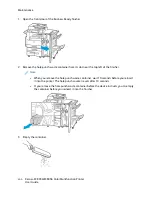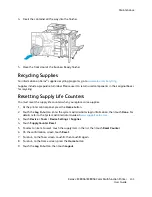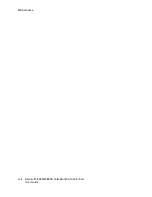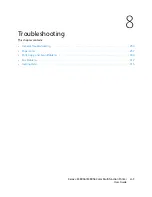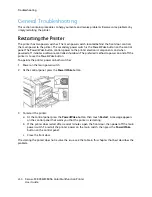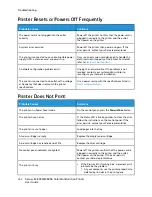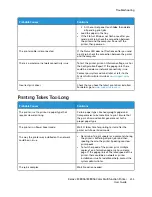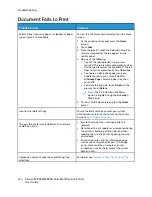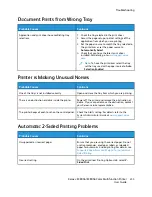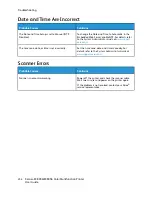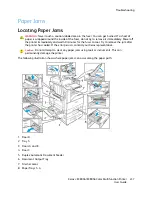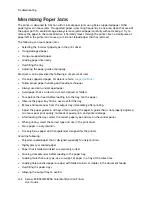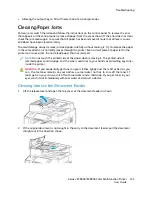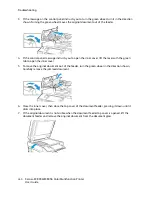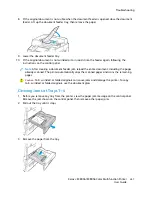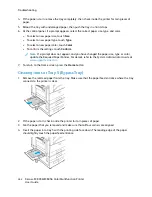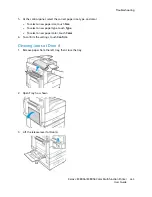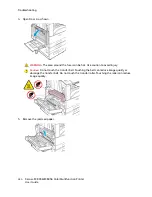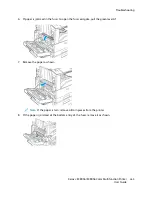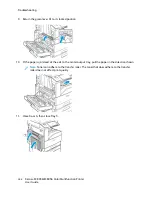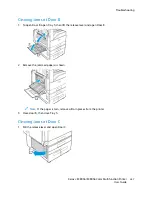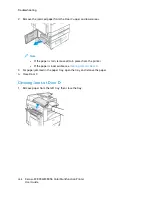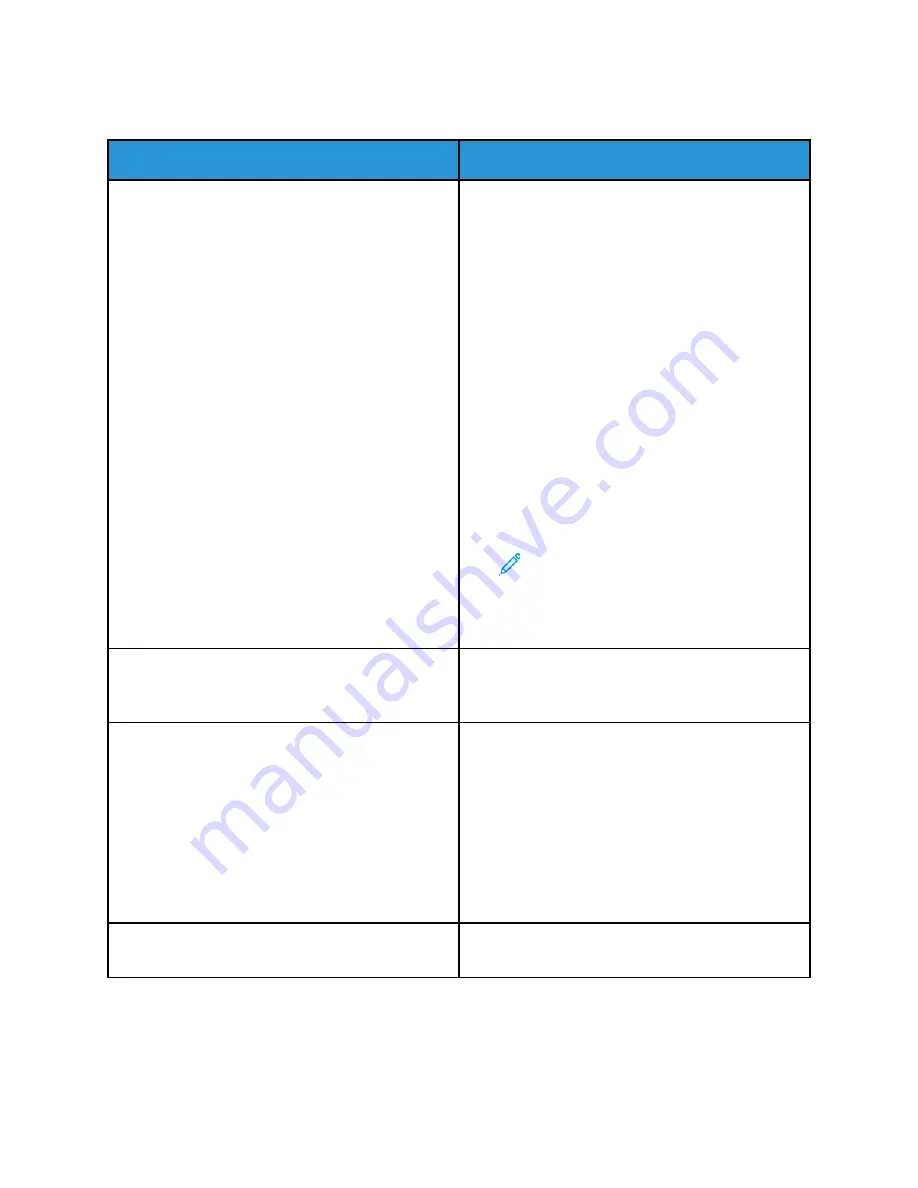
D
Dooccuum
meenntt FFaaiillss ttoo PPrriinntt
Probable Causes
Solutions
Selected tray has wrong paper size loaded, or paper
type or color is not available.
To view the Job Status for a failed print on the touch
screen:
1 At the printer control panel, press the
Home
button.
2 Touch
Jobs
.
3 From the jobs list, touch the held job name. The
resources required for the job appear on the
control panel.
4 Do one of the following:
• To print the job, replenish the resources
required. The job resumes automatically when
the required resources are available. If the job
does not print automatically, touch
Resume
.
• To choose an alternative paper source to
enable the job to print, touch
Print On
Alternate Paper
. Select a paper tray, then
touch
OK
.
• To delete the print job, touch
Delete
. At the
prompt, touch
Delete
.
Note:
The Print On Alternate Paper
option is enabled using the Embedded
Web Server.
5 To return to the Home screen, press the
Home
button.
Incorrect network settings.
To reset network settings, contact your system
administrator or refer to the
System Administrator
Guide
at
.
The way the printer was installed on the network
could be an issue.
• Ensure that the printer is connected to the
network.
• Determine if a print spooler or a computer sharing
the printer is buffering all print jobs and then
spooling them to the printer. Spooling can slow
print speeds.
• To test the printer, print an information page,
such as the Configuration Report. If the page
prints, there could be a network or printer
installation issue. For help, contact the system
administrator.
Application and print driver have conflicting tray
selections.
For details, see
Document Prints from Wrong Tray
.
254
Xerox
®
EC8036/EC8056 Color Multifunction Printer
User Guide
Summary of Contents for EC8036
Page 1: ...Version 1 0 July 2021 702P08641 Xerox EC8036 EC8056 Color Multifunction Printer User Guide...
Page 10: ...10 Xerox EC8036 EC8056 Color Multifunction Printer User Guide Table of Contents...
Page 64: ...64 Xerox EC8036 EC8056 Color Multifunction Printer User Guide Getting Started...
Page 74: ...74 Xerox EC8036 EC8056 Color Multifunction Printer User Guide Customize and Personalize...
Page 248: ...248 Xerox EC8036 EC8056 Color Multifunction Printer User Guide Maintenance...
Page 332: ...332 Xerox EC8036 EC8056 Color Multifunction Printer User Guide Specifications...
Page 344: ...344 Xerox EC8036 EC8056 Color Multifunction Printer User Guide Regulatory Information...
Page 350: ...350 Xerox EC8036 EC8056 Color Multifunction Printer User Guide Recycling and Disposal...
Page 368: ...368 Xerox EC8036 EC8056 Color Multifunction Printer User Guide Apps Features...
Page 369: ......
Page 370: ......