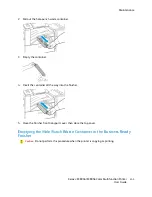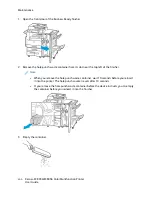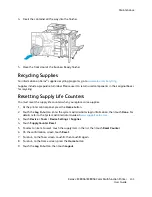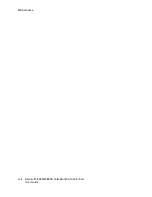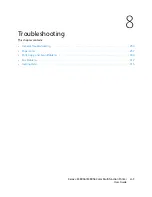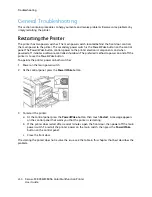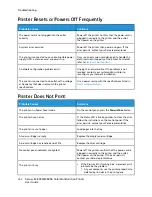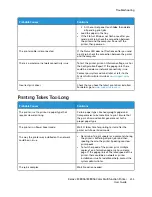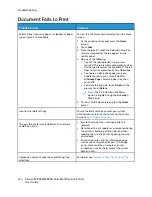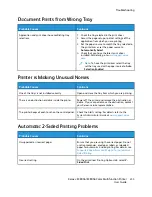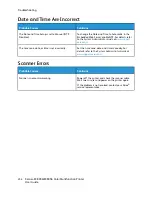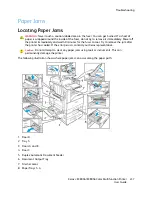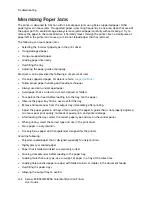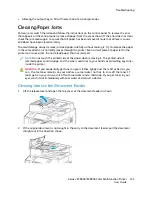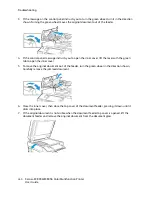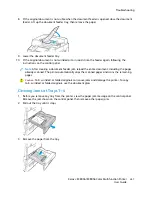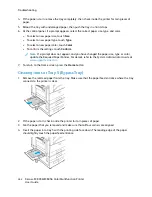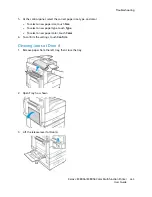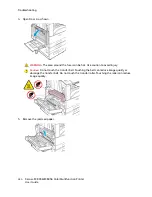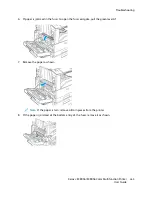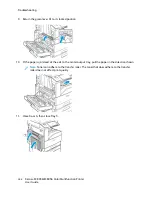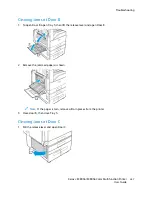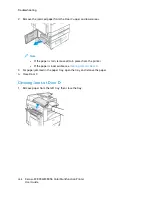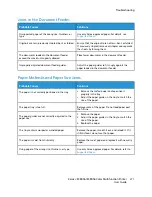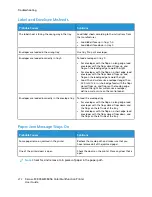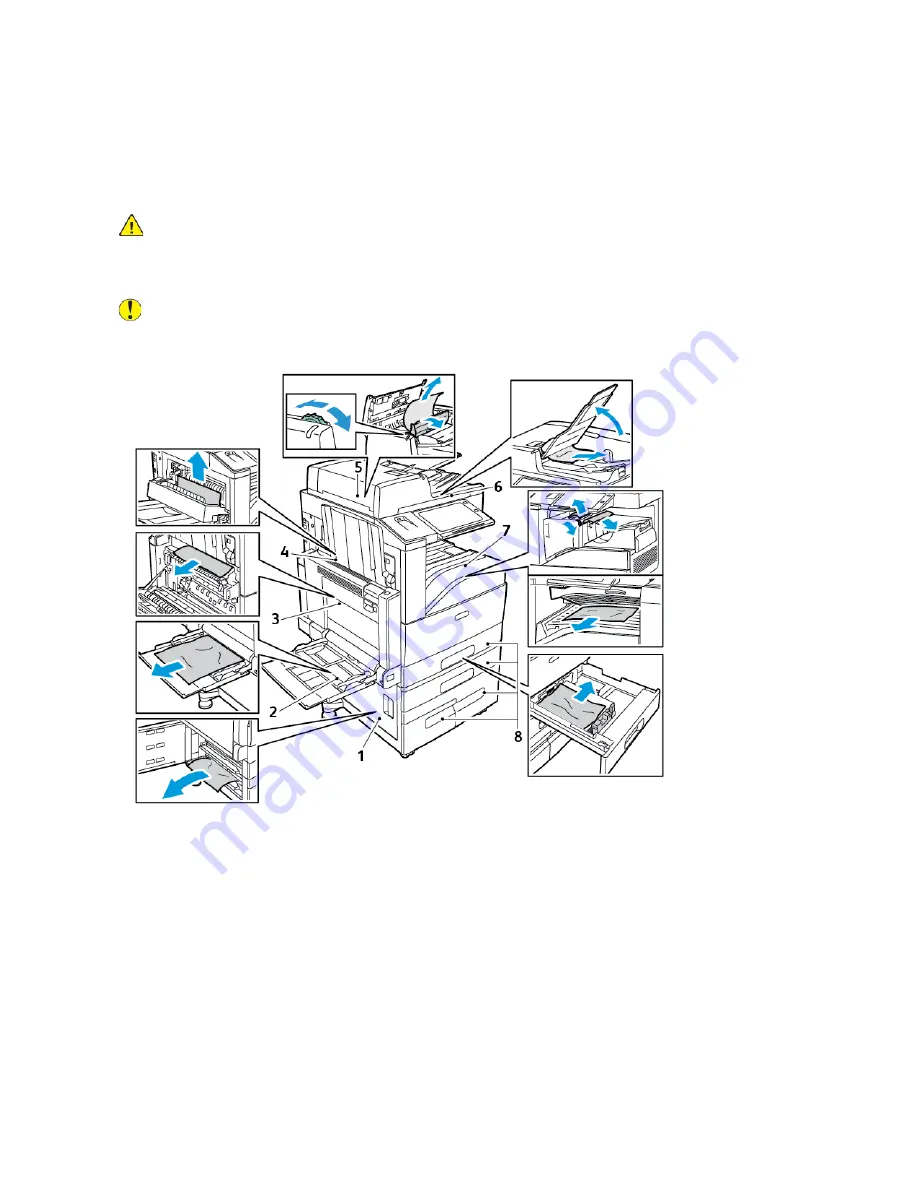
Paper Jams
LLooccaattiinngg PPaappeerr JJaam
mss
WARNING:
Never touch a caution-labeled area in the fuser. You can get burned. If a sheet of
paper is wrapped around the inside of the fuser, do not try to remove it immediately. Power off
the printer immediately and wait 40 minutes for the fuser to cool. Try to remove the jam after
the printer has cooled. If the error persists, contact your Xerox representative.
Caution:
Do not attempt to clear any paper jams using tools or instruments. This can
permanently damage the printer.
The following illustration shows where paper jams can occur along the paper path:
1. Door D
2. Tray 5
3. Doors A and B
4. Door C
5. Duplex Automatic Document Feeder
6. Document Output Tray
7. Finisher Areas
8. Paper Trays 1–4
Xerox
®
EC8036/EC8056 Color Multifunction Printer
User Guide
257
Summary of Contents for EC8036
Page 1: ...Version 1 0 July 2021 702P08641 Xerox EC8036 EC8056 Color Multifunction Printer User Guide...
Page 10: ...10 Xerox EC8036 EC8056 Color Multifunction Printer User Guide Table of Contents...
Page 64: ...64 Xerox EC8036 EC8056 Color Multifunction Printer User Guide Getting Started...
Page 74: ...74 Xerox EC8036 EC8056 Color Multifunction Printer User Guide Customize and Personalize...
Page 248: ...248 Xerox EC8036 EC8056 Color Multifunction Printer User Guide Maintenance...
Page 332: ...332 Xerox EC8036 EC8056 Color Multifunction Printer User Guide Specifications...
Page 344: ...344 Xerox EC8036 EC8056 Color Multifunction Printer User Guide Regulatory Information...
Page 350: ...350 Xerox EC8036 EC8056 Color Multifunction Printer User Guide Recycling and Disposal...
Page 368: ...368 Xerox EC8036 EC8056 Color Multifunction Printer User Guide Apps Features...
Page 369: ......
Page 370: ......