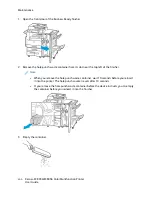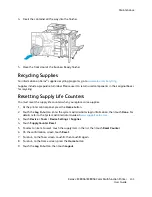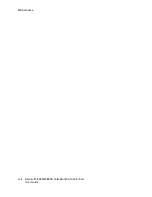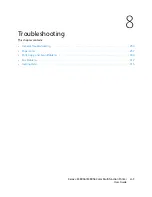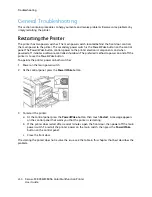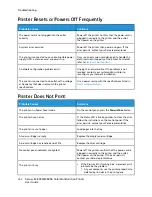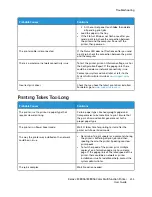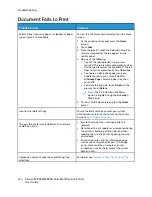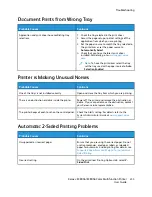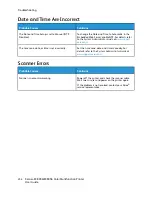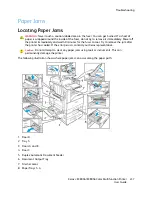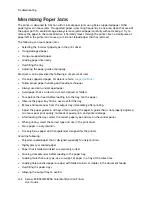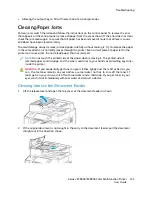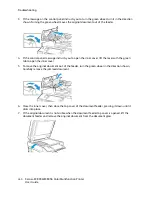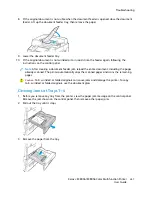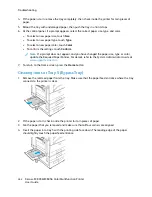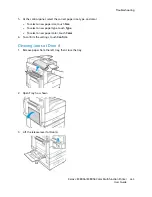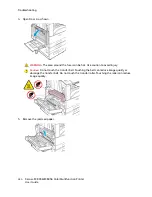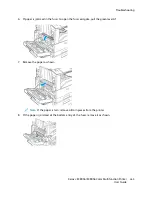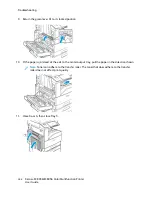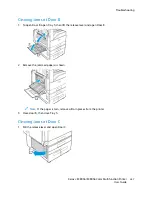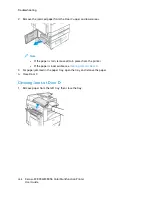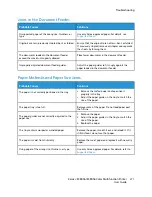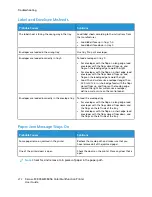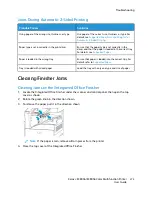M
Miinniim
miizziinngg PPaappeerr JJaam
mss
The printer is designed to function with minimal paper jams using Xerox supported paper. Other
paper types can cause jams. If supported paper is jamming frequently in one area, clean that area of
the paper path. To avoid damage, always remove jammed paper carefully without tearing it. Try to
remove the paper in the same direction it normally moves through the printer. Even a small piece of
paper left in the printer can cause a jam. Do not reload paper that has jammed.
The following can cause paper jams:
• Selecting the incorrect paper type in the print driver.
• Using damaged paper.
• Using unsupported paper.
• Loading paper incorrectly.
• Overfilling the tray.
• Adjusting the paper guides improperly.
Most jams can be prevented by following a simple set of rules:
• Use only supported paper. For details, refer to
• Follow proper paper handling and loading techniques.
• Always use clean, undamaged paper.
• Avoid paper that is curled, torn, moist, creased, or folded.
• To separate the sheets before loading into the tray, fan the paper.
• Observe the paper tray fill line; never overfill the tray.
• Remove transparencies from the output tray immediately after printing.
• Adjust the paper guides in all trays after inserting the paper. A guide that is not properly adjusted
can cause poor print quality, misfeeds, skewed prints, and printer damage.
• After loading the trays, select the correct paper type and size on the control panel.
• When printing, select the correct type and size in the print driver.
• Store paper in a dry location.
• Use only Xerox paper and transparencies designed for the printer.
Avoid the following:
• Polyester coated paper that is designed especially for inkjet printers.
• Highly glossy or coated paper.
• Paper that is folded, wrinkled, or excessively curled.
• Fanning transparencies before loading in the paper tray.
• Loading more than one type, size, or weight of paper in a tray at the same time.
• Loading hole punched paper or paper with folded corners or staples in the document feeder.
• Overfilling the paper trays.
• Allowing the output tray to overfill.
258
Xerox
®
EC8036/EC8056 Color Multifunction Printer
User Guide
Summary of Contents for EC8036
Page 1: ...Version 1 0 July 2021 702P08641 Xerox EC8036 EC8056 Color Multifunction Printer User Guide...
Page 10: ...10 Xerox EC8036 EC8056 Color Multifunction Printer User Guide Table of Contents...
Page 64: ...64 Xerox EC8036 EC8056 Color Multifunction Printer User Guide Getting Started...
Page 74: ...74 Xerox EC8036 EC8056 Color Multifunction Printer User Guide Customize and Personalize...
Page 248: ...248 Xerox EC8036 EC8056 Color Multifunction Printer User Guide Maintenance...
Page 332: ...332 Xerox EC8036 EC8056 Color Multifunction Printer User Guide Specifications...
Page 344: ...344 Xerox EC8036 EC8056 Color Multifunction Printer User Guide Regulatory Information...
Page 350: ...350 Xerox EC8036 EC8056 Color Multifunction Printer User Guide Recycling and Disposal...
Page 368: ...368 Xerox EC8036 EC8056 Color Multifunction Printer User Guide Apps Features...
Page 369: ......
Page 370: ......