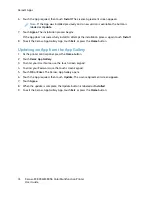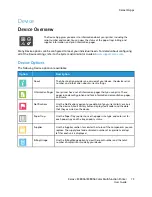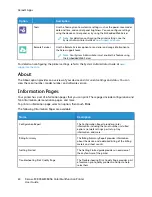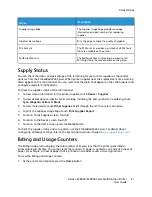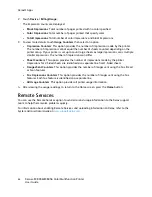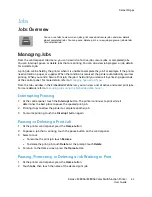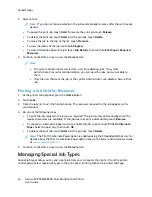1. At the printer control panel, press the
Home
button.
2. Touch
Log In
. Type the User Name using the keypad, then touch
Next
. Type the Password using
the keypad, then touch
Done
.
3. Touch the app required.
4. Select the job settings that you want to save as the default settings.
5. Scroll to the bottom, then touch
Customize
.
6. Touch
Save Settings as Default
.
The new settings override the previous default settings.
RReem
moovviinngg A
Apppp C
Cuussttoom
miizzaattiioonn U
Ussiinngg tthhee C
Coonnttrrooll
PPaanneell
To remove the current app customization settings:
Note:
To use this feature, log in as a system administrator. For details, refer to the
System
Administrator Guide
at
.
1. At the printer control panel, press the
Home
button.
2. Touch
Log In
. Type the User Name using the keypad, then touch
Next
. Type the Password using
the keypad, then touch
Done
.
3. Touch the app required.
4. Scroll to the bottom, then touch
Customize
.
5. Touch
Remove App Customizations
.
6. At the prompt, touch
Remove
.
70
Xerox
®
EC8036/EC8056 Color Multifunction Printer
User Guide
Summary of Contents for EC8036
Page 1: ...Version 1 0 July 2021 702P08641 Xerox EC8036 EC8056 Color Multifunction Printer User Guide...
Page 10: ...10 Xerox EC8036 EC8056 Color Multifunction Printer User Guide Table of Contents...
Page 64: ...64 Xerox EC8036 EC8056 Color Multifunction Printer User Guide Getting Started...
Page 74: ...74 Xerox EC8036 EC8056 Color Multifunction Printer User Guide Customize and Personalize...
Page 248: ...248 Xerox EC8036 EC8056 Color Multifunction Printer User Guide Maintenance...
Page 332: ...332 Xerox EC8036 EC8056 Color Multifunction Printer User Guide Specifications...
Page 344: ...344 Xerox EC8036 EC8056 Color Multifunction Printer User Guide Regulatory Information...
Page 350: ...350 Xerox EC8036 EC8056 Color Multifunction Printer User Guide Recycling and Disposal...
Page 368: ...368 Xerox EC8036 EC8056 Color Multifunction Printer User Guide Apps Features...
Page 369: ......
Page 370: ......