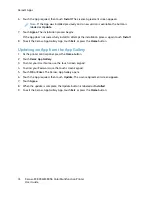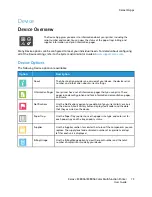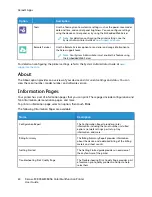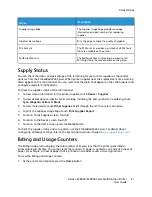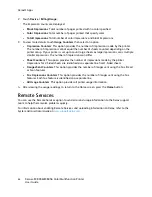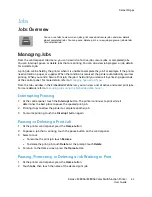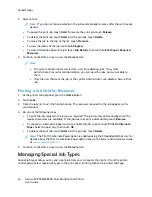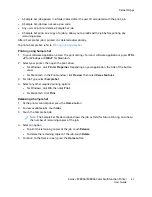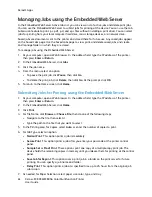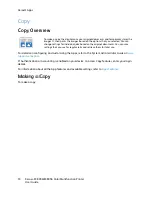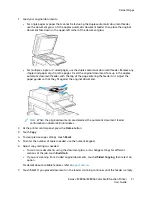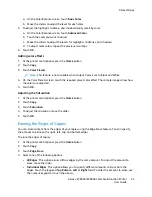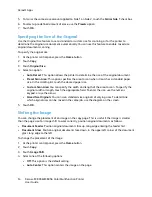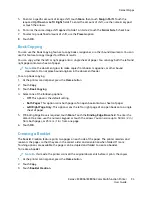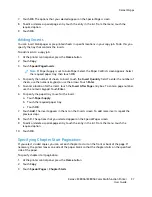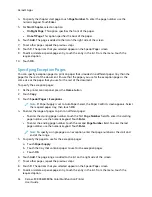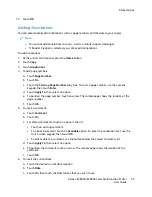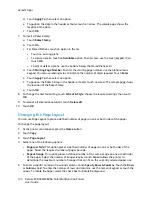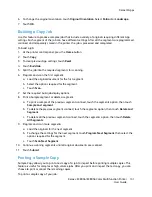SSeeccuurree PPrriinntt
Use Secure Print to print sensitive or confidential information. After you send the job, it is held at the
printer until you enter your passcode at the printer control panel.
After a Secure Print job is printed, it is deleted automatically.
Printing using Secure Print
1. In your software application, access the print settings. For most software applications, press
CTRL
+P
for Windows or
CMD+P
for Macintosh.
2. Select your printer, then open the print driver.
• For Windows, click
Printer Properties
. Depending on your application, the title of the button
varies.
• For Macintosh, in the Print window, click
Preview
, then select
Xerox Features
.
3. For Job Type, select
Secure Print
.
4. Type the passcode, confirm the passcode, then click
OK
.
5. Select any other required printing options.
• For Windows, click
OK
, then click
.
• For Macintosh, click
.
Releasing a Secure Print job
1. At the printer control panel, press the
Home
button.
2. Touch
Jobs
.
3. To view Secure Print jobs, touch
Personal & Secure Jobs
.
4. Touch your folder.
5. Enter the passcode number, then touch
OK
.
6. Select an option:
• To print a Secure Print job, touch the job.
• To print all the jobs in the folder, touch
Print All
.
• To delete a Secure Print job, touch the
Trash
icon. At the prompt, touch
Delete
.
• To delete all the jobs in the folder, touch
Delete All
.
Note:
After a Secure Print job is printed, it is deleted automatically.
7. To return to the Home screen, press the
Home
button.
SSaam
mppllee SSeett
The Sample Set job type prints one copy of a multiple-copy print job before printing the remaining
copies. After reviewing the sample set, you can either print the remaining copies or delete them at
the printer control panel.
Sample Set is a type of saved job with these features:
86
Xerox
®
EC8036/EC8056 Color Multifunction Printer
User Guide
Summary of Contents for EC8036
Page 1: ...Version 1 0 July 2021 702P08641 Xerox EC8036 EC8056 Color Multifunction Printer User Guide...
Page 10: ...10 Xerox EC8036 EC8056 Color Multifunction Printer User Guide Table of Contents...
Page 64: ...64 Xerox EC8036 EC8056 Color Multifunction Printer User Guide Getting Started...
Page 74: ...74 Xerox EC8036 EC8056 Color Multifunction Printer User Guide Customize and Personalize...
Page 248: ...248 Xerox EC8036 EC8056 Color Multifunction Printer User Guide Maintenance...
Page 332: ...332 Xerox EC8036 EC8056 Color Multifunction Printer User Guide Specifications...
Page 344: ...344 Xerox EC8036 EC8056 Color Multifunction Printer User Guide Regulatory Information...
Page 350: ...350 Xerox EC8036 EC8056 Color Multifunction Printer User Guide Recycling and Disposal...
Page 368: ...368 Xerox EC8036 EC8056 Color Multifunction Printer User Guide Apps Features...
Page 369: ......
Page 370: ......