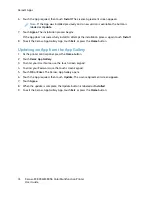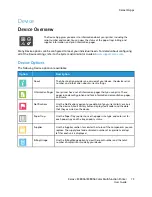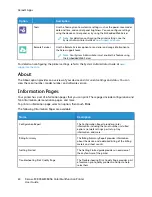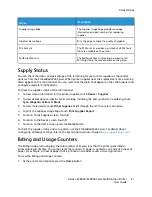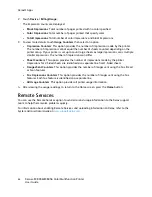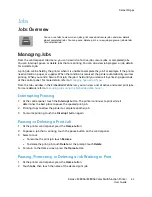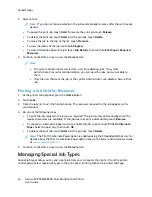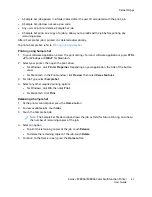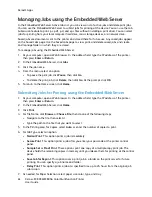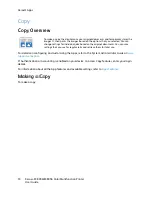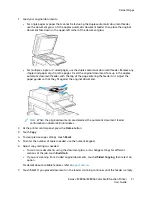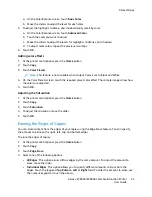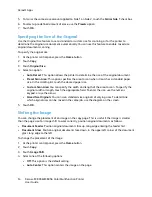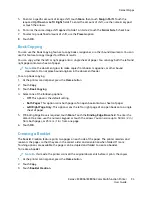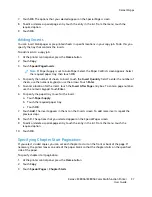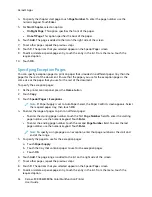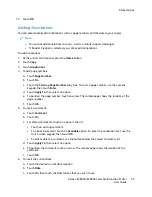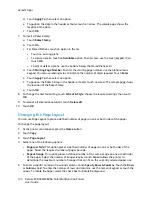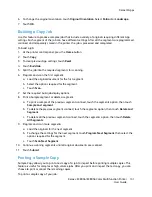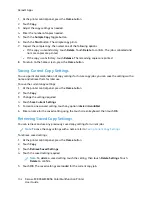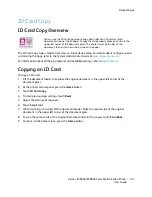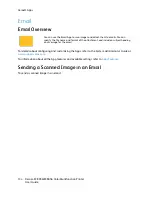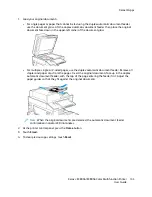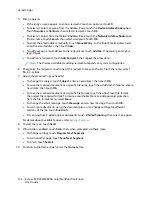1. Load your original documents.
• For single pages or paper that cannot be fed using the duplex automatic document feeder,
use the document glass. Lift the duplex automatic document feeder, then place the original
document face down in the upper-left corner of the document glass.
• For multiple, single, or 2-sided pages, use the duplex automatic document feeder. Remove any
staples and paper clips from the pages. Insert the original documents face up in the duplex
automatic document feeder, with the top of the page entering the feeder first. Adjust the
paper guides so that they fit against the original documents.
Note:
When the original documents are detected, the automatic document feeder
confirmation indicator LED illuminates.
2. At the printer control panel, press the
Home
button.
3. Touch
Copy
.
4. To clear previous app settings, touch
Reset
.
5. To enter the number of copies needed, use the numeric keypad.
6. Adjust copy settings as needed.
• To scan more documents using the document glass, or to change settings for different
sections of the job, touch
Build Job
.
• If you are scanning from 2-sided original documents, touch
2-Sided Copying
, then select an
option.
For details about available features, refer to
7. Touch
Start
. If you placed documents in the feeder, scanning continues until the feeder is empty.
Xerox
®
EC8036/EC8056 Color Multifunction Printer
User Guide
91
Summary of Contents for EC8036
Page 1: ...Version 1 0 July 2021 702P08641 Xerox EC8036 EC8056 Color Multifunction Printer User Guide...
Page 10: ...10 Xerox EC8036 EC8056 Color Multifunction Printer User Guide Table of Contents...
Page 64: ...64 Xerox EC8036 EC8056 Color Multifunction Printer User Guide Getting Started...
Page 74: ...74 Xerox EC8036 EC8056 Color Multifunction Printer User Guide Customize and Personalize...
Page 248: ...248 Xerox EC8036 EC8056 Color Multifunction Printer User Guide Maintenance...
Page 332: ...332 Xerox EC8036 EC8056 Color Multifunction Printer User Guide Specifications...
Page 344: ...344 Xerox EC8036 EC8056 Color Multifunction Printer User Guide Regulatory Information...
Page 350: ...350 Xerox EC8036 EC8056 Color Multifunction Printer User Guide Recycling and Disposal...
Page 368: ...368 Xerox EC8036 EC8056 Color Multifunction Printer User Guide Apps Features...
Page 369: ......
Page 370: ......