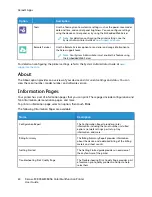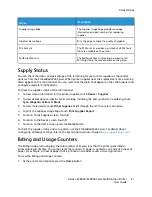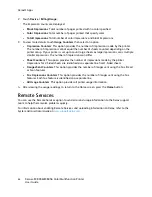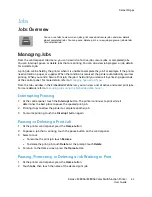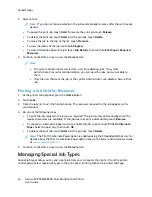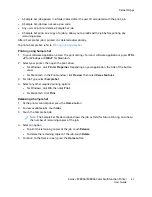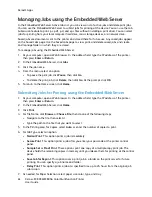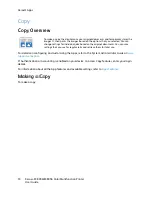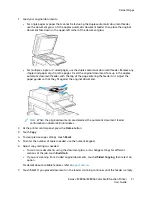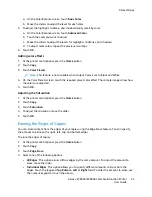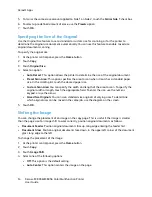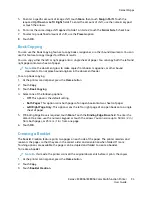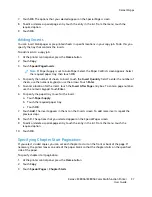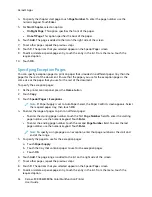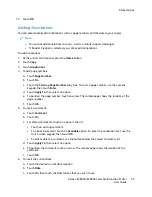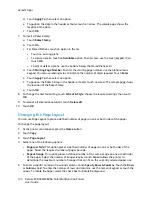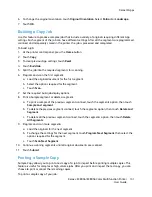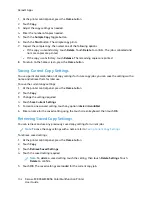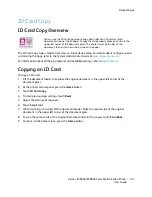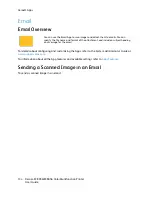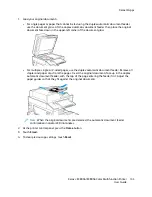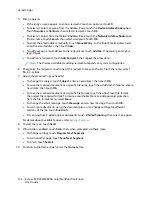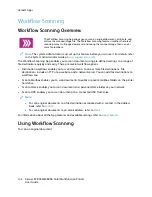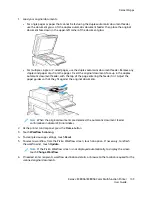5. To mirror the same erase amount applied to Side 1 on Side 2, touch the
Mirror Side 1
check box.
6. To select a pre-defined amount of erase, use the
Presets
option.
7. Touch
OK
.
SSppeecciiffyyiinngg tthhee SSiizzee ooff tthhee O
Orriiggiinnaall
Use the Original Size feature to set a standard or custom size for scanning, or for the printer to
determine the original size document automatically. You can use this feature to enable mixed-size
original document scanning.
To specify the original size:
1. At the printer control panel, press the
Home
button.
2. Touch
Copy
.
3. Touch
Original Size
.
4. Select an option.
•
Auto Detect
: This option allows the printer to determine the size of the original document.
•
Preset Scan Area
: This option specifies the area to scan when it matches a standard paper
size. In the scrolling list, touch the desired paper size.
•
Custom Scan Area
: You can specify the width and length of the area to scan. To specify the
original width or length, touch the appropriate field. To enter the size, use the numeric
keypad, or use the arrows.
•
Mixed Size Originals
: You can scan standard-size originals of varying sizes. To determine
which original sizes can be mixed in the same job, use the diagram on the screen.
5. Touch
OK
.
SShhiiffttiinngg tthhee IIm
maaggee
You can change the placement of an image on the copy page. This is useful if the image is smaller
than the page size. For image shift to work correctly, position original documents as follows.
•
Document Feeder
: Position original documents face up, long edge entering the feeder first.
•
Document Glass
: Position original documents face down, in the upper-left corner of the document
glass, long edge to the left.
To change the placement of the image:
1. At the printer control panel, press the
Home
button.
2. Touch
Copy
.
3. Touch
Image Shift
.
4. Select one of the following options.
•
Off
: This option is the default setting.
•
Auto Center
: This option centers the image on the page.
94
Xerox
®
EC8036/EC8056 Color Multifunction Printer
User Guide
Summary of Contents for EC8036
Page 1: ...Version 1 0 July 2021 702P08641 Xerox EC8036 EC8056 Color Multifunction Printer User Guide...
Page 10: ...10 Xerox EC8036 EC8056 Color Multifunction Printer User Guide Table of Contents...
Page 64: ...64 Xerox EC8036 EC8056 Color Multifunction Printer User Guide Getting Started...
Page 74: ...74 Xerox EC8036 EC8056 Color Multifunction Printer User Guide Customize and Personalize...
Page 248: ...248 Xerox EC8036 EC8056 Color Multifunction Printer User Guide Maintenance...
Page 332: ...332 Xerox EC8036 EC8056 Color Multifunction Printer User Guide Specifications...
Page 344: ...344 Xerox EC8036 EC8056 Color Multifunction Printer User Guide Regulatory Information...
Page 350: ...350 Xerox EC8036 EC8056 Color Multifunction Printer User Guide Recycling and Disposal...
Page 368: ...368 Xerox EC8036 EC8056 Color Multifunction Printer User Guide Apps Features...
Page 369: ......
Page 370: ......