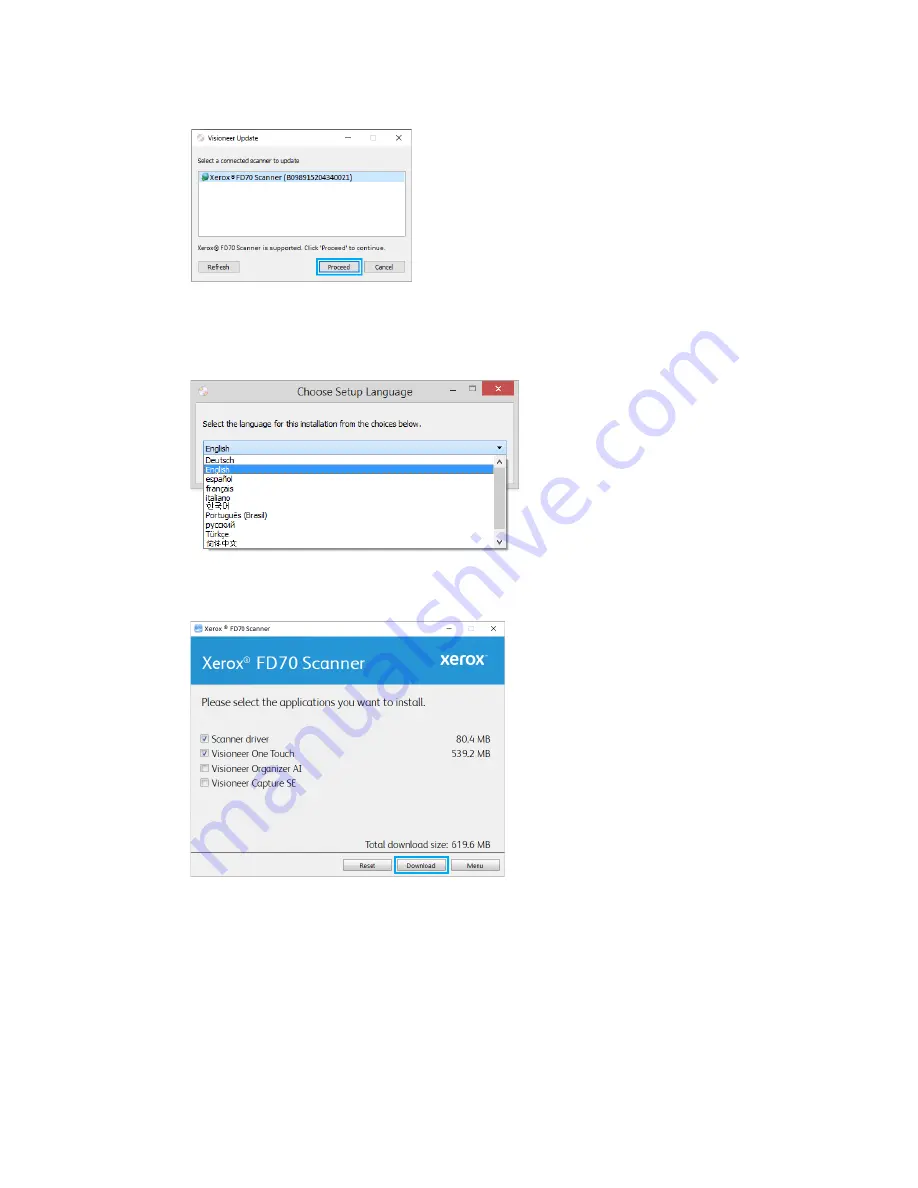
Xerox
®
FD70 Scanner
Installation
14
Scanner User Guide
6.
Select your scanner from the list.
7.
Click
Proceed
.
8.
The Select Language window opens. Click the drop-down menu arrow and select the
language to use. Click
OK
.
9.
Make sure the boxes for
Scanner Driver
and
Visioneer OneTouch
are selected, as well as any
other applications you want to install.
Note:
The software provided with your scanner may differ slightly from the list shown in the
window.
10. If a version of the software is already installed on the system, the option will be greyed out.
However, if there is a newer version available online, it will be possible to download and install.
11. The software will have to first be downloaded by clicking
Download
. The total size of the
download is shown at the bottom.
12. After the download has begun, it can be paused. If changes to the selections are required, it is
necessary to click
Reset
while the download is paused. This will allow the settings to be
changed.
Summary of Contents for FD70
Page 1: ...Xerox FD70 Scanner Scanner User Guide for Microsoft Windows JUNE 2022 05 1022 000...
Page 6: ......
Page 14: ...Xerox FD70 Scanner Welcome 8 Scanner User Guide...
Page 18: ...Xerox FD70 Scanner Scanner Setup 12 Scanner User Guide...
Page 58: ...Xerox FD70 Scanner Maintenance 52 Scanner User Guide...
















































