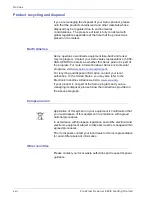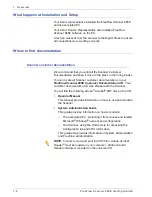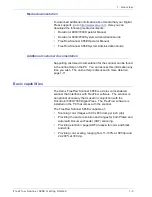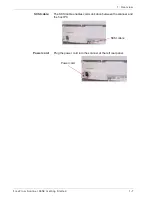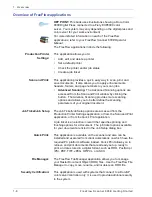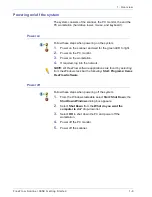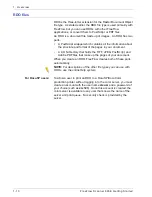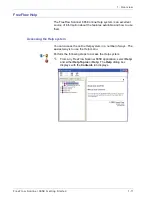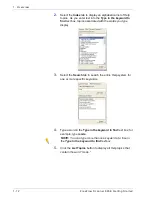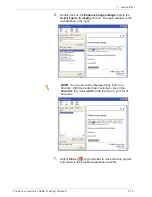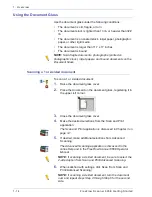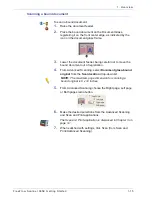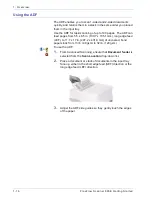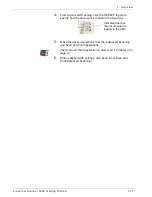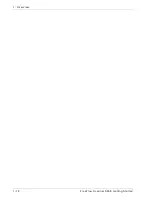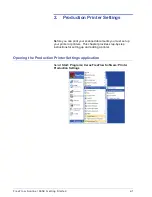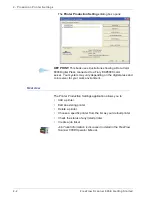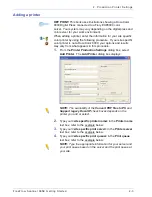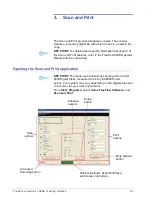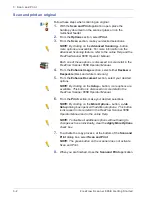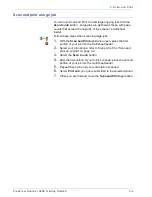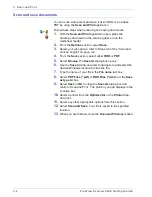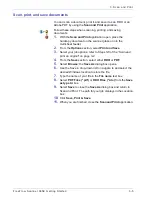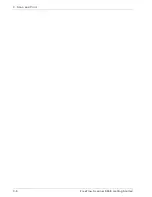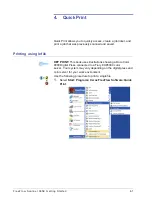F reeFlow Scanner 665E Getting Started
1-14
1. O verview
Using the Document Glass
Use the document glass under the following conditions:
•
The document is old, fragile, or torn
•
The document stock is lighter than 13 lb. or heavier than 32#
lb.
•
The document is on coated stock, inkjet paper, photographic
paper, or other rigid media
•
The document is larger than 11.7 x 17 inches
•
The document is bound
NOTE:
Scan fragile documents, photographs (printed on
photographic stock), inkjet papers, and bound documents on the
Document Glass.
Scanning a 1 or 2-sided document
To scan a 1 or 2-sided document:
1.
Raise the document glass cover.
2.
Place the document on the document glass, registering it in
the upper left corner.
3.
Close the document glass cover.
4.
Make the desired selections from the Scan and Print
application.
The Scan and Print application is discussed in Chapter 3 on
page 3-1.
5.
If desired, make additional selections from Advanced
Scanning.
The Advanced Scanning application is discussed in the
online Help and in the FreeFlow Scanner 665E Operator
Manual.
NOTE:
If scanning a 2-sided document, be sure to select the
2-sided option from Scan and Print/Advanced Scanning.
6.
When satisfied with settings, click Scan (from Scan and
Print/Advanced Scanning).
NOTE:
If scanning a 2-sided document, turn the document
over and repeat steps Step 4 through Step 6 for the second
side.
Summary of Contents for FreeFlow 665E
Page 6: ...FreeFlow Scanner 665E Getting Started iv...
Page 42: ...FreeFlow Scanner 665E Getting Started 1 18 1 Overview...
Page 52: ...FreeFlow Scanner 665E Getting Started 3 6 3 Scan and Print...
Page 66: ...FreeFlow Scanner 665E Getting Started 5 6 5 File Manager...
Page 68: ...DocuColor 8000 7000 Getting Started 6 2 6 Security Certification...
Page 75: ......
Page 76: ...701P44150...