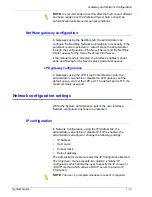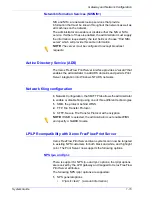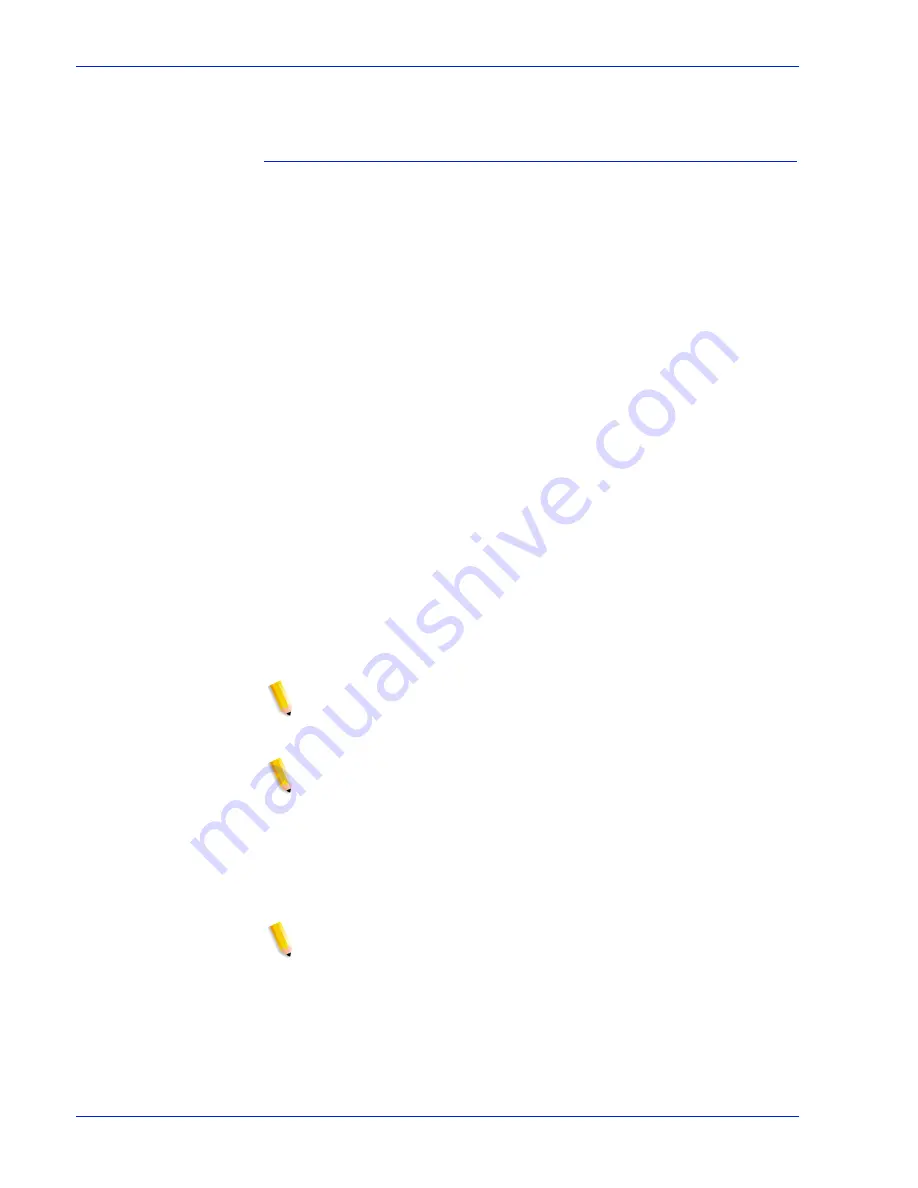
2 - 8
System Guide
Backup and Restore
To stop the scrolling display, press <CTRL-c>. When prompted
to discontinue the display, enter y.
Checking the tape drive
If the System backup or recovery script generates an error
message indicating that the tape drive cannot be found, perform
the following steps:
1. If the Xerox FreeFlow Print Server is running, follow the
procedures in your customer documentation to shut down and
power off the controller. If the system displays a # prompt,
enter halt. When the OK prompt is displayed, power off the
controller.
2. Power off the tape drive.
3. Ensure that the SCSI cable connecting the tape drive to the
controller is securely connected. If the tape drive is your
system's only external SCSI device, there should be only one
SCSI cable connected to the tape drive, and it should be
connected to the In connector.
If there are other SCSI devices (for example, external hard
drives), ensure that the cable connected to the In connector leads
back towards the controller (even if there is another device
between the tape drive and the controller). Also verify that there
are no bent pins on the connector.
1. If the tape drive is an older unit (for example, an 8mm
DocuTech tape drive) with a 50-pin SCSI connector, a
terminator must be installed on the Out connector if the tape
drive is the last device on the SCSI chain.
NOTE: The 50-pin connector is approximately 1.5 inches wide.
Newer tape devices have a 68-pin Ultra-SCSI connector, which is
1.75 inches wide.
NOTE: The 4mm and QIC tape drives are all Ultra-SCSI devices.
These are auto-terminating so no external terminator is needed.
2. Check the SCSI ID selector and ensure that it is not set to 0, 1,
3 or 6. These settings could possibly conflict with internal SCSI
devices on some controller types. If there are other external
devices, ensure that no two devices are set to the same SCSI
ID.
NOTE: The SCSI device ID selector is a small window with two
small buttons, located on the back of the drive. Press the buttons
to change the value, if necessary.
3. Ensure that the tape inserted in the drive is a regular tape and
not a cleaning tape.
4. Power on the tape drive, and wait 10 seconds.
5. Power on the controller.
Summary of Contents for FREEFLOW 701P25032
Page 1: ...Print Server version 6 0 April 2007 Xerox FreeFlow Print Server System Guide 701P25032...
Page 26: ...1 18 System Guide Gateway and Network Configuration...
Page 36: ...2 10 System Guide Backup and Restore...
Page 78: ...6 12 System Guide Accounting and Billing...
Page 98: ...7 20 System Guide Troubleshooting...
Page 110: ...8 12 System Guide Hints and Tips...
Page 111: ......
Page 112: ......