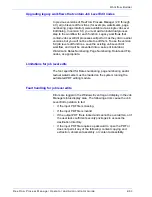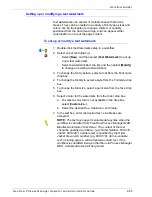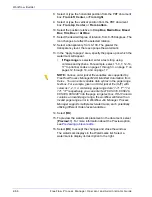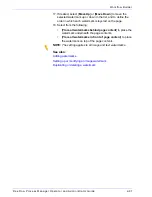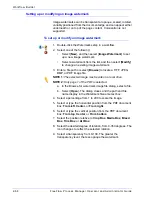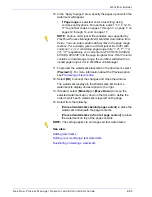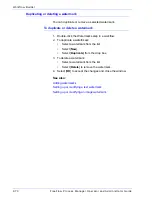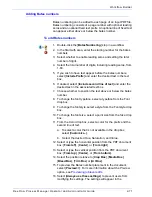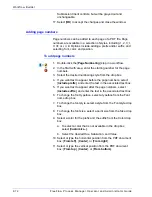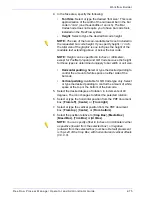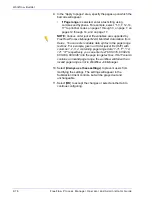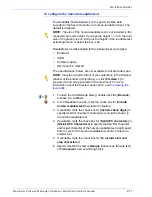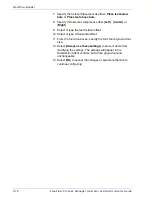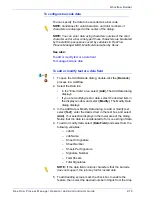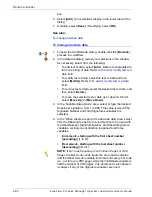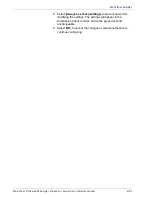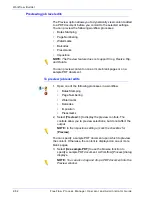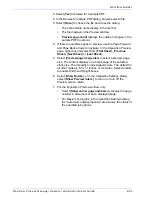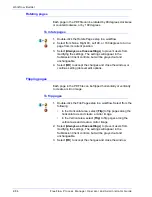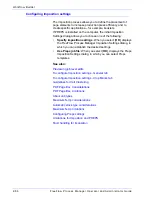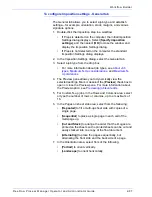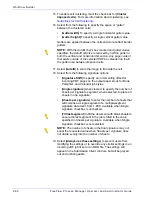FreeFlow Process Manager Operator and Administrator Guide
2-76
Workflow Builder
9. In the “Apply to pages” area, specify the pages upon which the
barcode will appear.
•
If
Page range
is selected, enter a text string using
commas and hyphens. For example, select “1-3, 7, 12-14,
17” to print bar codes on pages 1 through 3, on page 7, on
pages 12 through 14, and on page 17.
NOTE:
Various order jacket file variables are supported by
FreeFlow Process Manager MAX, Manifest Automation from
Xerox.. You can enter variable data syntax in the page range
text box. For example, given an Order jacket file (OJF) with
columns 1, 2, 3, 4 containing page range data “1-3”, “7”, “12-
14”, “17” respectively, you can enter text “$CSV1$, $CSV2$,
$CSV3$, $CSV4$” into the page range text box. If OJF column
contains an invalid page range, the workflow will fail with an
invalid page range error in Workflow Job Manager.
10. Select [
Always use these settings
] to prevent users from
modifying the settings. The settings will appear in the
Submission Client controls, but will be grayed out and
unchangeable.
11. Select [
OK
] to accept the changes or select another tab to
continue configuring.
Summary of Contents for FreeFlow
Page 1: ...FreeFlow Process Manager Operator and Administrator Guide Version 6 0 Sept 2007 701P47169...
Page 8: ...Xerox FreeFlow Process Manager Operator and Administrator Guide viii Table of Contents...
Page 26: ...FreeFlow Process Manager Operator and Administrator Guide xxvi...
Page 52: ...FreeFlow Process Manager Operator and Administrator Guide 1 26 About FreeFlow Process Manager...
Page 306: ...Xerox FreeFlow Process Manager Administrator and Operator Guide Index 4 Index...
Page 307: ......
Page 308: ......