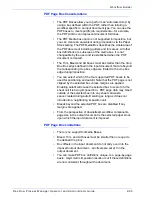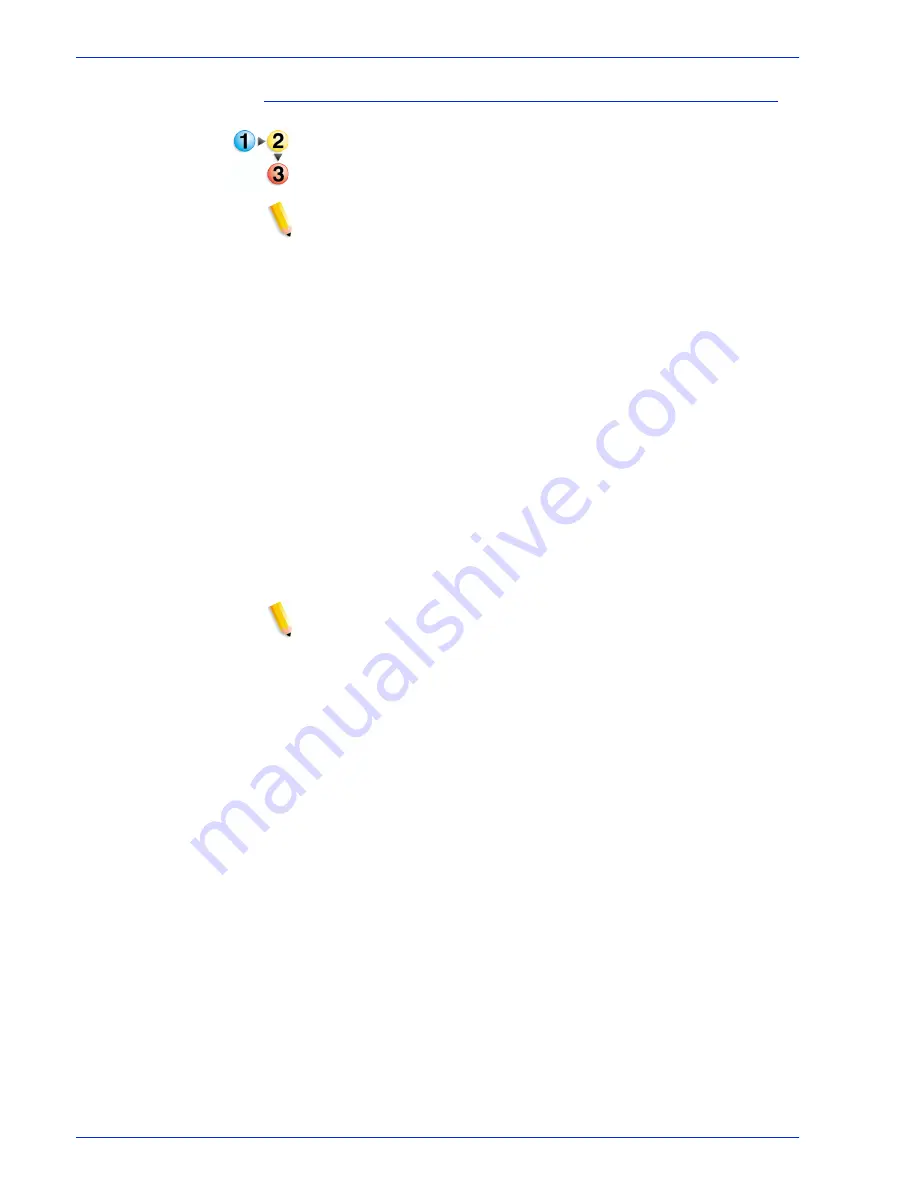
FreeFlow Process Manager Operator and Administrator Guide
2-108
Workflow Builder
To configure Notification settings
1. To access the Notification Settings dialog, double-click the
Notification step in a workflow.
NOTE:
In the
FreeFlow Administration Tool, the administrator
can modify the user’s contact information and email address.
When the user logs in to Process Manager, the To and From
fields in the Notification Settings dialog are automatically set to
that email address.
2. Select from the following:
•
[
Use the job submitter’s email address
]: Picks up the
job submitter’s email address as configured in the
FreeFlow Administration Tool and uses it as the sender
address for the notification.
•
[
Use the following address
]: Allows you to enter an email
address. By default, the text field displays the email
address of the logged-in user. When submitting a job via a
hot folder, the user set up in the hot folder dialog is the
submitting user, and his/her email is used in the
notification when that option is selected.
3. In the
To
text box, type the recipient(s) e-mail address(s). Be
sure to separate multiple addresses with semicolons.
NOTE:
If addresses are not in the correct format, an error
message displays.
4. If desired, select [
Send copy of notification to sender
] to
send a copy to the sender.
5. Select [
Enter recipient address during job processing
] to
gray out and clear the “To:” field and hold the job when the
Notify step is reached. You must then enter recipient
addresses before continuing with the job.
Summary of Contents for FreeFlow
Page 1: ...FreeFlow Process Manager Operator and Administrator Guide Version 6 0 Sept 2007 701P47169...
Page 8: ...Xerox FreeFlow Process Manager Operator and Administrator Guide viii Table of Contents...
Page 26: ...FreeFlow Process Manager Operator and Administrator Guide xxvi...
Page 52: ...FreeFlow Process Manager Operator and Administrator Guide 1 26 About FreeFlow Process Manager...
Page 306: ...Xerox FreeFlow Process Manager Administrator and Operator Guide Index 4 Index...
Page 307: ......
Page 308: ......