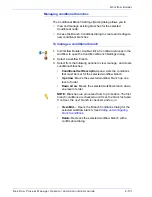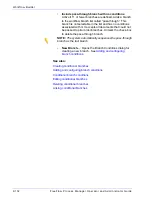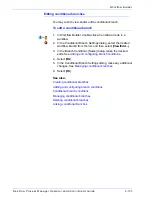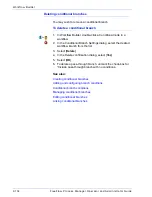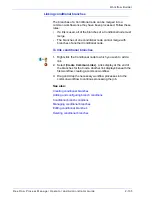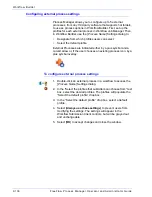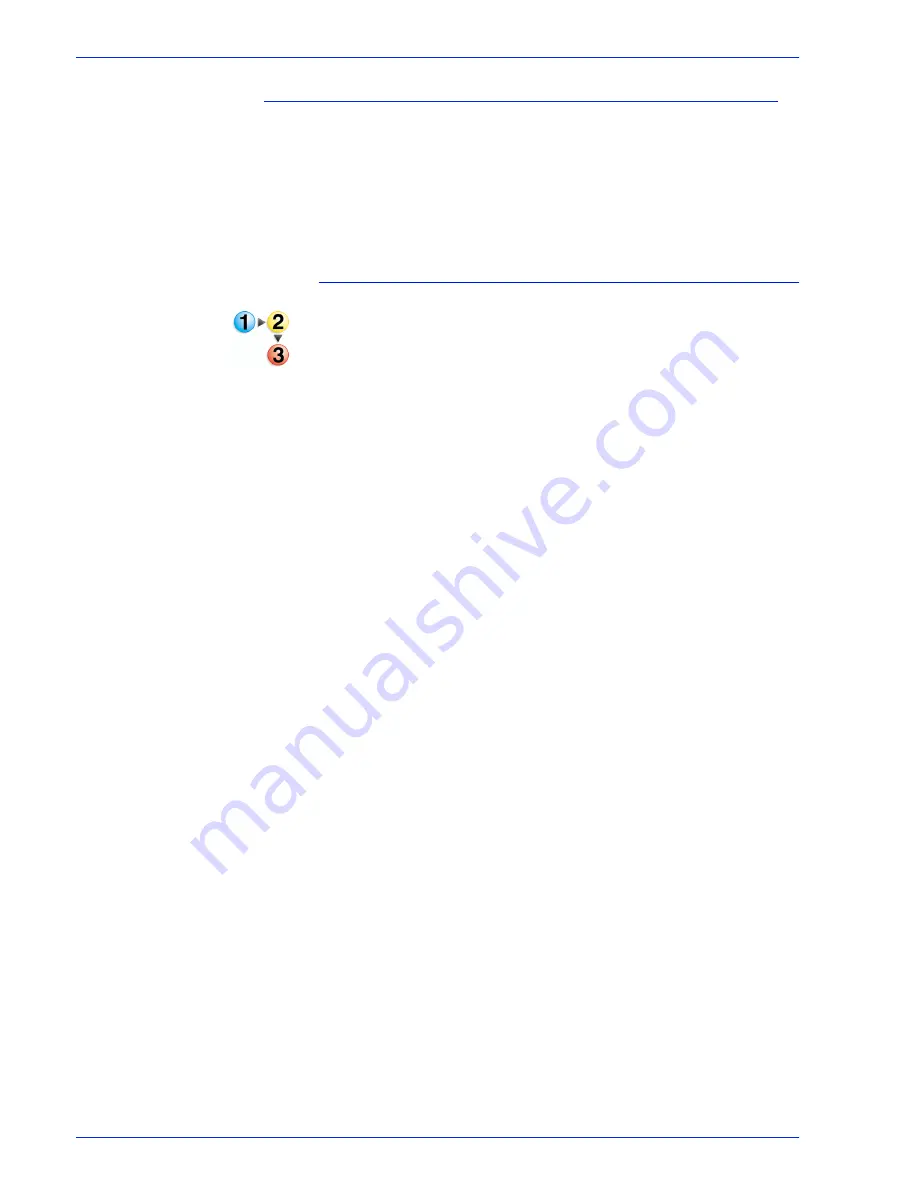
FreeFlow Process Manager Operator and Administrator Guide
2-126
Workflow Builder
Adding and configuring branch conditions
You can place a Conditional process anywhere in a workflow that
a decision must be made. Node configuration is perforned via the
Branch Conditions [
Branch Name
] dialog, where you add
branches and define or edit their conditions. Twelve branches are
allowed per Conditional node, 12 conditions are allowed per
Conditional branch.
To add and configure branch conditions
1. In Workflow Builder, drag and drop a Conditional process into
the workflow. The Conditional Branch Settings dialog
automatically opens.
2. Select [
New Branch...
].
3. In the Branch Conditions dialog, enter a name in the Branch
name text box. The name display in the dialog title later, when
you open the dialog to view or edit conditions.
The options in the “This branch will only accept” area ensure
that only the desired file types are examined by the branch.
For example, if you select [
PDF format files
] and you submit a
.doc file to the workflow, the system does not attempt to apply
PDF-only conditions to the file. The branch is skipped; no
errors are generated.
4. In the “This branch will only accept” area, select from the
following:
•
[
PDF format files
]: To enable the addition of PDF
conditions.
•
[
Documents submitted with JDF job tickets
]: To enable
the branch to accept only files submitted with JDF job
tickets and to enable the addition of JDF-specific
conditions.
•
Select both options.
•
Select neither option.
Summary of Contents for FreeFlow
Page 1: ...FreeFlow Process Manager Operator and Administrator Guide Version 6 0 Sept 2007 701P47169...
Page 8: ...Xerox FreeFlow Process Manager Operator and Administrator Guide viii Table of Contents...
Page 26: ...FreeFlow Process Manager Operator and Administrator Guide xxvi...
Page 52: ...FreeFlow Process Manager Operator and Administrator Guide 1 26 About FreeFlow Process Manager...
Page 306: ...Xerox FreeFlow Process Manager Administrator and Operator Guide Index 4 Index...
Page 307: ......
Page 308: ......