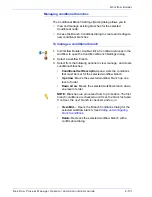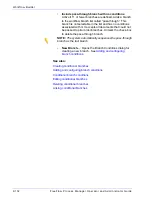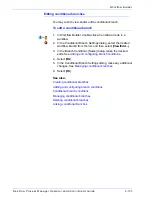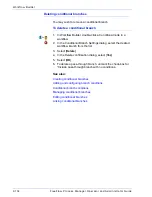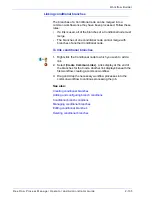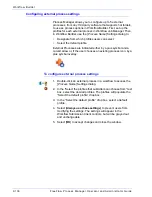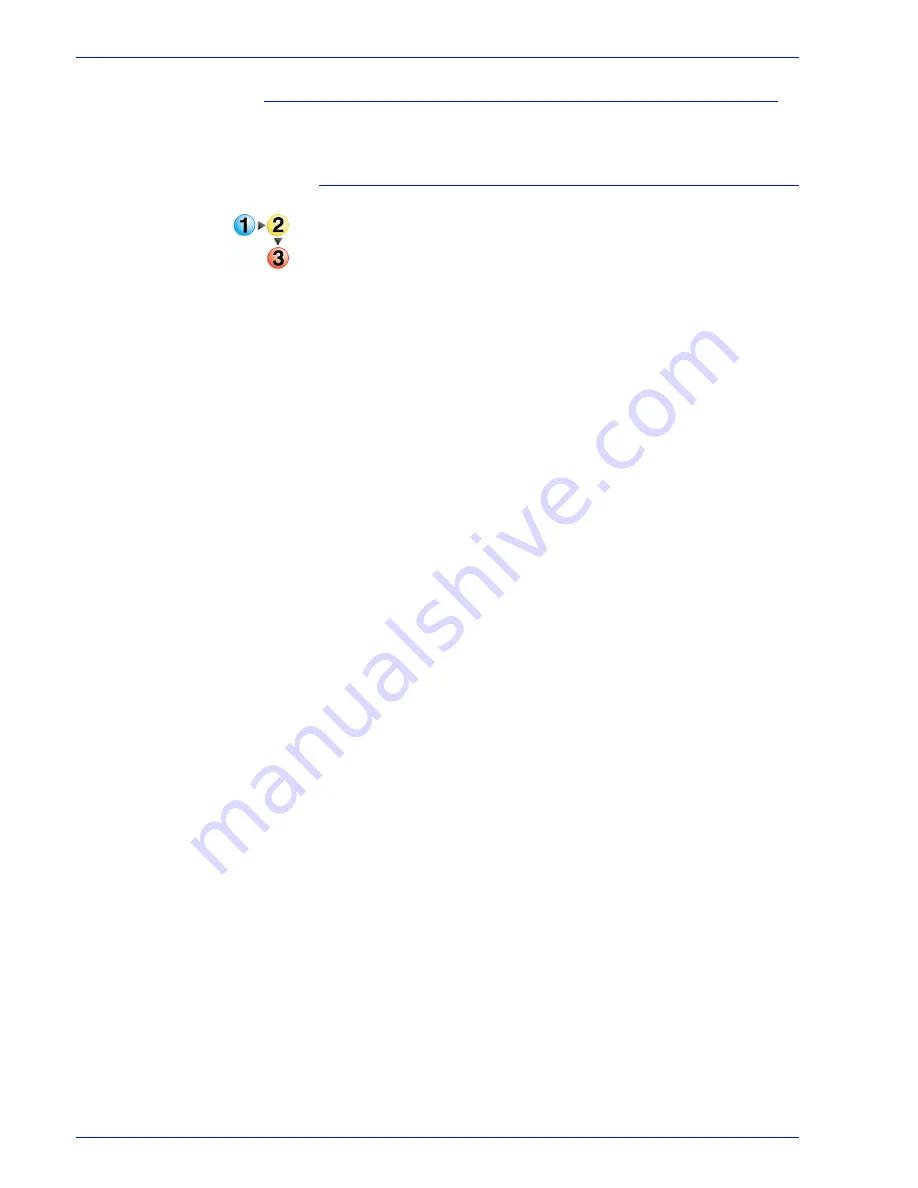
FreeFlow Process Manager Operator and Administrator Guide
2-133
Workflow Builder
Editing conditional branches
You may wish to view and/or edit a conditional branch.
To edit a conditional branch
1. In Workflow Builder, double-click a Conditional node in a
workflow.
2. In the Conditional Branch Settings dialog, select the desired
workflow branch from the list, and then select [
View/Edit...
].
3. In the Branch Conditions [
Name
] dialog, make the desired
edits. See
Adding and configuring branch conditions
.
4. Select [
OK
].
5. In the Conditional Branch Settings dialog, make any additional
changes. See
Managing conditional branches
.
6. Select [
OK
].
See also:
Creating conditional branches
Adding and configuring branch conditions
Conditional branch conditions
Managing conditional branches
Deleting conditional branches
Linking conditional branches
Summary of Contents for FreeFlow
Page 1: ...FreeFlow Process Manager Operator and Administrator Guide Version 6 0 Sept 2007 701P47169...
Page 8: ...Xerox FreeFlow Process Manager Operator and Administrator Guide viii Table of Contents...
Page 26: ...FreeFlow Process Manager Operator and Administrator Guide xxvi...
Page 52: ...FreeFlow Process Manager Operator and Administrator Guide 1 26 About FreeFlow Process Manager...
Page 306: ...Xerox FreeFlow Process Manager Administrator and Operator Guide Index 4 Index...
Page 307: ......
Page 308: ......