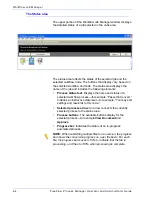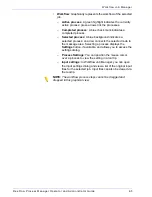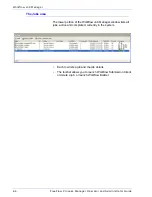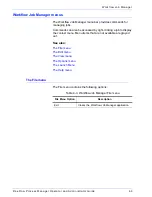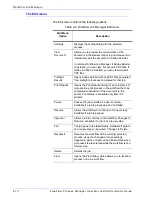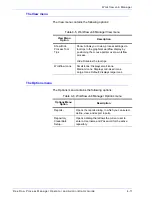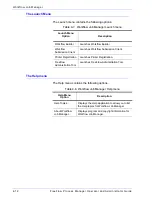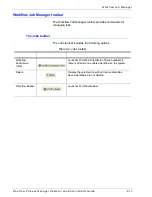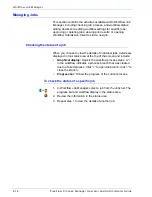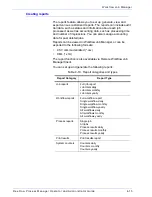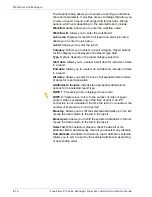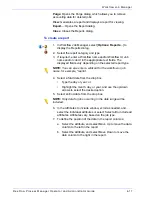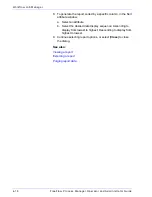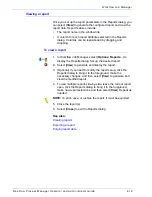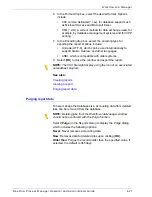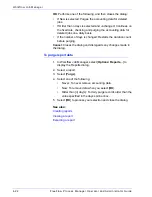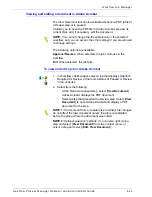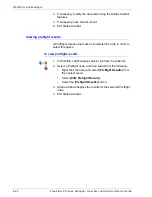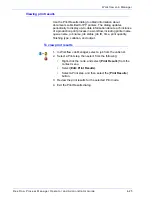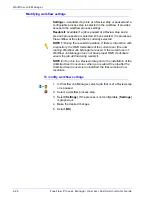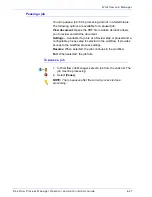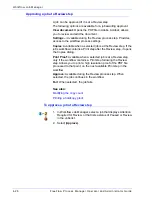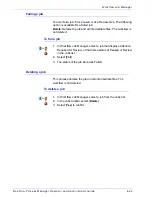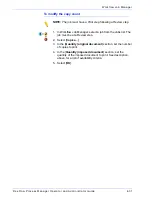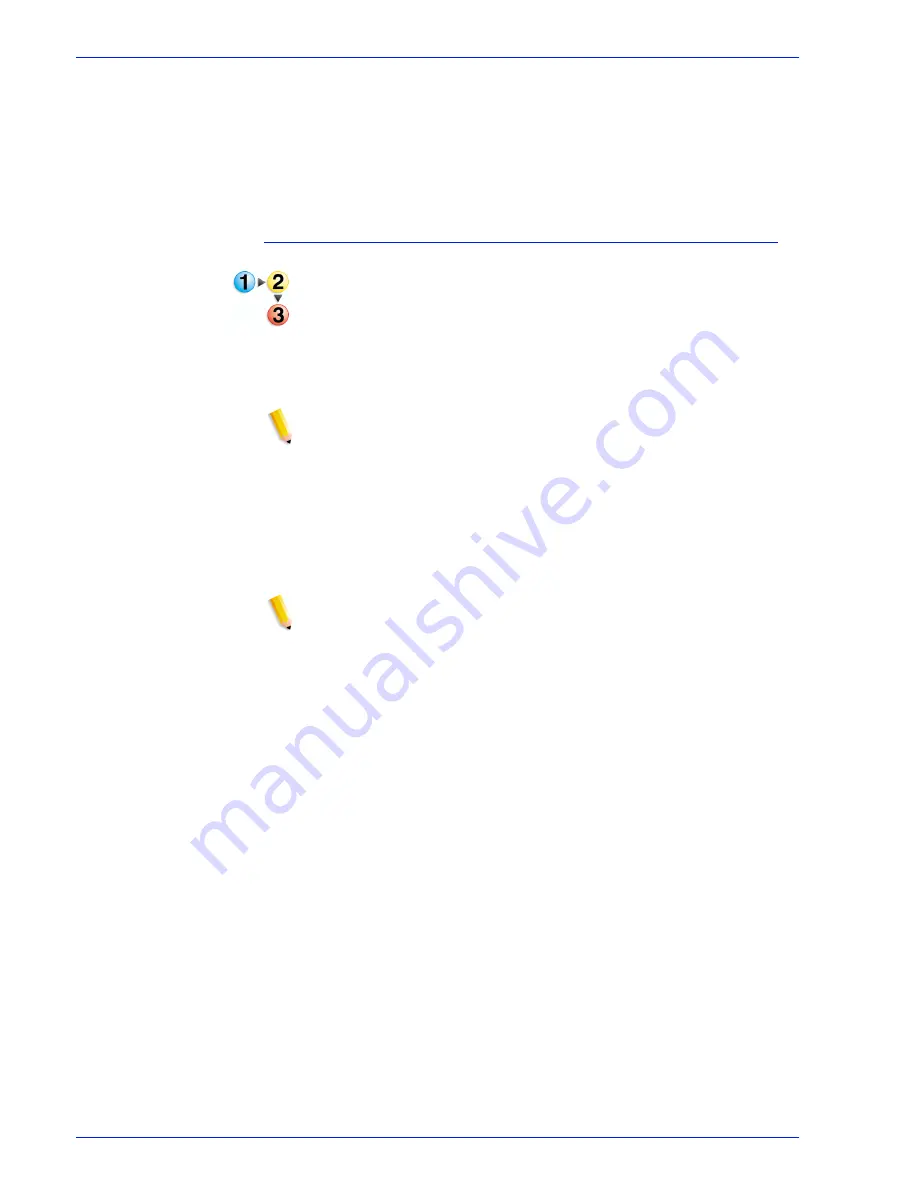
FreeFlow Process Manager Operator and Administrator Guide
4-17
Workflow Job Manager
Purge:
Opens the Purge dialog, which allows you to remove
accounting data for deleted jobs.
View
: Generates a report and displays a report for viewing.
Export...
: Opens the Export dialog.
Close
: Closes the Reports dialog.
To create a report
1. In Workflow Job Manager, select [
Options: Reports...
] to
display the Reports dialog.
2. Select the report category and type.
3. If required, enter a Workflow name and/or Workflow Id, Job
name and/or Job Id in the appropriate text fields. The
displayed fields vary depending on the selected report type.
NOTE:
You can also enter a wildcard for the workflow or job
name, for example, *reprint.
4. Select a Start date from the drop box.
•
Type the day or year; or
•
Highlight the month, day, or year, and use the up/down
arrows to select the desired option.
5. Select an End date from the drop box.
NOTE:
Only data for jobs occurring in the date range will be
included.
6. In the Attributes to include window, scroll as needed, and
select the individual attributes or select Select all to include all
attributes. Attributes vary, based on the job type.
7. To define the position of the data in the report columns:
a. Select the attribute, and select Move Up to move the data
column to the left in the report.
b. Select the attribute, and select Move Down to move the
data column to the right in the report.
Summary of Contents for FreeFlow
Page 1: ...FreeFlow Process Manager Operator and Administrator Guide Version 6 0 Sept 2007 701P47169...
Page 8: ...Xerox FreeFlow Process Manager Operator and Administrator Guide viii Table of Contents...
Page 26: ...FreeFlow Process Manager Operator and Administrator Guide xxvi...
Page 52: ...FreeFlow Process Manager Operator and Administrator Guide 1 26 About FreeFlow Process Manager...
Page 306: ...Xerox FreeFlow Process Manager Administrator and Operator Guide Index 4 Index...
Page 307: ......
Page 308: ......