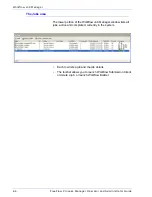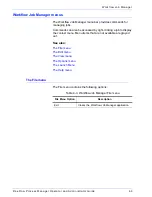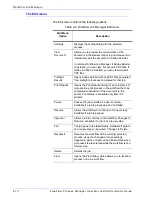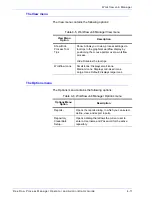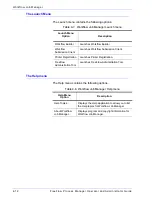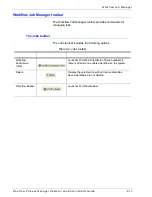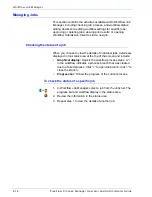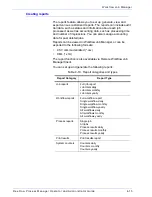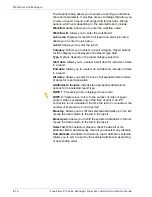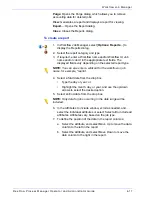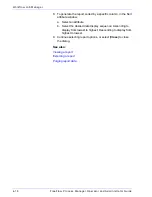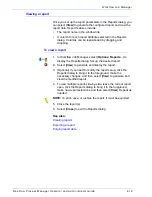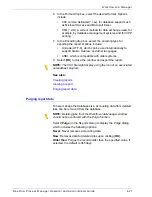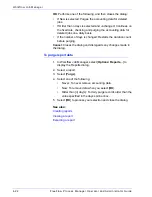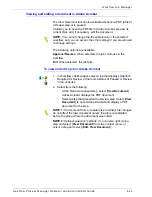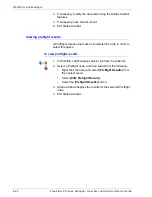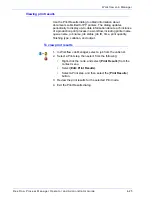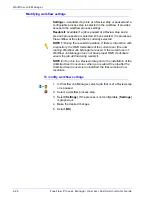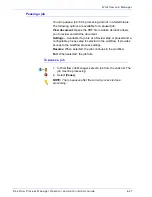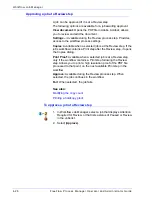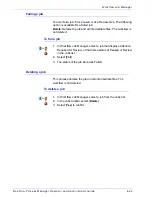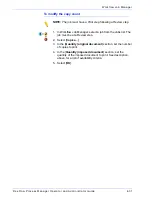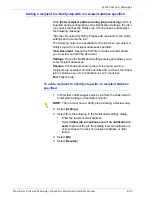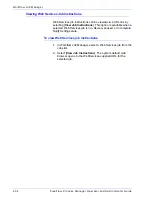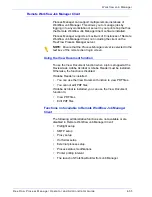FreeFlow Process Manager Operator and Administrator Guide
4-20
Workflow Job Manager
Exporting a report
Once you set up the parameters in the Reports dialog, you can
export the report data.
NOTE:
You can load report data into an application such as
Microsoft Excel, and then produce customized reports by
combining reports.
Select [
Export
] to display the Export dialog, which includes the
following options:
File name
: Allows you to enter the file name for the export file.
Location
: Displays the directory selected by using the Browse
common dialog that will receive the exported report.
Browse
: Opens a Browse for Folder dialog. Allows you to select a
file location.
Format
: Allows you to select the file type to export the report.
Encoding
: Available for CSV format only. Allows you to select the
encoding type.
OK
: Closes the window and exports the report.
Cancel
: Discards changes and closes window.
To export a report
1. In Workflow Job Manager, select [
Options: Reports...
] to
display the Reports dialog. Set up the desired report. You may
want to view the report before exporting it.
2. Select [
Export
] to display the Export dialog.
3. In the file name text field, enter a name for the export file.
4. To select a file location, select [
Browse
].
5. In the Browse For Folder dialog, do one of the following:
•
Select the desired folder, and select [
OK
]; or
•
Select [
Make New Folder
], name the folder, and select
[
OK
].
Summary of Contents for FreeFlow
Page 1: ...FreeFlow Process Manager Operator and Administrator Guide Version 6 0 Sept 2007 701P47169...
Page 8: ...Xerox FreeFlow Process Manager Operator and Administrator Guide viii Table of Contents...
Page 26: ...FreeFlow Process Manager Operator and Administrator Guide xxvi...
Page 52: ...FreeFlow Process Manager Operator and Administrator Guide 1 26 About FreeFlow Process Manager...
Page 306: ...Xerox FreeFlow Process Manager Administrator and Operator Guide Index 4 Index...
Page 307: ......
Page 308: ......