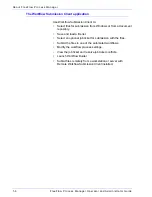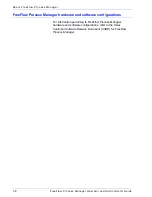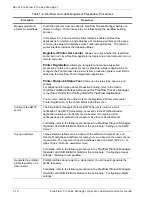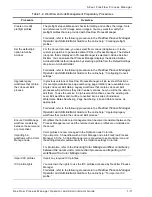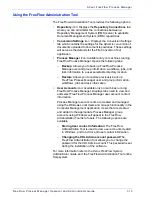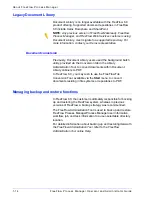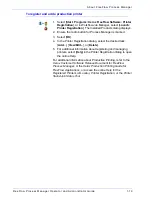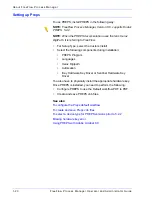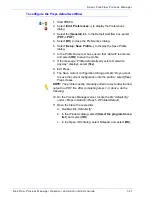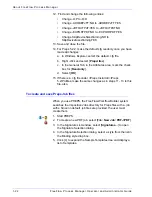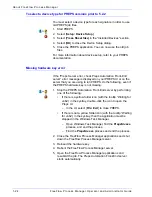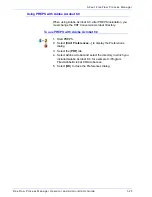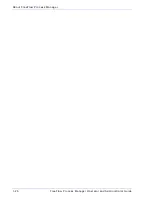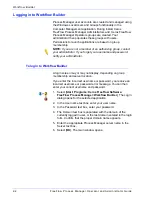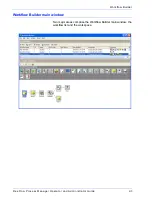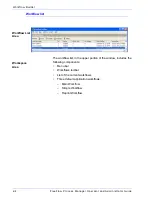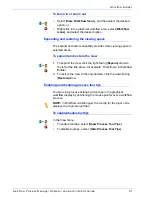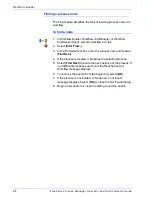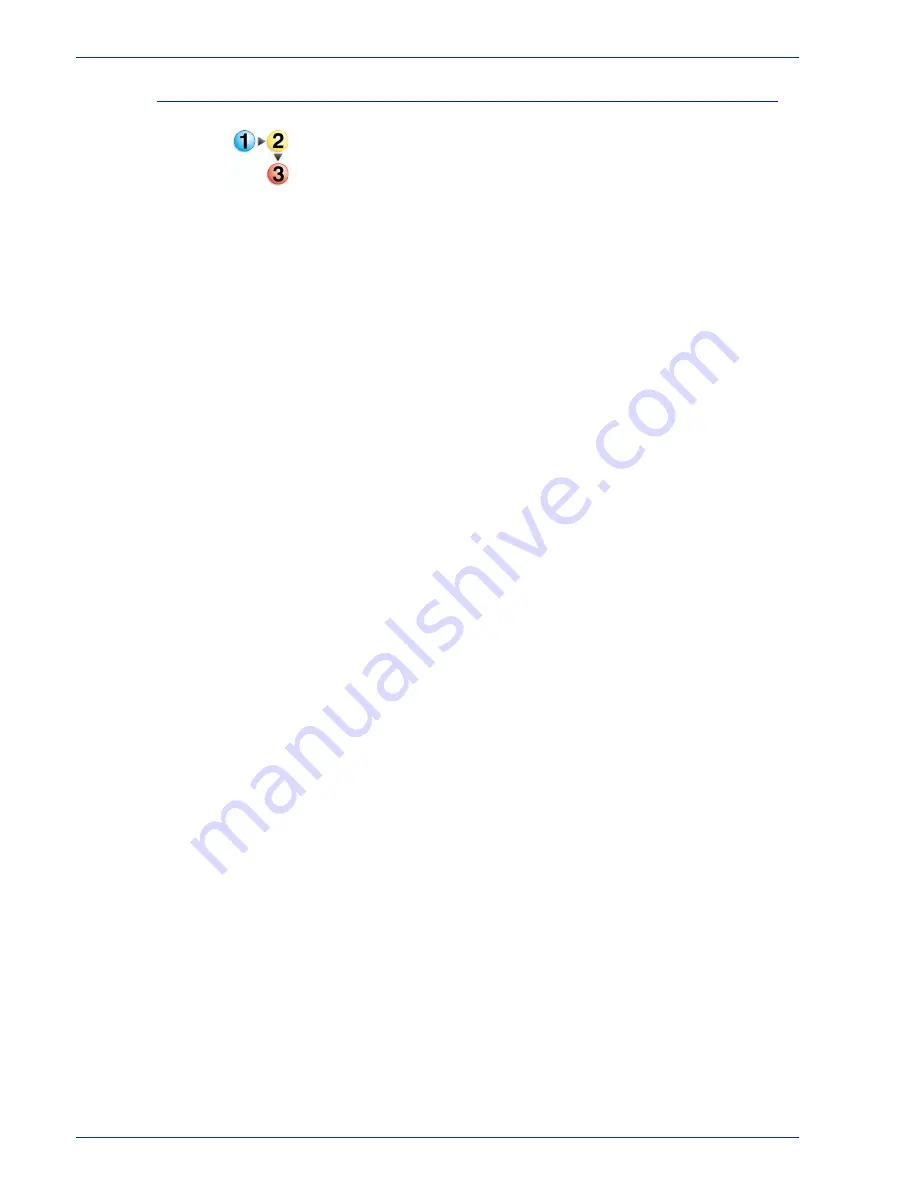
FreeFlow Process Manager Operator and Administrator Guide
1-19
About FreeFlow Process Manager
To register and add a production printer
1. Select [
Start: Programs: Xerox FreeFlow Software: Printer
Registration
], or in Workflow Job Manager, select [
Launch:
Printer Registration
]. The Installed Products dialog displays.
2. Ensure the radio button for Process Manager is marked.
3. Select [
OK
].
4. In the Printer Registration dialog, select the desired task:
[
Add...
], [
View/Edit...
], or [
Delete
].
5. For additional information about registering and managing
printers, select [
Help
] in the Printer Registration dialog to open
the online Help.
For additional information about Production Printing, refer to the
Xerox Customer Software Release Document for FreeFlow
Process Manager
, or the
Xerox Production Printing Guide for
FreeFlow Applications, or access the online Help for the
Registered Printer List Locator, Printer Registration, or the Printer
Status/Job Status Tool
.
Summary of Contents for FreeFlow
Page 1: ...FreeFlow Process Manager Operator and Administrator Guide Version 6 0 Sept 2007 701P47169...
Page 8: ...Xerox FreeFlow Process Manager Operator and Administrator Guide viii Table of Contents...
Page 26: ...FreeFlow Process Manager Operator and Administrator Guide xxvi...
Page 52: ...FreeFlow Process Manager Operator and Administrator Guide 1 26 About FreeFlow Process Manager...
Page 306: ...Xerox FreeFlow Process Manager Administrator and Operator Guide Index 4 Index...
Page 307: ......
Page 308: ......