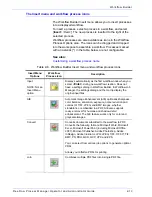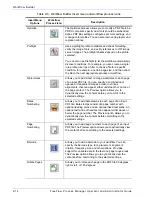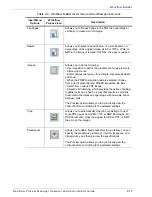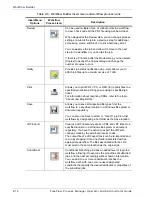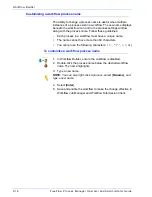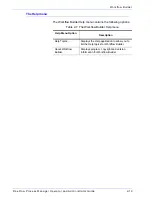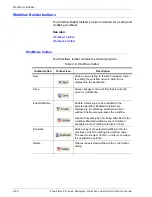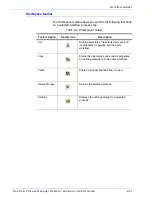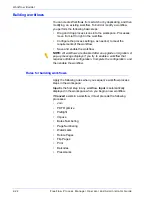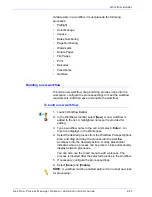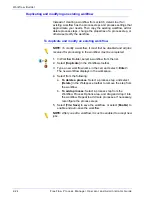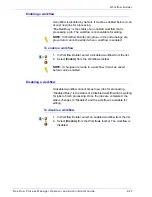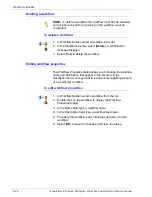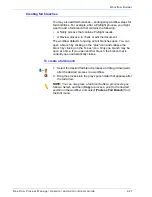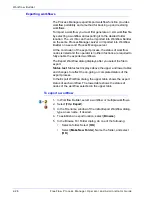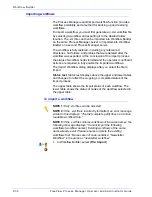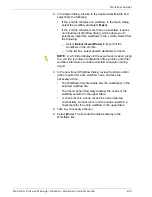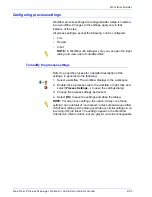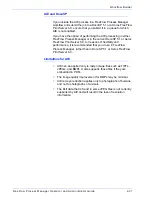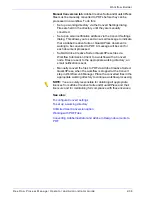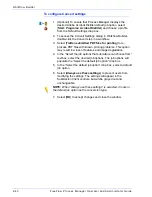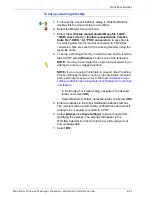FreeFlow Process Manager Operator and Administrator Guide
2-27
Workflow Builder
Creating fail branches
You may also add fail branches -- contingency workflow steps for
fail conditions. For example, after a Preflight process, you might
want to add a fail branch that contains the following:
•
A Notify process that contains Preflight results.
•
A Review process, to check or edit the document.
The workflow defaults to having no fail branches open. You can
open a branch by clicking on the “plus” icon and collapse the
branch by clicking on the “minus” icon. Only one branch may be
open at a time. If you open another branch, the branch that is
currently open automatically closes.
To create a fail branch
1. Select the desired fail branch process and drag it downward,
after the desired process in a workflow.
2. Drag the process into the gray space holder that appears after
the red arrow.
NOTE:
You can also place a fail branch after a process step as
follows: Select, and then [
Copy
] a process, point to the desired
position in the workflow, and select [
Paste as Fail Branch
] from
the Edit menu.
Summary of Contents for FreeFlow
Page 1: ...FreeFlow Process Manager Operator and Administrator Guide Version 6 0 Sept 2007 701P47169...
Page 8: ...Xerox FreeFlow Process Manager Operator and Administrator Guide viii Table of Contents...
Page 26: ...FreeFlow Process Manager Operator and Administrator Guide xxvi...
Page 52: ...FreeFlow Process Manager Operator and Administrator Guide 1 26 About FreeFlow Process Manager...
Page 306: ...Xerox FreeFlow Process Manager Administrator and Operator Guide Index 4 Index...
Page 307: ......
Page 308: ......