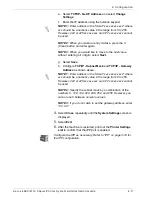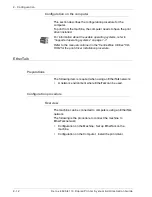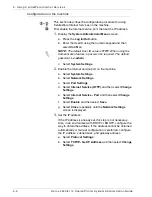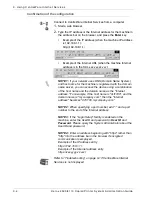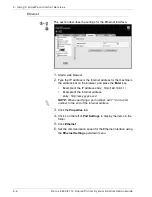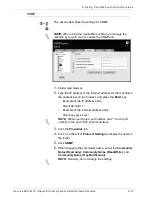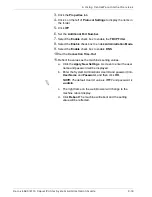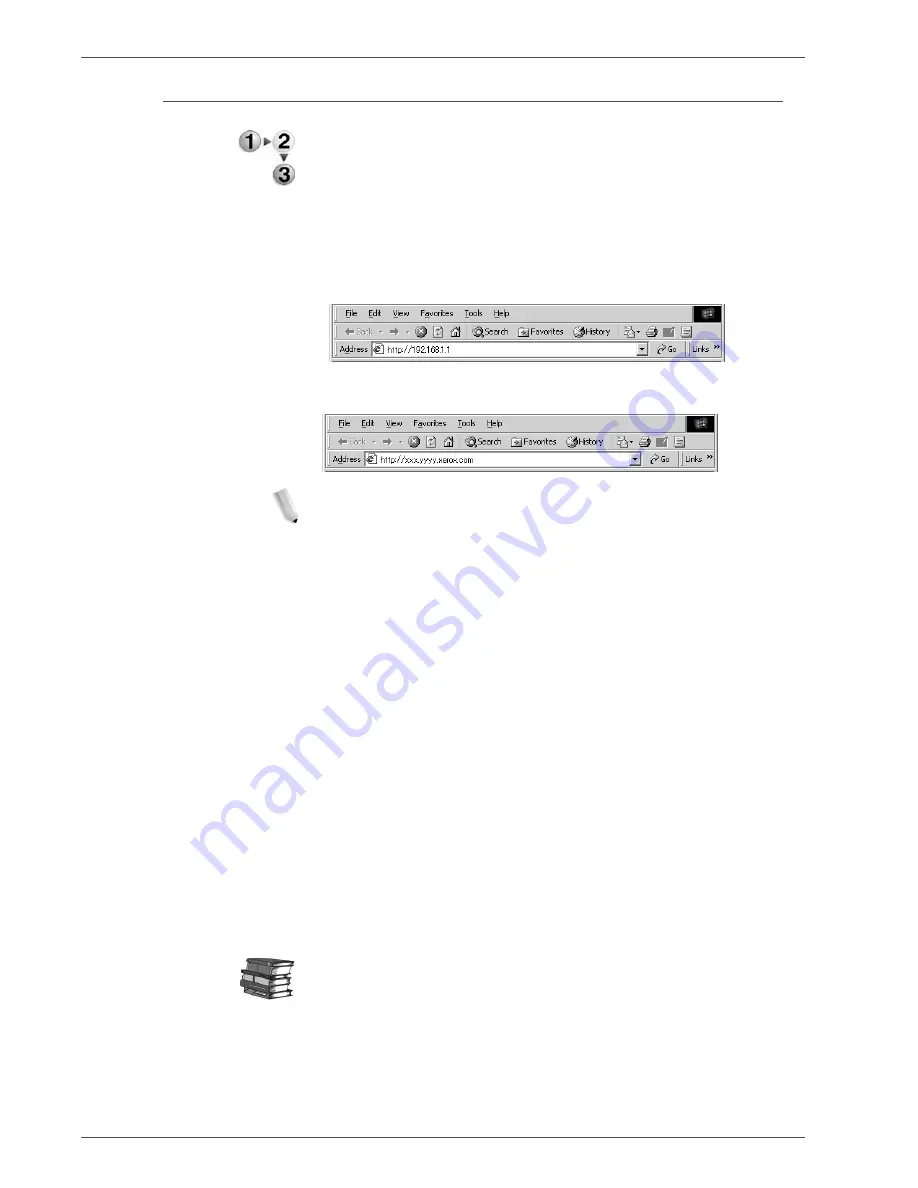
Xerox 4590/4110 Copier/Printer System Administration Guide
3-4
3. Using CentreWare Internet Services
Confirmation of the configuration
Connect to CentreWare Internet Services from a computer.
1.
Start a web browser.
2.
Type the IP address or the Internet address for the machine in
the address bar on the browser, and press the
Enter
key.
•
Example of the IP address (when the machine IP address
is 192.168.1.1):
http://192.168.1.1/
•
Example of the Internet URL (when the machine Internet
address is in the form xxx.yyy.zz.vvv):
NOTE 1: If your network uses DNS (Domain Name System)
and host name for the machine is registered with the domain
name server, you can access the device using a combination
of the host name and the domain name as the "Internet
address." For example, if the host name is "dcf1100", and the
domain name is "mycompany.com", then the "Internet
address" becomes "dcf1100.mycompany.com."
NOTE 2: When specifying a port number, add ":" and a port
number to the end of the Internet address.
NOTE 3: If the "Login Setup" facility is enabled on the
machine, enter the UserID and password in User ID and
Password. Please query the System Administrator about the
UserID and password.
NOTE 4: Enter an address beginning with "https" rather than
"http" into the address bar in the browser if encrypted
communication is employed.
Example of the IP address entry
https://192.168.1.1/
Example of the Internet address entry
https://xxx.yyyy.zz.vvv/
Refer to “Troubleshooting” on page 9-1 if CentreWare Internet
Services is not displayed.
Summary of Contents for Legacy 4590
Page 34: ...Xerox 4590 4110 Copier Printer System Administration Guide 1 22 1 Overview...
Page 140: ...Xerox 4590 4110 Copier Printer System Administration Guide 6 22 6 Computer Operations...
Page 378: ...Xerox 4590 4110 Copier Printer System Administration Guide 9 18 9 Troubleshooting...
Page 401: ......
Page 402: ......