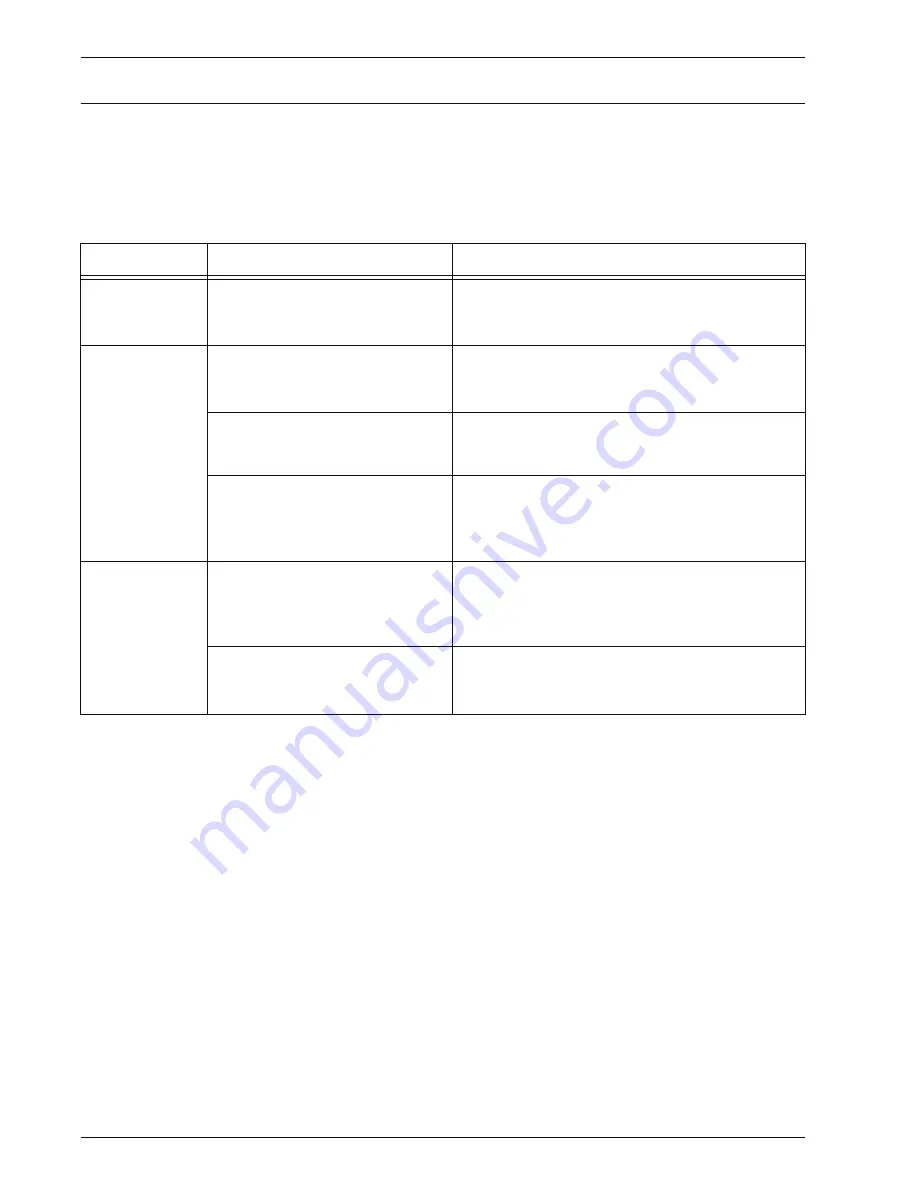
Xerox 4590 EPS/4110 EPS User Guide
6-6
6. Problem Solving
Image quality problems
When image quality of the printed result is poor, choose the
closest symptom in the following table and perform the required
remedy.
If image quality is not improved by performing the relevant
remedy, contact the Customer Support Center.
Symptoms
Check
Remedy
The print shifts
slightly.
Is the paper shifting or is the
leading edge of the paper not
loaded flush with the tray corners?
Align the edges of the paper and load the paper
again so that is flush against the paper tray corners.
Refer to “Loading paper” in Chapter 3.
Images on the
print are skewed.
Is paper loaded properly in the
tray?
Load paper correctly.
Refer to “Loading paper in trays 1 and 2” in chapter
3.
Is the paper guide for paper tray 5
(manual feed) set so that the tray
touches the paper?
Load paper correctly.
Refer to “Loading paper in Tray 5” in Chapter 3.
Is the paper tray set properly?
Firmly push in the tray as far as possible to set it
properly.
Refer to “Loading paper in trays 1 and 2” in chapter
3.
Part of the image
is missing on the
print.
Is the paper damp?
If the paper is damp, either some parts of the copy
are not shown or the copy is smudged and unclear.
Replace with paper from a new ream.
Refer to “Loading paper” in Chapter 3.
Is the loaded paper folded or
wrinkled?
Remove the defective paper and replace with paper
from a new ream.
Refer to “Loading paper” in Chapter 3.
Summary of Contents for Legacy 4590
Page 12: ...Xerox 4590 EPS 4110 EPS User Guide 1 6 1 Product overview 13 14 16 15 17 18...
Page 54: ...Xerox 4590 EPS 4110 EPS User Guide 2 34 2 Paper and other media...
Page 152: ...Xerox 4590 EPS 4110 EPS User Guide 6 66 6 Problem Solving...
Page 182: ...Xerox 4590 EPS 4110 EPS User Guide 8 16 8 Safety and Notices...
Page 186: ...Xerox 4590 EPS 4110 EPS User Guide I 4 Index...
Page 187: ......
Page 188: ......







































