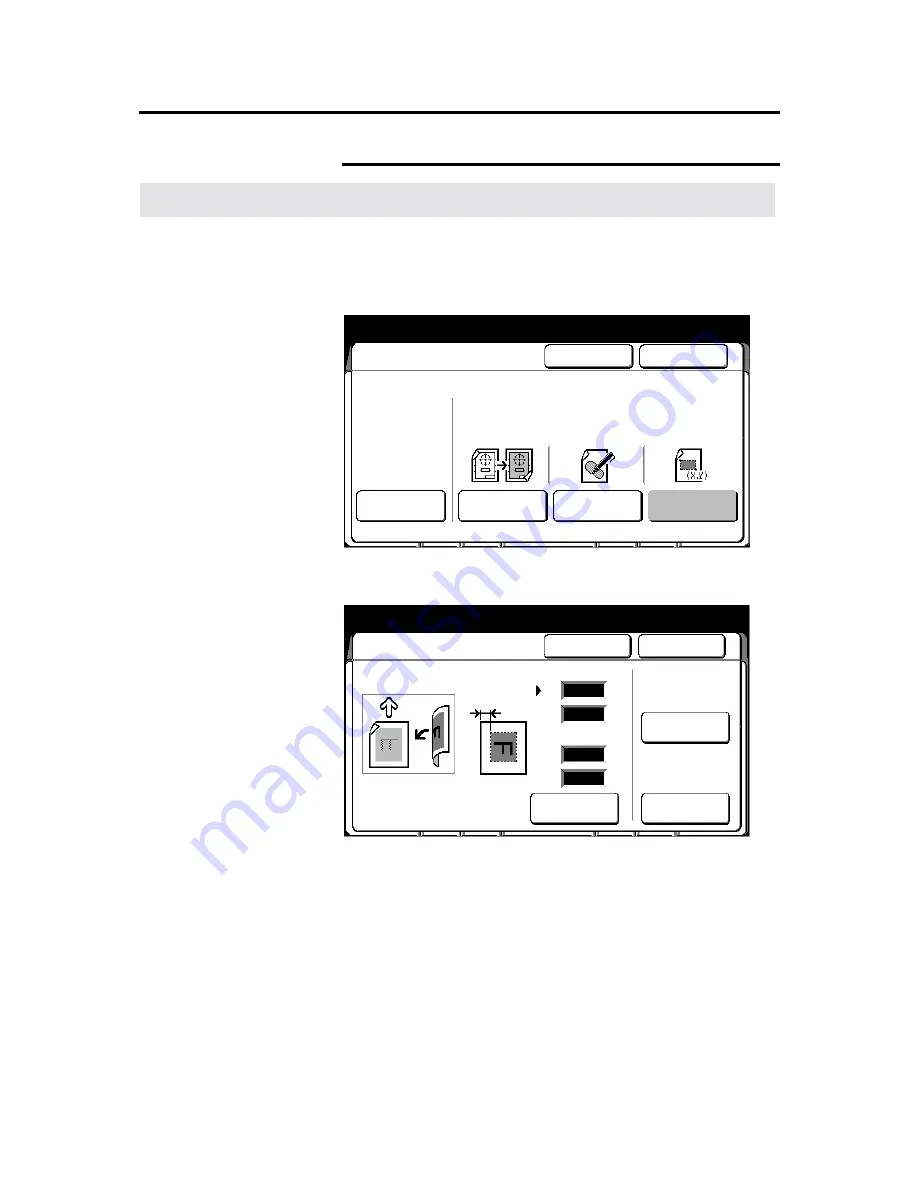
120
Additional touch screen features
Editing (continued)
Coordinates editing (continued)
Procedure
1. Select
the
additional
feature group tab. If needed, refer to page
95.
2. Select
the
editing
button
, on the basic screen.
The
editing screen
is displayed.
3. Select
coordinates editing
.
The
coordinates editing screen
is displayed.
4. Use the numeric keypad to enter the X and Y coordinates and
select
scroll
, to move to the desired field.
The icon on the screen shows you how to measure each
coordinate.
5. Select
outside
or
inside
area
.
Inside
When selected the printer edits the area outside the
marked coordinates.
Outside
When selected the printer edits the area inside the
marked coordinates.
Ready to copy
Load documents face down
Selected
01
Editing
Cancel
Done
Off
Over All
Editing
Marker
Editing
Coordinates
Editing
Entire
Document
Area Editing
Area Identified by
marker or coordinates
Ready to copy
Load documents face down
Selected
01
Coordinates Editing
Cancel
Done
Scroll
Inside Area
Outside Area
mm
mm
mm
mm
X1
Y1
X2
Y2
Document
Direction
Editing End
Editing Start
X1
0
0
0
0


































