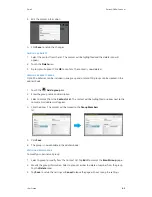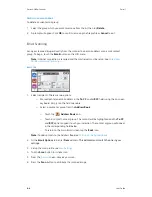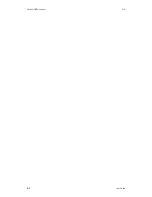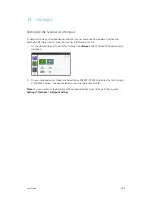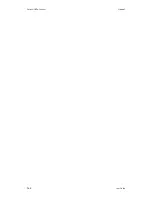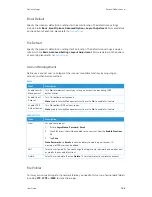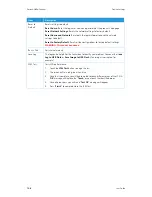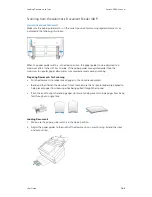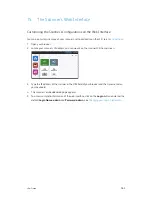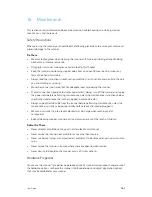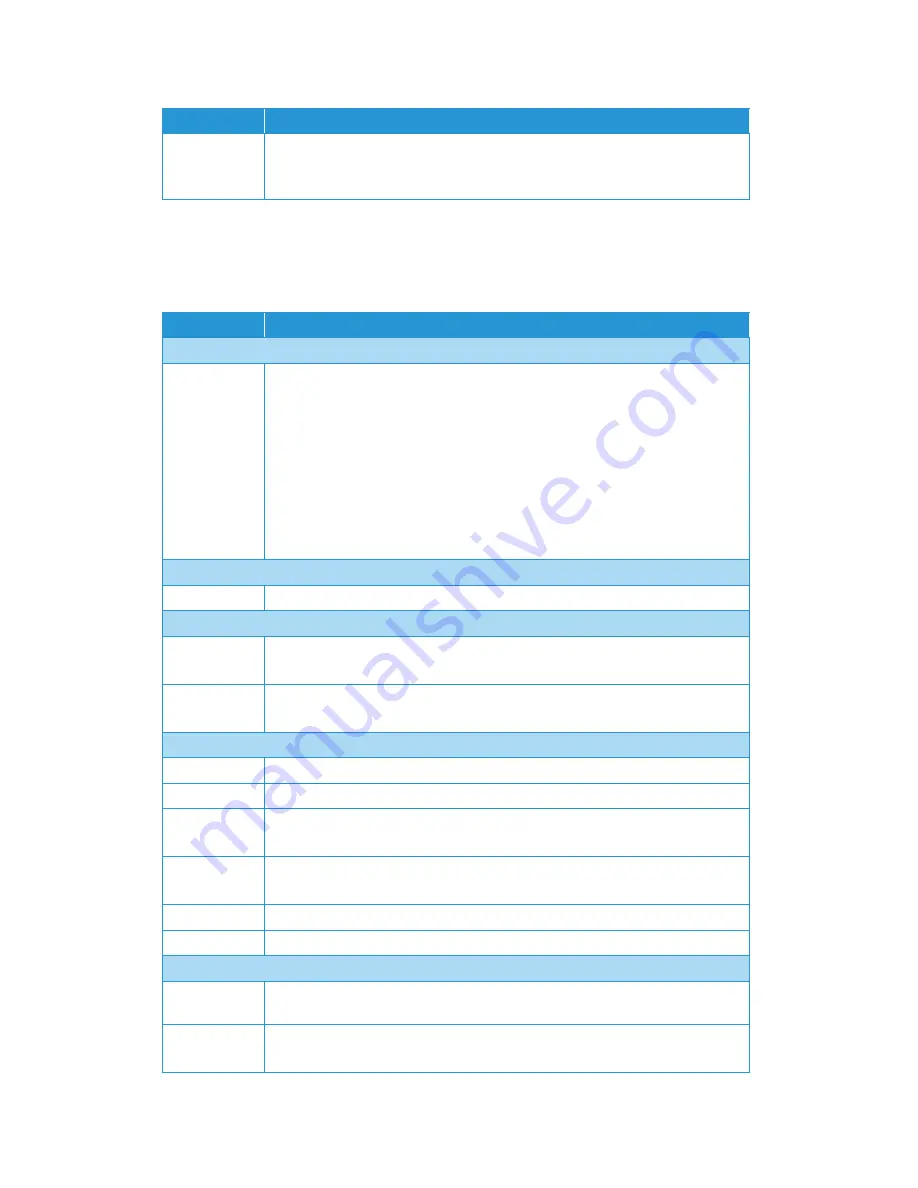
Xerox
®
N60w Scanner
Device Settings
13-2
User Guide
Network
Specify the scanner’s network settings.
Function Lock
Enable or disable any of the following functions:
Scan to USB, Scan to Public Folder,
App plug-in, App Scan, Virtual Scanner Link
.
Select: On/Off
Item
Description
Wired
DHCP
Used to specify if the product’s IP address is assigned by DHCP or a static IP.
Select: On/Off
If you have a DHCP server available on your network and the DHCP has been enabled,
the IP address, subnet mask, gateway, and DNS server will be automatically given.
IP Address:
The Internal Protocol (IP) address assigned to your machine by your
network administrator.
Subnet Mask:
The net mask address assigned by your network administrator.
Default Gateway:
The gateway IP address assigned by your network administrator.
DNS Server:
The domain name server assigned by your network administrator.
Wireless Client
see
Connecting to the Network using a Wireless Client
Wireless
Turn to On to view available wireless networks or manually add a network.
Hotspot
see
Setting Up the Scanner as a Hotspot
Hotspot
View Hotspot information, enable or disable (default) security.
Select: WPA PSK, WPA2 PSK
SSID
View Hotspot information, enable or disable (default) security.
Select: WPA PSK, WPA2 PSK
Mail Server
Mail Server
Enter the IP address of the SMTP server (mail server).
Port #
Enter the port number of the SMTP server (25 is factory default)
Authentication
Method
Choose to enable the email authentication method.
Select: On/Off
Encrypt
Choose the encryption method of your emails to the SMTP server.
Select: None (default), TLS/STARTTLS, SSL
Login Name
Enter the login name for SMTP authentication.
Password
Enter the login password for SMTP authentication.
Credential Manager
Install From
USB Storage
Insert USB Flash in USB port and install credentials from USB storage.
Installed
Credentials
Displays a list of all currently installed credentials.
Item
Description
Summary of Contents for N60w
Page 1: ...Xerox N60w Scanner Scanner User Guide for Microsoft Windows AUGUST 2020 05 0987 000...
Page 14: ...Xerox N60w Scanner Welcome 2 4 User Guide...
Page 26: ...Xerox N60w Scanner LCD Buttons and Shortcuts 6 4 User Guide...
Page 28: ...Xerox N60w Scanner Cloud 7 2 User Guide...
Page 34: ...Xerox N60w Scanner Email 8 6 User Guide...
Page 36: ...Xerox N60w Scanner File 9 2 User Guide...
Page 40: ...Xerox N60w Scanner OneTouch 11 2 User Guide...
Page 42: ...Xerox N60w Scanner Hotspot 12 2 User Guide...
Page 84: ...Xerox N60w Scanner Maintenance 16 26 User Guide...
Page 92: ...Xerox N60w Scanner PC Installation 17 8 User Guide...