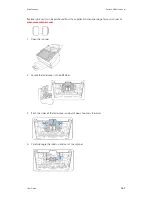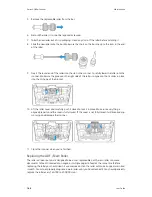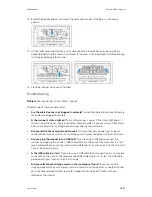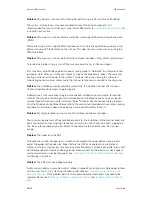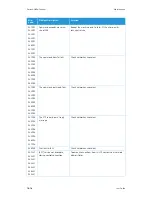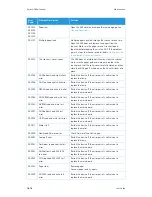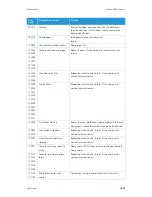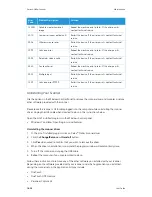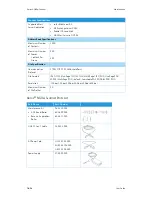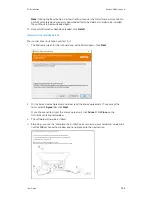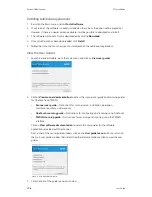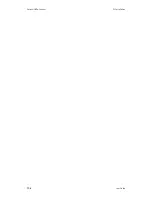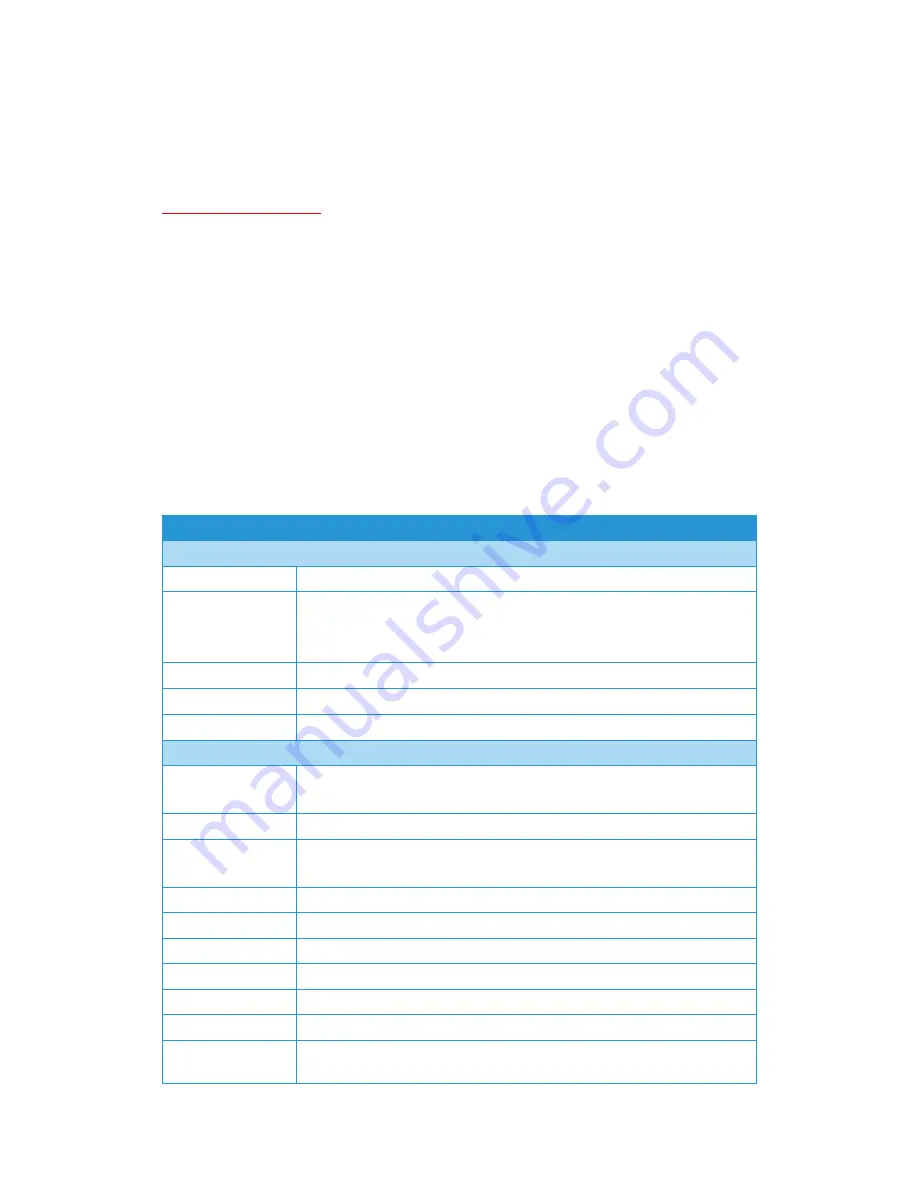
Maintenance
Xerox
®
N60w Scanner
User Guide
16-21
•
Visioneer Organizer AI
Uninstalling Visioneer Acuity™:
Visioneer Acuity is automatically installed when you install the scanner driver. You can also
download the Visioneer Acuity module from the support pages for your scanner at
www.xeroxscanners.com
. Visioneer Acuity is a utility with advanced image processing options to
instantly improve the visual clarity of anything you scan.
1.
In the list of installed programs select
Visioneer Acuity Assets
.
2.
Click
Yes
when asked to confirm you want to remove the software.
Depending on the method of installation, and your scanner model, there may be multiple entries
for Visioneer Acuity in the installed programs list. The additional entries in this list are the image
processing libraries needed to support various scanner models. These additional items will be
called “Visioneer Acuity Assets” followed by a version number. In the scenario described here,
when you want to uninstall Visioneer Acuity make sure you select and uninstall Visioneer Acuity. If
you uninstall one of the entries labeled as an “asset” you will still need to uninstall the main
Visioneer Acuity utility.
Xerox
®
N60w Scanner Specifications
Scanner Specifications
Document Requirements
Minimum Item Size
2 x 2 inches (51 x 51 mm)
Maximum Item Size
9.5 x 236 inches (241 x 5994 mm) at 200 dpi
9.5 x 218 inches (241 x 5537 mm) at 300 dpi
9.5 x 59 inches (241 x 1499 mm) at 400dpi and above
Capacity
100 pages of 20lb printer paper (80 g/m
2
)
Paper Thickness
7–110 lbs. (28–413 g/m
2
)
Plastic Card
Embossed cards up to 1.25 mm thick
General Specifications
Scanning Speeds
• A4 Page Size
60 pages per minute / 120 images per minute @ 200/300 dpi
Optical Resolutions
600 dpi
Interpolated
Resolutions
75, 100, 150, 400, 500, and 1200 dpi
(these resolutions are available when Visioneer Acuity is installed)
Internal Bit Depth
48-bit color, 16-bit grayscale
Output Bit Depth
24-bit color, 8-bit grayscale
Scan Method
Duplex Automatic Document Feeder (ADF)
Image Sensor
CIS (Contact Image Sensors)
Light Source
RGB LED
Interface
USB 3.1Gen 1
Certifications
ENERGY STAR 3, USB 3.1Gen 1, RoHS, CE, CB, WEEE, UL, C -UL, FCC Class B, EPEAT
(Bronze Minimum)
Summary of Contents for N60w
Page 1: ...Xerox N60w Scanner Scanner User Guide for Microsoft Windows AUGUST 2020 05 0987 000...
Page 14: ...Xerox N60w Scanner Welcome 2 4 User Guide...
Page 26: ...Xerox N60w Scanner LCD Buttons and Shortcuts 6 4 User Guide...
Page 28: ...Xerox N60w Scanner Cloud 7 2 User Guide...
Page 34: ...Xerox N60w Scanner Email 8 6 User Guide...
Page 36: ...Xerox N60w Scanner File 9 2 User Guide...
Page 40: ...Xerox N60w Scanner OneTouch 11 2 User Guide...
Page 42: ...Xerox N60w Scanner Hotspot 12 2 User Guide...
Page 84: ...Xerox N60w Scanner Maintenance 16 26 User Guide...
Page 92: ...Xerox N60w Scanner PC Installation 17 8 User Guide...