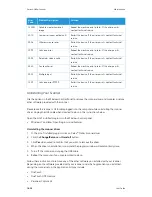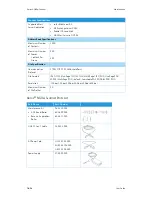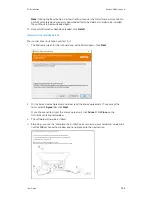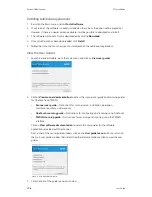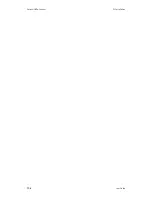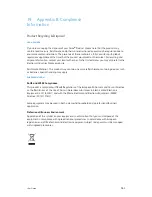Summary of Contents for N60w
Page 1: ...Xerox N60w Scanner Scanner User Guide for Microsoft Windows AUGUST 2020 05 0987 000...
Page 14: ...Xerox N60w Scanner Welcome 2 4 User Guide...
Page 26: ...Xerox N60w Scanner LCD Buttons and Shortcuts 6 4 User Guide...
Page 28: ...Xerox N60w Scanner Cloud 7 2 User Guide...
Page 34: ...Xerox N60w Scanner Email 8 6 User Guide...
Page 36: ...Xerox N60w Scanner File 9 2 User Guide...
Page 40: ...Xerox N60w Scanner OneTouch 11 2 User Guide...
Page 42: ...Xerox N60w Scanner Hotspot 12 2 User Guide...
Page 84: ...Xerox N60w Scanner Maintenance 16 26 User Guide...
Page 92: ...Xerox N60w Scanner PC Installation 17 8 User Guide...