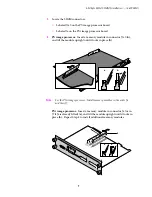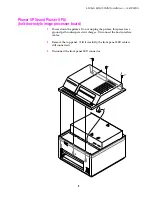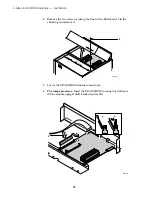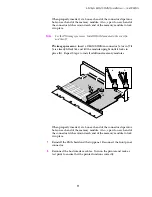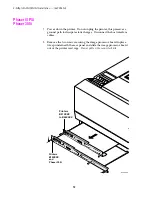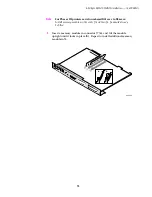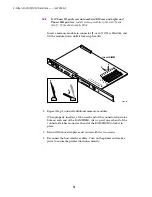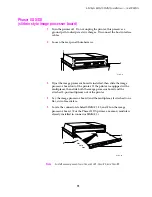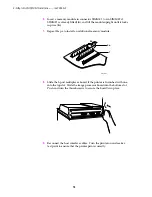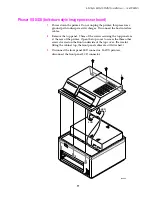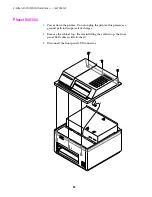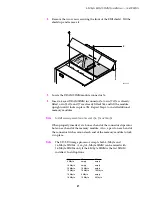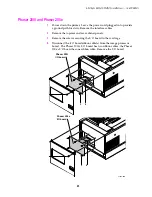21
4-Mbyte RAM SIMM Installation — (4690F4M)
4.
Remove the two screws securing the front of the EMI shield. Tilt the
shield up and remove it.
5.
Locate the DRAM SIMM module connector J6.
6.
Insert a keyed DRAM SIMM in connector J6 (or in J7 if J6 is already
filled, or in J8 if J6 and J7 are already filled) (
a
), and tilt the module
upright until it locks in place (
b
). Repeat Step 6 to install additional
memory modules.
Note
Install memory modules in the order J6, J7 and then J8.
When properly inserted, a tab on each end of the connector slips into a
hole on each end of the memory module. Also, a pawl on each end of
the connector latches around each end of the memory module to lock
it in place.
Note
The SD/SDX image processor accepts both 4-Mbyte and
16-Mbyte SIMMs. A
single
4-Mbyte SIMM can be mixed with
16-Mbyte SIMMs only if the 4-Mbyte SIMM is the last SIMM
installed. Install options:
J6 J7 J8
4 Mbyte
empty
empty
16 Mbyte
empty
empty
16 Mbyte
16 Mbyte
empty
16 Mbyte
16 Mbyte
16 Mbyte
16 Mbyte
4 Mbyte
empty
16 Mbyte
16 Mbyte
4 Mbyte
31113-13
4